Lesson One: Introduction to Digital and Physical Archives
- Before Teaching
- Resources
- Lesson Plan
- Activities, Materials & Presentations
- Curriculum Standards
- Download Lesson Plan [PDF format]
- Introduction to Digital and Physical Archives: Distance Learning Video
Before Teaching
Main Idea
Archives are facilities that house physical collections, where records and materials are organized and protected. Archival materials are used to write history. Through the internet, digital archives make those records more accessible to students, researchers, and the general public.
Overview
Students learn to navigate a digital archive by browsing and performing effective keyword searches. Through this process, students learn how to use the Helen Keller Archive. They also learn the value of preserving information.
Learning Objectives
- Understand the function and significance of an archive.
- Describe the different capabilities of a physical and a digital archive.
- Know more about how archives can increase accessibility for people with visual and/or hearing impairments.
- Navigate the digital Helen Keller Archive using the Search and Browse tools.
Guiding Questions
- What is an archive?
- How do I use a digital archive?
- Why are archives important?
Materials
- Computer, laptop, or tablet
- Internet connection
- Projector or Smartboard (if available)
- Worksheets (provided, print for students)
- Pen/Pencil/Paper
Time
45 minutes
Resources
Websites
- Helen Keller Archive: https://www.afb.org/HelenKellerArchive
- American Foundation for the Blind: http://www.afb.org
Images
The Library of Congress images below can be used to illustrate and explain the Define an archive section of this lesson.

Image 1
Library of Congress: The Library of Congress Manuscript Reading Room
Washington D.C.
Courtesy of the LOC Manuscript Division.
See: https://www.loc.gov/rr/mss/mss_abt.html
Image 2
The digital Helen Keller Archive homepage.
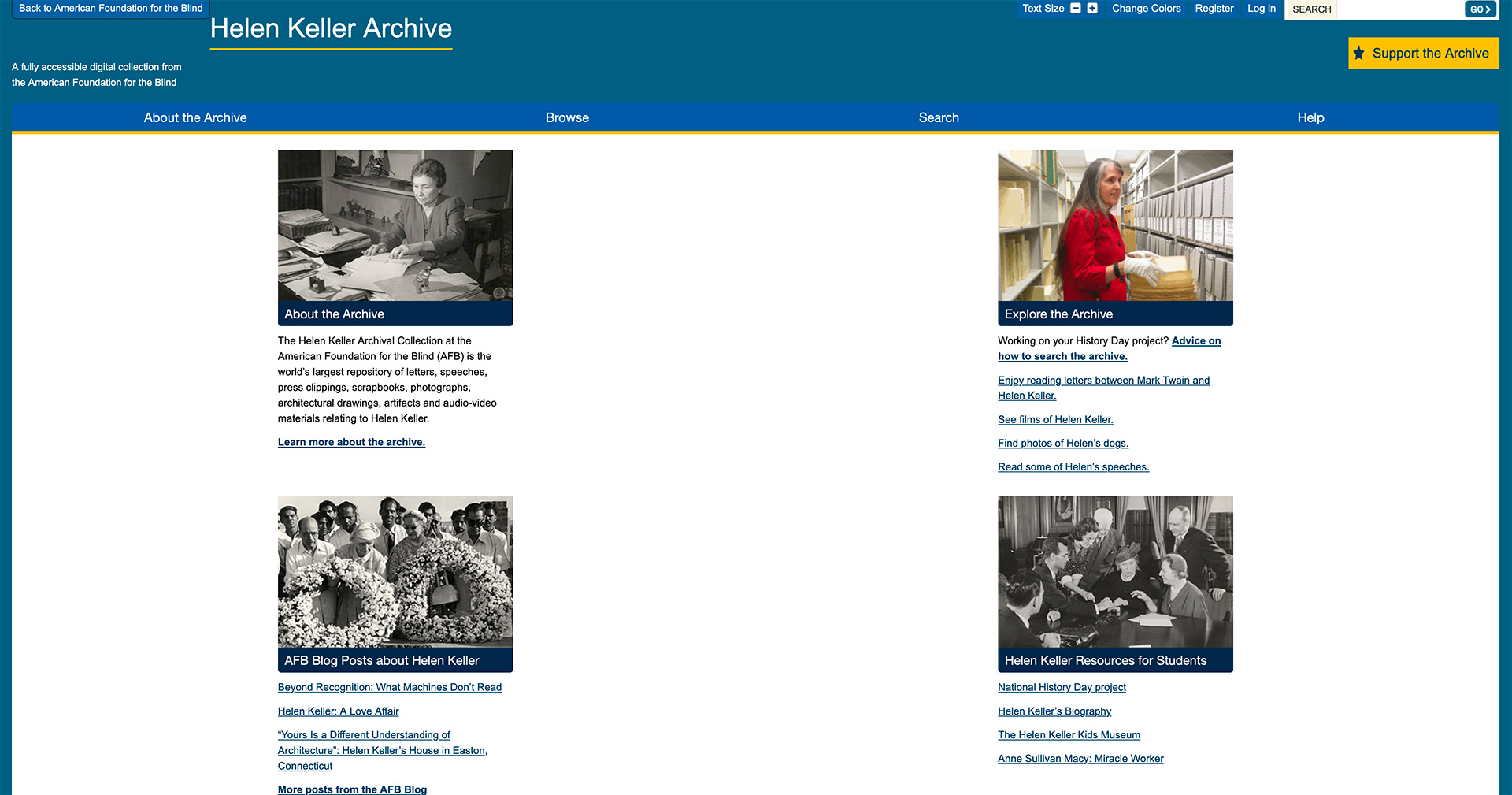
Other Digital Archive Examples
- Sports: Baseball Hall of Fame; primarily physical archive with partial photographic digital collection (https://baseballhall.org/about-the-hall/477) (https://collection.baseballhall.org)
- Politics: United Nations; primarily physical archive with online exhibits (https://archives.un.org/content/about-archives) (https://archives.un.org/content/exhibits
- Comics: Stan Lee Archives (https://rmoa.unm.edu/docviewer.php?docId=wyu-ah08302.xml)
- History: Buffalo Bill Collection (https://digitalcollections.uwyo.edu/luna/servlet/uwydbuwy~60~60)
- Dogs: American Kennel Club; primarily physical archive with partial digital collection (https://www.akc.org/about/archive/) (https://www.akc.org/about/archive/digital-collections/)
- Art: Metropolitan Museum of Art Archives; physical archive with separate digital collections and library (https://www.metmuseum.org/art/libraries-and-research-centers/museum-archives)
(https://www.metmuseum.org/art/libraries-and-research-centers/watson-digital-collections) - Travel: National Geographic Society Museum and Archives (https://nglibrary.ngs.org/public_home)
- National Geographic digital exhibits (https://openexplorer.nationalgeographic.com/ng-library-archives)
- Space travel: NASA Archive; partially digitized (https://www.archives.gov/space)
- Music: Blues Archive; partially digitized (http://guides.lib.olemiss.edu/blues)
- Books: J.R.R.Tolkien; physical archive (https://www.marquette.edu/library/archives/tolkien.php)
Lesson Plan
Part One
Ask and Discuss
- Do you have a collection? Baseball cards, rocks, seashells, gel pens, shoes, vacation souvenirs?
- Do you and/or your parents save your schoolwork or art projects?
- Where and how do you store old photos? Text messages?
Make Connections
- Personal collections are a kind of archive.
- Things that you store and organize (to look at later) make up a basic archive.
- If you wrote a guide for your friend to use when searching through your [vacation photos/baseball cards/drafts of your papers], you would be running an archive like the pros!
- Optional: Select a sample archive to show students; options provided in resource section.
Define an Archive
- Optional: Use the definitions provided in the lesson definitions.
- To be an archive, a collection must be:
- Composed of unique documents, objects, and other artifacts; and
- Organized to make sense of a collection so that people can find what they are looking for.
- An archive is sometimes also:
- Organized by an institution, managed by archivists, and made available to researchers.
- Tells us about a person, organization, or physical things.
- Typically held and protected in a physical repository, but may be made accessible electronically in a digital platform.
Brainstorm
What are the advantages of a physical archive, where you can have the materials right in front of you, versus seeing them on a screen?
- Hands-on encounter with the past. For example, how would it feel to see/read from the original Declaration of Independence at the National Archives?
- Analyze material properties of objects and manuscripts.
- Wider range of access to all the items held in the archive (not all items are digitized).
- Can flip through a physical folder rather than load a new page for every document.
- What do you think is “easier”?
- Have any students experienced something like this?
Ask
What are the advantages of a digital archive, where you can have the materials available to you in digital format, on a website?
- Accessible worldwide on the internet—you don’t have to travel to see what’s in the archive.
- Keyword searchable.
- Useful information in the format of transcriptions and metadata often included.
- Accessible to people with disabilities, including those with impaired vision/hearing.
- For example, the digital Helen Keller Archive allows users to change the text size and color of text and provides description for multimedia including photographs, film, and audio.
Who is Archiving Information About You Right Now?
- How is the public able to access that information now? In the future?
- Is there information you would not want them to access now? In the future? Why?
Part Two
Using the Helen Keller Archive
Archive Demonstration
Open the digital Helen Keller Archive: https://www.afb.org/HelenKellerArchive
Note: The digital Helen Keller Archive team strongly recommends that this or similar demonstration be included in the lesson, unless the teacher has formally taught these students browse and search techniques. We find that students are used to “Google” style searches, which are not as effective on specialized sites like digital archives.
Explain
We are going to use the digital Helen Keller Archive.
Who has heard of Helen Keller? Why is she famous? What did she do?
- Keller lost her sight and hearing at a young age but learned to sign, read, write, speak, and graduated college.
- She used her fame to advocate on behalf of blind and deaf communities, fought for education/employment for blind people and the inclusion of people with disabilities in society.
- She was politically active: Anti-war, advocated for socialism and workers’ rights, as well as the suffrage movement and women’s rights.
Demonstrate
- Distribute student version of How to Search [download PDF] and How to Browse [download PDF] and explain that you will be going through a few sample searches as a class. Invite the class to follow along if feasible.
- Pull up the Helen Keller Archive home page and ask the class to explain the difference between search and browse. For example:
- The Browse tool follows the structure and order of the physical collection. Browse is the best way to see how an archive is organized and what it contains.
- The Search tool uses a keyword search term or terms. Search is the best way to find a specific item.
Show the Browse Function
- Click the Browse tab.
- Click Browse by Series; point out the series titles and ask students to explain what each “series” contains.
- In this archive, series are organized based on the type of materials (letters, photographs, and more).
- Explain that this is how a physical archive is organized (in series, subseries, boxes, and folders).
- Browse for a type of item. Guide students through the choices they have at each level.
- For example: “Browse the photographs in this archive. This series is divided into photographs and photo albums. Let’s explore the photographs. How are these organized? It looks like they are organized alphabetically by subject matter. Wow, there are two folders here just for Helen Keller’s dogs! Let’s take a peek.”
- Optional: Ask students to browse for “boomerang given to Helen in Australia”.
Show the Search Function
- Click the Simple Search tab.
- Ask the class to pick a word to search based on either their knowledge of Helen Keller or class curriculum on late 19th/early 20th century.
- For example: Let’s search for documents related to the women’s suffrage movement. The best way to start a keyword search is with a simple keyword. Let’s use “suffrage.”
- Point out the filters in the left hand column and explain how they are used narrow search results. Ask students to choose one area to refine search to narrow their results for a specific reason.
-
- For example: “Let’s select 1910-1920 so we can find material written before the 19th Amendment was passed.”
- Works like a library or e-commerce website.
- Optional: Ask students to search for a speech given by Helen Keller while she was traveling abroad. She gave many – they can choose any one. Brainstorm effective search terms and ways they might refine their results, and warn students it will take more than one step to find a speech that qualifies.
- Show the Browse by subject functions and ask how they are similar to, or different from, searching by Keyword(s).
- Use same topic as keyword search (or as close as possible). For example: Can you find “suffrage” in this subject list?
- Explain that not all topics will be present. For example, there is no subject header for “computers”.
Do
- Break students into working groups.
- Assign each group a “scavenger hunt” item (see in class worksheet).
- Optional: Collect scavenger hunt items in a private list to be shared with the whole class.
Sample Scavenger Hunt List
-
-
- Flyer for a 1981 dance production “Two In One”
- Film of Helen Keller testing a new communication device in 1953
- Medal from the Lebanese government
- Photograph of Helen Keller at a United Nations meeting in 1949
- Or choose your own …
-
Activities, Materials & Presentations
Activities & Presentations for Teachers
Activities for Students
- Exploring the Digital Helen Keller Archive [PDF format]
- Exploring the Digital Helen Keller Archive – The Needle in the Haystack [PDF format]
Materials (Students & Teachers)
- Definitions: [PDF format]
- Frequently Asked Questions [PDF format]
- How to Search [PDF format]
- How to Browse [PDF format]
Curriculum Standards
This Lesson Meets the Following Curriculum Standards:
Common Core
CCSS.ELA-LITERACY.RI.8.7
Evaluate the advantages and disadvantages of using different mediums (e.g., print or digital text, video, multimedia) to present a particular topic or idea.
CCSS.ELA-LITERACY.W.7.7
Conduct short research projects to answer a question, drawing on several sources and generating additional related, focused questions for further research and investigation.
CCSS.ELA-LITERACY.W.7.8
Gather relevant information from multiple print and digital sources, using search terms effectively; assess the credibility and accuracy of each source; and quote or paraphrase the data and conclusions of others while avoiding plagiarism and following a standard format for citation.
CCSS.ELA-LITERACY.CCRA.R.7
Integrate and evaluate content presented in diverse media and formats, including visually and quantitatively, as well as in words.
Empire State Information Fluency Continuum
Grade 6-8:
https://www.engageny.org/resource/empire-state-information-fluency-continuum
- Uses organizational systems and electronic search strategies (keywords, subject headings) to locate appropriate resources.
- Participates in supervised use of search engines and pre-selected web resources to access appropriate information for research.
- Uses the structure and navigation tools of a website to find the most relevant information.