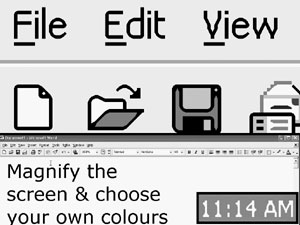This is the first of two articles evaluating the three leading screen magnifiers: LunarPlus, version 5.1, from Dolphin Computer Access; MAGic, version 8.02, from Freedom Scientific; and ZoomText Xtra, version 8.0, from Ai Squared. For this product evaluation, we developed a list of the most commonly used features of and problems with integrated screen magnification and speech programs, including training materials, online help, ease of installation, control panel, magnification features, viewing options, color and contrast settings, tracking, and speech output. The programs' performance for each feature in accessing Windows, Microsoft Word, Excel, Internet Explorer, and Outlook Express was evaluated.
This article evaluates LunarPlus 5.1 against the listed features. MAGic and ZoomText Xtra will be evaluated in the September AccessWorld. LunarPlus combines Dolphin's screen magnifier, Lunar, with basic speech output. It works on Windows 98, Me, NT 4.0, 2000, and XP and is available in a number of languages.
Tests were performed on a Pentium 3 850 computer with 512 MB of memory using the software synthesizer Eloquence in Windows 98 SE. We have noted any instances in which the program crashed, requiring us to shut down the computer manually.
Training Materials
LunarPlus ships with a tutorial on two audio CDs. These CDs can be played on either a computer CD-ROM or a standard CD-player. The tutorial is not specific to LunarPlus; rather, it is generic to any Dolphin software. It does provide basic information on the use of Windows Explorer, Internet Explorer, and Outlook Express e-mail.
Caption: Windows XP Home Edition start menu and desktop magnified using LunarPlus.
Documentation and Help
The LunarPlus manual is provided both in print and on eight audio CDs. Although there are sections of the manual specific to LunarPlus, most of the manual is generic for any Dolphin product. A large portion of the manual provides basic information on the use of Windows and specific programs, such as Internet Explorer and Adobe Acrobat. The manual is poorly organized. There are at least four different sections entitled Magnification, and we were never certain where to find information. A set of three large-print laminated Quick Reference cards that provide useful hotkeys and information is also provided.
The online Help feature of LunarPlus is easy to access through its main control panel and dialog boxes. Like the manual, however, the Help feature is poorly organized, and there is an excess of information on topics that are not specific to LunarPlus. We also tried unsuccessfully to access online Help using the LunarPlus hotkey (right shift key with a forward slash).
Ease of Installation
All installation prompts are provided in large print on the screen, as well as with speech. There are several steps to installing the program, and if you don't read the manual before you install the software, you can easily get confused. An automatic installation option that selects standard defaults and eliminates all the choices would be easier for a beginner.
Navigating the Control Panel
The main control panel for LunarPlus offers only limited options for setting magnification and screen views. Any speech, color, or advanced settings must be accessed through the Main Control Panel button. This multitiered setup is confusing and difficult to understand for beginners. In addition, numerous dialog boxes and windows must be accessed to perform simple functions, such as changing the color scheme. Advanced features are mixed with standard features, making it difficult to determine how to use even the simplest features.
Magnification Controls
LunarPlus offers magnification up to 32 times, but, in general, magnification levels above 8 times are an inefficient way to access information. We were able to access magnification controls either through the Magnification Control Panel or hotkeys. Using the hotkeys, we were able to increase or decrease magnification "on the fly" (that is, in the application, without having to go back to the control panel), a useful tool. We were also able to use hotkeys to turn magnification on and off. We really liked being able to do so while retaining speech output and color settings. This ability came in handy when we reviewed documents in Word and Internet Explorer, so that we could view the entire page or document using our preferred color settings and with the benefit of speech backup.
Caption: Top split-screen view. LunarPlus allows you to turn magnification on and off while remaining in the application and retaining color settings.
Setting the View
LunarPlus offers eight screen-view options: full screen, fixed window, lens, auto lens, left split screen, right split screen, top split screen, and bottom split screen. We particularly liked the ability to select different split-screen settings in one step, such as the top split or the right split screen. In the fixed-window option, the top left quarter is a fixed magnification window. In lens view, the lens magnifies one-fourth of the screen as it is moved around with the mouse.
The Auto Lens, a view offered only by LunarPlus, is difficult to use and doesn't appear to offer any significant features over the standard lens view. The Auto Lens continuously resizes the magnified area, making it difficult to keep track of your position. When we used the Auto Lens view on the Internet, the lens constantly resized from a small magnified window on the menu bar to an almost full-screen view on the web page. In a Word document, the Auto Lens magnifies in a line-view fashion but magnifies only a small portion of the menu bar.
Color/Contrast Settings
LunarPlus offers a variety of color settings and the ability to customize the tint, brightness, and contrast of the colors. It also offers the ability to adjust colors from light to dark, so a green can range from light green to dark green.
When we used the color-settings options to view web sites in Internet Explorer, the main difference was that any text, including links, appeared in the selected color. However, any text on the web site that was in black remained black. Furthermore, when we tried Amazon.com's web site at <www.amazon.com>, links appeared underlined; they did not change color when selected. In Word and Excel, any type in the document or spreadsheet appeared in black, while any of the text on the menu and tool bars appeared in variations of the selected color.
The Inverse feature did not appear to work during testing. We attempted to change the option from inverse area to inverse background using different color settings but did not notice any change. The only Inverse option we were able to locate was as a color scheme, and the colors went to a gray scale with a black background with white text.
We really liked not having to save the changes we made to the color settings before exiting. However, we did have some problems with the computer crashing while we were changing color settings.
LunarPlus's image-smoothing feature works well up to certain magnification levels. At 16 times and higher, the text pixilated even with smoothing. It is nice to have the image smoothing on at all times and not have to bother with turning it on for specific tasks.
Tracking
LunarPlus offers tracking by caret, mouse, windows, and control. Tracking moves the focus of the magnified area with the current focus into view. In Word, LunarPlus's tracking works extremely well in all areas. When the user types in a document, the caret tracks across the line and moves to the next line automatically. We had similar success in tracking with Excel.
On the Internet, the tracking feature worked well when we moved from one link to the next using keyboard commands and when we moved to the top and bottom of the web page. However, when we used the Page Up or Page Down commands, tracking did not follow.
A real strength of LunarPlus's tracking is that it consistently places the focus in the same area on the screen when the user switches between documents, spreadsheets, or web pages and the menu bar.
Speech Output
LunarPlus provides speech-output support for most functions. Graphics, window titles, menu bar headings, and menu list items are spoken when accessed by either the mouse or keyboard. However, in dialog boxes, the status of check boxes, radial buttons, or combination boxes is not provided by speech. Message Boxes are also not read.
In Word, LunarPlus provides speech output as you type by either character or word. Documents can be read by word, line, or the entire document using hotkey commands. We found the speech in reading documents and the spell checker to be useful and accurate. In Excel, LunarPlus reads column and row headings, as well as the cell contents.
In Internet Explorer, links accessed through the keyboard or mouse are read. When we read an entire web page, however, the speech jumped from section to section, often missing text and information. When the mouse pointer was placed over a link, no speech output was provided unless the link was selected. In Outlook Express, LunarPlus's speech output is limited.
Extra! Extra!
LunarPlus's unique Line View is an additional reading tool. In Line View, lines of text are displayed in the center of the screen with increased magnification. Text in the Line View window can be read using scrolling hotkeys. Although we found this a useful tool for reviewing documents in Word, it did not work well in Excel, Internet Explorer, or Outlook Express, and speech output was not provided.
The Bottom Line
LunarPlus 5.1 is a robust screen magnification program that incorporates basic speech output. Its strengths are its advanced color and contrast features that enable users to customize the screen to their preferences and visual needs; mouse and keyboard tracking with accuracy in most programs and windows; and speech output support, particularly in Word and Excel. Its weaknesses are in its audio CD training tutorial; poorly organized and difficult-to-understand audio CD manual and online help; the multi- tiered control panel that is not user friendly; and the limited access with speech on the Internet and with Outlook Express. The manufacturer needs to develop stronger support for the Internet and e-mail as well as program-specific training materials. Part 2 of this evaluation will examine how two other new magnification systems compare with Lunar Plus.
Manufacturer's Comments
"The market has been telling us for almost a year that LunarPlus is the best magnification product. We were surprised the reviewers didn't mention many important features, such as hooked areas, the filtering of unwanted colors, unparalleled tracking in applications like terminal emulators, and the smoothing of colored text, to name but a few. Perhaps we should have given advance warning, as these are new. Can we suggest that readers try a demonstration themselves to validate our claims?"
Product Information
Product: LunarPlus version 5.1
Manufacturer: Dolphin Computer Access, 60 East Third Avenue, Suite 130, San Mateo, CA 94401; phone (toll free): 866-797-5921; web site: <www.dolphinusa.com>. Price: Lunar (no speech) $395; LunarPlus, version 5.1 (with speech), $595.