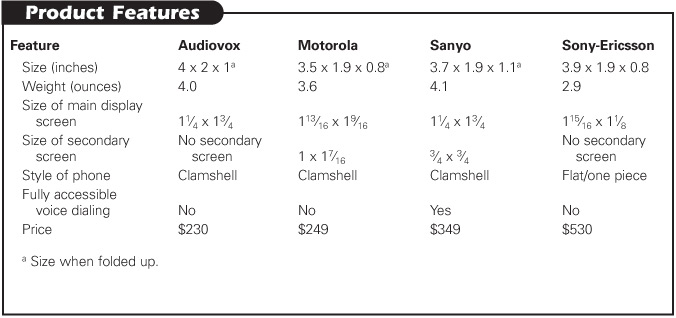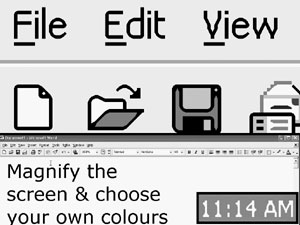Full Issue: AccessWorld July 2003
Product Ratings
Product Features
Audiovox Motorola Sanyo Sony-Ericsson
* = Size when folded up.
Size (inches): Audiovox: 4 × 2 × 1*; Motorola: 3.5 × 1.9 × 0.8*; Sanyo: 3.7 × 1.9 × 1.1*; Sony-Ericsson: 3.9 × 1.9 × 0.8, Weight (ounces): Audiovox: 4.0; Motorola: 3.6; Sanyo: 4.1; Sony-Ericsson: 2.9, Size of main display screen: Audiovox: 1 1⁄4 × 1 3⁄4; Motorola: 1 13⁄16 × 1 9⁄16; Sanyo: 1 1⁄4 × 1 3⁄4; Sony-Ericsson: 1 15⁄16 × 1 1⁄8, Size of secondary screen: Audiovox: No secondary screen; Motorola: 1 × 1 7⁄16;Sanyo: 3⁄4 × 3⁄4; Sony-Ericsson: No secondary screen, Style of phone: Audiovox: Clamshell; Motorola: Clamshell; Sanyo: Clamshell; Sony-Ericsson: Flat/one piece, Fully accessible voice dialing: Audiovox: No; Motorola: No; Sanyo: Yes; Sony-Ericsson: No, Price:Audiovox: $230; Motorola: $249; Sanyo: $349; Sony-Ericsson: $530.
Return to article, or use your browser's "back" button.
Product Features
The 16 Most Desirable Accessible Cell Phone Features (in rank order)
- *Keys that are easily identifiable by touch
- *Voice output
- *Accessible documentation
- Battery level indicator
- Roaming indicator
- Message indicator
- Phonebook
- Phone lock mode
- Keypad lock mode
- Power indicator
- Ringing or vibrating mode indicator
- GPS feature
- Signal strength indicator
- Ringer volume control
- Caller identification
- Speed dialing
*Tied for first place.
Return to article, or use your browser's "back" button.
Ratings Chart
Ratings Chart
Audiovox CDM9500 Motorola T720 Sanyo 5300 Sony-Ericsson T68i
Keys easily identifiable by touch: Audiovox CDM9500: 1; Motorola T720: 2; Sanyo 5300: 1.5; Sony-Ericsson T68i: 4, Access to screen information: Audiovox CDM9500: 1; Motorola T720: 1; Sanyo 5300: 1; Sony-Ericsson T68i: 1, Accessible documentation: Audiovox CDM9500: 1; Motorola T720: 1; Sanyo 5300: 1; Sony-Ericsson T68i: 1, Voice dialing: Audiovox CDM9500: 2; Motorola T720: 2; Sanyo 5300: 4; Sony-Ericsson T68i: 2, Surface glare: Audiovox CDM9500: 3.5; Motorola T720: 1; Sanyo 5300: 2; Sony-Ericsson T68i: 2.5.
Return to article, or use your browser's "back" button.
Answering the Call: Top-of-the-Line Cell Phones, Part 2
Funding for this product evaluation was provided by the Teubert Foundation, Huntington, West Virginia.
This is the second of two articles on the accessibility of today's top-of-the line cellular telephones. The evaluation in the May issue of the Audiovox CDM9500, offered by Verizon Wireless, showed that that telephone leaves much to be desired as far as accessibility is concerned, mainly because of its lack of audio access to screen information and an inaccessible keypad.
This article looks at three other top cell phones produced by leading manufacturers: the Motorola T720, the Sanyo 5300, and the Sony-Ericsson T68i. These manufacturers were chosen for this evaluation because they are all large, well-known companies with the resources to make cell phones more accessible. In addition, the phones are all recent entries to the market and feature many of the new innovations found in today's cell phones, such as web browsing, color displays, and voice dialing. We will also revisit the Audiovox 9500 to see how it compares with these three phones. In addition, a sidebar accompanying this evaluation provides some insight into the future of cell phone accessibility.
Descriptions
Motorola T720
The Motorola T720 is a clamshell-style phone measuring 3.5 by 1.9 by 0.8 inches when folded up and weighing 3.6 ounces. It has a large multicolor main display screen that is viewed when the phone is flipped open and a smaller monochrome secondary display that can be viewed when the phone is folded up. One unique feature of this phone is the user's ability to assign keystroke and voice commands to menu items.
Sanyo 5300
The Sanyo 5300 is a clamshell- style phone, measuring 3.75 by 1.9 by 1.1 inches when folded up and weighing 4.1 ounces. Like the Motorola T720, it also has a large multicolor display and a monochrome secondary display. A unique feature of this phone is the built-in camera with one-touch access.
Sony-Ericsson T68i
The Sony-Ericsson T68i is a flat phone without the hinges and cover that are used on the clamshell-style phones. It measures 3.9 by 1.9 by 0.8 inches and is the lightest of the phones we evaluated, weighing just under 3 ounces. This phone has a multicolor, highly contrasting display, like the Motorola and Sanyo phones, but it is slightly smaller than the other displays. The sound recorder on this phone is one unique feature that caught our attention.
Caption: From left to right, the Sanyo 5300, the Motorola T720, the Audiovox CDM9500, and the Sony-Ericsson T68i
The Sweet 16
As reported in Part 1 of this evaluation, before we began our review we surveyed 20 cell phone users who are blind or have low vision to determine which features they would most like to have made accessible (see Box 1). The 16 features that were rated the highest by our respondents became the basis for our evaluation. We looked at whether a person who is blind or has low vision would be able to use these features and noted the barriers to accessing them. The evaluation methods we used included
- measuring the ability to identify and use the keypad tactilely,
- determining the ability to navigate menus,
- noting auditory and vibratory feedback, and
- assessing the readability of the visual display.
The following analysis lists the 16 cell phone features that the respondents rated as most important for accessibility and how our four phones measured up on each feature.
Keys That Are Easily Identifiable by Touch
The only phone with keys that protrude sufficiently to be easily identifiable by touch is the Sony-Ericsson; there are also two distinct nibs placed directly on the 5 key. The Audiovox has a nib on the 5 key, but it is placed on the upper left corner and is too small to identify easily. The nibs on the Motorola and Sanyo are distinct, located on the center of the 5 key and easy to identify.
Voice Output
No text-to-speech feature was available on any of these cell phones that would allow people who are blind or have low vision to access any of the information on the screens or to navigate through the phones' menu systems. This is the main barrier that prevents access to the many features of these phones.
Accessible Documentation
None of these phones is available with any form of accessible documentation. We were able to find manuals on the manufacturers' web sites, but they were all inaccessible PDF files.
Battery Level Indicator
All these phones have small icons on their displays that visually indicate the battery level, but none provides an auditory indication of that level. Although they all emit a unique tone to warn of a low battery, the Motorola's warning is the only one that is useful. Its warning sounds every three minutes for four hours before the battery dies completely, giving you ample time to recharge the battery. The batteries on the other three phones die less than a minute after the warning is first heard.
Roaming Indicator
All these phones have small icons that visually indicate roaming, but the Sanyo is the only one with an accompanying audio alert. A unique three-beep tone is heard if you try to make or receive a call on the Sanyo while it is roaming. You can then press the 1 key if you decide to proceed with the call and accept the higher cost associated with roaming. This feature is called Call Guard, and the only problem is that it has to be set to "on" using the menu system, which is inaccessible because of the lack of audio output.
Message Indicator
All these phones have small icons that visually alert the user that there are voice or text messages, but they each have a nonvisual indication as well. The Audiovox, Motorola, and Sony-Ericsson give you an auditory or vibratory alert, but only once, either when the message comes in or when the user turns the phone on. So, if you are not there when the message arrives, you will not get the nonvisual alert. The Sanyo gives the auditory or vibratory alert every two minutes until the user checks the messages.
Retrieving the messages is accessible as long as they are voice-mail messages, not text messages. The lack of text-to-speech capability eliminates text messages from the realm of accessibility, but all the features of voice mail on these phones are accessible. The phones all have one-touch access to their voice-mail systems, which feature voice feedback and are navigated using the keys on the keypad. There would be no real difficulty with the Sony-Ericsson, but the difficulty involved in identifying the keys could make this feature a problem on the Audiovox, Sanyo, and Motorola phones.
Phone Book
The phone books on these phones are accessed via the menu systems, which are inaccessible because of the lack of a text-to-speech feature and the small size of the print on the displays.
Phone Lock Mode
All these phones have a setting that locks the phone to prevent other people from using it without your permission, but the settings are accessed via the menu systems, which are inaccessible because of the lack of audio output and the small size of the print on the displays. However, the Motorola has an accessible keypad shortcut that can be used to lock and unlock the phone. The Sanyo has a shortcut only to unlock the phone, but the Audiovox and Sony-Ericsson have neither, so sighted assistance would be required to gain full access to this feature on these three phones.
Keypad Lock Mode
A keypad lock is used to avoid inadvertent dialing if the phone is jostled while in a pocket or briefcase. Since the keys are protected by their clamshell-style designs, this feature is not necessary with the Audiovox, Motorola, and Sanyo phones. It is necessary on the Sony-Ericsson because the keys are exposed. However, locking and unlocking the phones is done with the inaccessible menu system.
Power Indicator
There is no specific power indicator on these phones. If the user has sufficient vision, he or she can tell whether the phone is on simply by looking to see if the display is on. If the user does not have sufficient vision, he or she can press any number key and listen for a tone, which would indicate that the phone is on.
Ringing or Vibrating Mode Indicator
The Sony-Ericsson has no visual or nonvisual icon indicating whether the phone is set to ringing versus vibrating mode. Checking or changing this status is done via the menu system, so it is inaccessible. A visual message indicates this status on the Sanyo, and the phone will also vibrate briefly when it is turned on to indicate that it is in vibrate mode. However, changing the mode from ringer to vibrate is done with the menus, so it cannot be done without sighted assistance. On the other hand, this feature can be accessed both visually and nonvisually on the Motorola and Audiovox phones. Both phones have small visual indications. The Motorola has two buttons on the left side panel; the top button increases the volume, and the bottom one decreases it. Pressing the bottom button once more past the lowest volume setting puts the phone into vibrate mode, and the phone vibrates briefly to confirm that it is in that mode. With the Audiovox, the user simply presses and holds the Star (*) key to toggle between ringer and vibrate modes, and there is a vibratory indication when the phone switches to vibrate mode.
GPS Feature
The Audiovox 9500 is the only one of these phones that has a GPS (global positioning satellite) feature that is used to help 911 emergency services locate the user during an emergency. This feature is accessible because it is on and works automatically right out of the box.
Signal Strength Indicator
All these phones have small icons on the screen that indicate the strength of the signal, but there is no nonvisual indication, so this feature is inaccessible on all the phones.
Ringer Volume Control
The ringer volume control is inaccessible on the Audiovox and Sony-Ericsson because it is controlled via the menu systems. On the Sanyo, it is controlled both via the inaccessible menu system and with two buttons on the right side panel. Although pressing the buttons increases and decreases the volume, there is no nonvisual indication of the level to which the volume has been adjusted. While the Motorola's volume can be adjusted by using its inaccessible menus, it can also be adjusted easily with the side panel buttons mentioned earlier. Pressing one button to increase or decrease the volume produces both a ring to indicate the new volume level and an on-screen level indicator, so it is accessible.
Caller Identification
None of these phones has auditory equivalents for the caller identification information presented on its display. Although each phone has a way to assign specific ringer tones for people in the phone book, it cannot be done without sighted assistance, and it requires remembering the various tones that have been assigned to the people in the phone book.
Speed Dialing
For all these phones, speed dialing relies on the phonebook feature, which is inaccessible.
Low Vision Accessibility
All these phones have the desirable attributes of being compact and lightweight, but their small size leads to accessibility problems for people with low vision. The relatively small keys on all these phones have text labels that are too small for most people with low vision to read, and they feature low-contrast black print on a silver background.
The phones all have relatively large, highly contrasting, color displays, but most of the text is too small. The text on the displays ranges from 8 points to 16 points, but most of the text is in 12 points or smaller. We were initially excited to discover that the Motorola has a zoom capability, but the zoom increases the smallest text only from an 8- to a 10-point font. The Motorola's display causes further problems for people with low vision because of the glare and reflection produced by the mirrorlike borders around the display and the keys. To a lesser degree, glare is also a problem on the other phones. A high-contrast background can be set for the menu screens on the Sanyo, but the Audiovox and Sony-Ericsson have no zoom or contrast-adjustment capabilities.
Other Notable Features
Voice-activated dialing is a feature available on all four phones, but sighted assistance is needed to assign voice commands to phone book entries on the Audiovox, Sony-Ericsson, and Motorola phones. Once these voice commands have been assigned, calls can be placed simply by pressing a button and speaking the name of a person in your phone book. Although voice-activated dialing can be done in the same manner with the Sanyo, it can also be done in an independent, fully accessible manner. Since the Sanyo is offered by Sprint PCS, it has another phone book that is accessed via the Sprint PCS network. You connect to the network by pressing the Star (*) key, followed by the Talk key; then you can add, modify, or delete entries or place calls with voice commands. You can even voice-dial a person whose phone number was not previously entered into your phone book by speaking the digits of the phone number in a clear, natural voice. The Sprint PCS web site can also be used to make phone book entries. The only problem with voice dialing on the Sanyo is that it cannot be done if you are roaming and not connected directly to the Sprint PCS network.
Web browsing is also available on all these phones, but it is not accessible because of the lack of large text on the displays or a text-to-speech feature. The Motorola's ability to allow users to assign keystroke or voice- command shortcuts to menu items can be used to get past some of the barriers associated with navigating the menu system. A user can assign voice commands or shortcut keystrokes to access menu items, but, of course, he or she needs sighted assistance to set up the commands and shortcuts.
Do These Phones Answer the Call?
All these phones are far from accessible to people who are blind or have low vision. They have no text-to-speech feature that can be used to access the menu systems, so that many of the features are inaccessible. Therefore, these expensive new phones provide little functionality beyond that offered by the free phones provided by the various service providers.
The best of these four phones is the Sanyo 5300 because of the ease involved in voice dialing and making phone book entries with voice commands. However, there is no real reason for a person who is blind or has low vision to spend the extra money to purchase one of these expensive new phones unless he or she is willing to memorize a great deal of menu navigation and get significant sighted assistance. Since all these phones include operating systems with download capabilities, it will be possible for the manufacturers to include text-to-speech feature in later versions. So, the future could be brighter if manufacturers would only include text to speech for screen information and menu systems and provide more tactilely identifiable keypads.
View the Product Features as a graphic
View the Product Features as text
View the Product Ratings as a graphic
View the Product Ratings as text
Product Information
Product: Audiovox CDM9500
Manufacturer: Audiovox Communications Corporation, 555 Wireless Boulevard, Hauppauge, NY 11788; phone: 631-233-3300, Customer Service: 800-229-1235; web site: <www.audiovox.com>. Price: $230.
Product: Motorola T720
Manufacturer: Motorola, 1307 East Algonquin Road, 2nd floor, Schaumburg, IL 60196; phone: 800-331-6456, Customer Service: 1-866-BUY-MOTO (1-866-289-6686); web site: <www.motorola.com>. Price: $249.
Product: Sanyo 5300
Manufacturer: Sanyo North America Corporation, 21605 Plummer Street, Chatsworth, CA 91311; phone: 818-998-7322; web site: <www.sanyo.com>. Price: $349.
Product: Sony-Ericsson T68i
Manufacturer: Sony-Ericsson, 7001 Development, P.O. Box 13969, Research Triangle Park NC 27709; phone: 800-374-2776; web site: <www.sonyericssonmobile.com>. Price: $530.
The Future of Accessible Cell Phone Technology
Caesar Eghtesadi
The outlook for the future accessibility of cellular telephones may not be as bleak as this review of current top-of-the line cell phones makes it seem. Recent advances in the telecommunication industry will make accessible cell phones possible for people who are blind or have low vision. Three major factors will contribute to making accessible cell phones readily achievable: cell phone technologies, cell phones with operating systems, and "small footprint" text-to-speech software (that is, software requiring less than 1 megabyte of memory).
Over the past several years, cell phone technologies and products with rich memory and processing power have been introduced to the market. Recent cell phones have a significant amount of memory and processing power because of their extensive use of images and multimedia applications. Because of the competitive nature of this industry, all major cell phone manufacturers and service providers now offer products with such features as color displays, cameras, music, games, Internet surfing, and even GPS capabilities. Available and expandable memory on these devices exceeds 1 megabyte of storage, making them technically capable of handling a text-to-speech software engine and application.
Operating systems provide a unique opportunity to develop downloadable applications on a common software platform without any modifications to a device's hardware. The use of operating systems allows service providers to install, recall, or update applications over the air, so there is no need to bring the device to retail locations for upgrades. Major operating systems are BREW, Symbian, Java 2 Micro Edition, Palm OS, Window CE, and Pocket PC. A number of cell phones have been introduced that could operate on one of these operating systems.
In the past few years, a number of text-to-speech engines with small footprint memory requirements were introduced for mobile computing devices. These text-to-speech engines were also developed to operate in different operating systems. They provide significant flexibility for the development of mobile-device applications, as well as acceptable speech quality with small memory requirements. One of the major players in this field is a Swiss company called SVOX.
Accessibility around the World
Although no accessible cell phones with built-in text-to-speech features are available in the United States, there has been progress around the world in this area. In 2001, DoCoMo, a Japanese telecommunication manufacturer, introduced an accessible cell phone (the RAKURAKU phone, Mova F671is) with Japanese text-to-speech output. The device offers text to speech for reading menus, providing audio echo of data entry, and displaying caller ID and other on-screen messages. The device is equipped with a speech-recognition capability in Japanese, and the keypad is designed with relatively large buttons and display fonts. This cell phone costs approximately $150 and is readily available in the Japanese market. In addition to DoCoMo's cell phone in Japan, several accessible cell phones with text-to-speech output from European manufacturers have been demonstrated in Europe and the United States. They include Nokia 7650, Nokia 3650, and Siemens SX1.
Recently, Nokia introduced the Nokia 3650 cell phone in the United States, selling for $299. SVOX provides downloadable text-to-speech software for mobile devices, including the Nokia 3650 and the Sony-Ericsson P800. This software, which is called Mobile Accessibility (<www.mobileaccessibility.com>), will be available in the near future for about $150 in the United States. Another European company makes the TALKS Speech Synthesizer software that can be downloaded from the web site <www.talx.de> and installed on the Nokia Communicator 9200 series of cell phone/PDA (personal digital assistant) devices. The phones sell for about $450, and the software is an additional $395.
Two assistive technology companies have also developed solutions to the problem of inaccessible cell phones. The ALVA Access Group has introduced the MPO, a notetaker/ PDA with a refreshable braille display, which has a built-in cell phone that is fully accessible using braille and speech output. Freedom Scientific's new PAC Mate notetaker/PDA can connect wirelessly to the Sony-Ericsson T68i to give users access to that phone. Although these devices provide an accessible wireless system, they are much bulkier and heavier than cell phones and provide their service at a high cost. The MPO is priced at $3,995, and the PAC Mate sells for $2,499.
Getting from Here to There: A Short Review of Trekker
The search for a useful, portable tool to assist people who are blind or have low vision to get from one place to another has yielded few results for many years. Such a tool must be small and lightweight, and provide a significant amount of information in addition to what people get from a cane or a dog guide. This article presents a short review of a promising new device, Trekker, VisuAide's new orientation tool based on global positioning satellite (GPS) technology.
Physical Description
Trekker consists of an off-the-shelf personal digital assistant (PDA), a GPS receiver, a speaker, and a battery pack. These four pieces are attached to a strap that is worn around the neck. Trekker weighs 1.3 pounds, and comes with complete documentation and accessories, including a PDA charger, a PDA cradle or base, PDA styli, keyboard static stencils (for the braille keyboard), and a user guide.
The on/off button for the PDA is located above the PDA screen. There is no audible feedback to tell you whether the PDA has been turned off, although pressing the button that runs the Trekker program also turns the PDA on. Trekker is a self-voicing application that runs on the PDA, using Eloquence as its synthesizer. No other applications on the PDA are accessible.
Trekker's controls consist of four buttons, two on each side of a much larger, oval-shaped Navigation key. The Navigation key serves as a cursor cross and is used for navigating Trekker's menus. To the right of the Navigation key are the Enter button—used for running the Trekker program, opening menus, and responding to queries from Trekker—and the Where Am I? button, which provides current information about your location. To the left of the Navigation key are the Escape button and the button that toggles between the reading and browsing modes.
GPS receivers have to have a direct line of sight with one or more of the 24 GPS satellites in orbit around the Earth to receive GPS data. The devices will not function indoors or when surrounded by tall buildings. When you turn Trekker on, it begins searching for satellites to provide the information needed to announce your location. You hear a series of beeps during the satellite search.
When a GPS signal is received, usually in two or three minutes, Trekker announces the name of the street on which you are walking. When you are about 30 feet from an intersection; Trekker describes the intersection; for example, "Four-way intersection, Queens Boulevard crossing 70th Road." The unit contains points of interest from a commercial database, including restaurants, banks, schools, and gas stations. When you arrive near one of these points, Trekker announces it; for instance, "Citibank, on your right." You can add your own points of interest to the list using the microphone built into the PDA. You press the Record button, on the left side of the PDA, and speak your message. You must make the initial recording at the location—outside your favorite bakery, for example. You can then edit the recording later to provide a longer description of the location. Recording and editing points of interest worked well.
During testing, announcements of points of interest were inconsistent. Typically, a point was identified once out of every two times I passed it. Announcements of intersections were more consistent. However, Trekker sometimes announced the "next" intersection after I had begun crossing the street or even after I finished crossing it. Both these problems may be explained by the fact that, for civilian use, GPS is accurate only down to several feet. But this fact reemphasizes the point that GPS devices are just a supplement to a cane or a dog guide.
Caption: The Trekker
The Menus
You open Trekker's menus by pressing the Enter button and move from menu to menu by pressing the Navigation key. The Points of Interest menu allows you to search for, create, edit, or delete points of interest.
The Search function lets you type in the name of a point of interest or select from a list of 51 categories, including restaurants, tourist attractions, banks, hotels, and bowling centers. Typing in a name requires the use of a keyboard composed of 12 buttons, in 3 vertical rows of 4 keys each, on the front panel of the PDA. VisuAide has adapted these buttons so that 3 buttons in the left-most column represent dots 1, 2, and 3 of a braille cell, and 3 buttons on the right represent dots 4, 5, and 6. So, to type the letter R, you press dot 1, dot 2, dot 3, dot 5, and then the Enter button in the middle column on the braille keyboard. No contractions are allowed. Needless to say, this process is tedious, especially for typing long names, and is one of the drawbacks of adapting an off-the-shelf PDA. If you do not know braille, you can switch the braille keyboard to a phone keypad to enter data.
In the Info menu, you can find out how many satellites your receiver is currently tracking, hear the current time, and find out your current location, which you also get by simply pressing the Where Am I? button.
Caption: Navigating in New York City with the Trekker
The Settings menu contains options to turn the GPS on or off and to adjust the amount of information and prompting Trekker provides, general settings, and volume. There is also a volume control on the speaker on Trekker's strap. Unfortunately, you cannot adjust the speed of Trekker's voice, which most synthetic speech users will want to increase dramatically.
In the Help menu, you will find Getting Started and Quick Reference files. These files do a good job of orienting a new user and getting you going with Trekker.
The Bottom Line
GPS technology has the potential to be helpful in answering the orientation needs of people who are blind or have low vision. Trekker has put the necessary pieces into a small, easily portable package for the first time. Issues that need to be addressed include providing confirmation that the PDA is turned off and the batteries are not being run down, the ease with which components can become disconnected (the speaker from the PDA, for example), and the method for entering data to search for a point of interest. Trekker currently does not tell you in which direction you are heading, and it will not work while you are riding in a car. We look forward to another trek with Trekker when more functionality, including the ability to plan and follow a route to your destination, has been added.
Manufacturer's Comments
"We are very honored by the interest shown by AccessWorld in our new Trekker orientation system. We appreciate the assessment, which is accurate and objective.
"It is important, however, to point out the present context and emphasize that it represents the very first version of a new product. We enthusiastically welcome feedback from Trekker's initial users and are continually working to correct issues raised and develop new functionality for upcoming versions. In addition to improvements, new versions will be enhanced with new functionality, such as route planning and recording as well as operation in a moving vehicle. At the same time, we are actively working to develop accessibility to other PDA applications."
Product Information
Product: Trekker
Manufacturer: VisuAide, 841, Jean-Paul-Vincent, Longueuil, Quebec, Canada, J4G 1R3; phone: 888-723-7273 or 450-463-1717; e-mail: <info@visuaide.com>; web site: <www.visuaide.com>. Price: $1,595.
No title
July 17–18, 2003
Wales International Conference on Electronic Assistive Technology (WICEAT)
Cardiff, Wales
Contact:
WICEAT, RE Unit, Rookwood Hospital; phone: 44-(0)29-2031-3931; web site: <www.wiceat.org>.
August 4–8, 2003
Assistive Technology Applications Certificate Program (ATACP)
Washington, DC
Contact:
Center on Disabilities, CSUN; phone: 819-677-2578; web site: <www.csun.edu/codtraining>.
August 11–15, 2003
Symposium Series on Assistive Technology
Chicago, IL
Contact:
Center on Disabilities, CSUN; phone: 818-677-2578; web site: <www.csun.edu/codtraining>.
September 29–October 1, 2003
Doors to Inclusion: Universal Access Conference
Baton Rouge, LA
Contact:
Louisiana Assistive Technology Access Network; phone: 800-270-6185 or 225-925-9500; web site: <www.latan.org>.
October 16–18, 2003
21st Annual Closing the Gap Conference
Bloomington, MN
Contact:
Closing the Gap; phone: 507-248-3294; web site: <www.closingthegap.com>.
November 20–21, 2003
Techschare 2003
Birmingham, England
Contact:
Royal National Institute of the Blind; phone: 44-0870-013-9555; web site: <www.rnib.org.uk/techshare>.
Enlarging the View: LunarPlus Screen Magnification Software, Part 1
This is the first of two articles evaluating the three leading screen magnifiers: LunarPlus, version 5.1, from Dolphin Computer Access; MAGic, version 8.02, from Freedom Scientific; and ZoomText Xtra, version 8.0, from Ai Squared. For this product evaluation, we developed a list of the most commonly used features of and problems with integrated screen magnification and speech programs, including training materials, online help, ease of installation, control panel, magnification features, viewing options, color and contrast settings, tracking, and speech output. The programs' performance for each feature in accessing Windows, Microsoft Word, Excel, Internet Explorer, and Outlook Express was evaluated.
This article evaluates LunarPlus 5.1 against the listed features. MAGic and ZoomText Xtra will be evaluated in the September AccessWorld. LunarPlus combines Dolphin's screen magnifier, Lunar, with basic speech output. It works on Windows 98, Me, NT 4.0, 2000, and XP and is available in a number of languages.
Tests were performed on a Pentium 3 850 computer with 512 MB of memory using the software synthesizer Eloquence in Windows 98 SE. We have noted any instances in which the program crashed, requiring us to shut down the computer manually.
Training Materials
LunarPlus ships with a tutorial on two audio CDs. These CDs can be played on either a computer CD-ROM or a standard CD-player. The tutorial is not specific to LunarPlus; rather, it is generic to any Dolphin software. It does provide basic information on the use of Windows Explorer, Internet Explorer, and Outlook Express e-mail.
Caption: Windows XP Home Edition start menu and desktop magnified using LunarPlus.
Documentation and Help
The LunarPlus manual is provided both in print and on eight audio CDs. Although there are sections of the manual specific to LunarPlus, most of the manual is generic for any Dolphin product. A large portion of the manual provides basic information on the use of Windows and specific programs, such as Internet Explorer and Adobe Acrobat. The manual is poorly organized. There are at least four different sections entitled Magnification, and we were never certain where to find information. A set of three large-print laminated Quick Reference cards that provide useful hotkeys and information is also provided.
The online Help feature of LunarPlus is easy to access through its main control panel and dialog boxes. Like the manual, however, the Help feature is poorly organized, and there is an excess of information on topics that are not specific to LunarPlus. We also tried unsuccessfully to access online Help using the LunarPlus hotkey (right shift key with a forward slash).
Ease of Installation
All installation prompts are provided in large print on the screen, as well as with speech. There are several steps to installing the program, and if you don't read the manual before you install the software, you can easily get confused. An automatic installation option that selects standard defaults and eliminates all the choices would be easier for a beginner.
Navigating the Control Panel
The main control panel for LunarPlus offers only limited options for setting magnification and screen views. Any speech, color, or advanced settings must be accessed through the Main Control Panel button. This multitiered setup is confusing and difficult to understand for beginners. In addition, numerous dialog boxes and windows must be accessed to perform simple functions, such as changing the color scheme. Advanced features are mixed with standard features, making it difficult to determine how to use even the simplest features.
Magnification Controls
LunarPlus offers magnification up to 32 times, but, in general, magnification levels above 8 times are an inefficient way to access information. We were able to access magnification controls either through the Magnification Control Panel or hotkeys. Using the hotkeys, we were able to increase or decrease magnification "on the fly" (that is, in the application, without having to go back to the control panel), a useful tool. We were also able to use hotkeys to turn magnification on and off. We really liked being able to do so while retaining speech output and color settings. This ability came in handy when we reviewed documents in Word and Internet Explorer, so that we could view the entire page or document using our preferred color settings and with the benefit of speech backup.
Caption: Top split-screen view. LunarPlus allows you to turn magnification on and off while remaining in the application and retaining color settings.
Setting the View
LunarPlus offers eight screen-view options: full screen, fixed window, lens, auto lens, left split screen, right split screen, top split screen, and bottom split screen. We particularly liked the ability to select different split-screen settings in one step, such as the top split or the right split screen. In the fixed-window option, the top left quarter is a fixed magnification window. In lens view, the lens magnifies one-fourth of the screen as it is moved around with the mouse.
The Auto Lens, a view offered only by LunarPlus, is difficult to use and doesn't appear to offer any significant features over the standard lens view. The Auto Lens continuously resizes the magnified area, making it difficult to keep track of your position. When we used the Auto Lens view on the Internet, the lens constantly resized from a small magnified window on the menu bar to an almost full-screen view on the web page. In a Word document, the Auto Lens magnifies in a line-view fashion but magnifies only a small portion of the menu bar.
Color/Contrast Settings
LunarPlus offers a variety of color settings and the ability to customize the tint, brightness, and contrast of the colors. It also offers the ability to adjust colors from light to dark, so a green can range from light green to dark green.
When we used the color-settings options to view web sites in Internet Explorer, the main difference was that any text, including links, appeared in the selected color. However, any text on the web site that was in black remained black. Furthermore, when we tried Amazon.com's web site at <www.amazon.com>, links appeared underlined; they did not change color when selected. In Word and Excel, any type in the document or spreadsheet appeared in black, while any of the text on the menu and tool bars appeared in variations of the selected color.
The Inverse feature did not appear to work during testing. We attempted to change the option from inverse area to inverse background using different color settings but did not notice any change. The only Inverse option we were able to locate was as a color scheme, and the colors went to a gray scale with a black background with white text.
We really liked not having to save the changes we made to the color settings before exiting. However, we did have some problems with the computer crashing while we were changing color settings.
LunarPlus's image-smoothing feature works well up to certain magnification levels. At 16 times and higher, the text pixilated even with smoothing. It is nice to have the image smoothing on at all times and not have to bother with turning it on for specific tasks.
Tracking
LunarPlus offers tracking by caret, mouse, windows, and control. Tracking moves the focus of the magnified area with the current focus into view. In Word, LunarPlus's tracking works extremely well in all areas. When the user types in a document, the caret tracks across the line and moves to the next line automatically. We had similar success in tracking with Excel.
On the Internet, the tracking feature worked well when we moved from one link to the next using keyboard commands and when we moved to the top and bottom of the web page. However, when we used the Page Up or Page Down commands, tracking did not follow.
A real strength of LunarPlus's tracking is that it consistently places the focus in the same area on the screen when the user switches between documents, spreadsheets, or web pages and the menu bar.
Speech Output
LunarPlus provides speech-output support for most functions. Graphics, window titles, menu bar headings, and menu list items are spoken when accessed by either the mouse or keyboard. However, in dialog boxes, the status of check boxes, radial buttons, or combination boxes is not provided by speech. Message Boxes are also not read.
In Word, LunarPlus provides speech output as you type by either character or word. Documents can be read by word, line, or the entire document using hotkey commands. We found the speech in reading documents and the spell checker to be useful and accurate. In Excel, LunarPlus reads column and row headings, as well as the cell contents.
In Internet Explorer, links accessed through the keyboard or mouse are read. When we read an entire web page, however, the speech jumped from section to section, often missing text and information. When the mouse pointer was placed over a link, no speech output was provided unless the link was selected. In Outlook Express, LunarPlus's speech output is limited.
Extra! Extra!
LunarPlus's unique Line View is an additional reading tool. In Line View, lines of text are displayed in the center of the screen with increased magnification. Text in the Line View window can be read using scrolling hotkeys. Although we found this a useful tool for reviewing documents in Word, it did not work well in Excel, Internet Explorer, or Outlook Express, and speech output was not provided.
The Bottom Line
LunarPlus 5.1 is a robust screen magnification program that incorporates basic speech output. Its strengths are its advanced color and contrast features that enable users to customize the screen to their preferences and visual needs; mouse and keyboard tracking with accuracy in most programs and windows; and speech output support, particularly in Word and Excel. Its weaknesses are in its audio CD training tutorial; poorly organized and difficult-to-understand audio CD manual and online help; the multi- tiered control panel that is not user friendly; and the limited access with speech on the Internet and with Outlook Express. The manufacturer needs to develop stronger support for the Internet and e-mail as well as program-specific training materials. Part 2 of this evaluation will examine how two other new magnification systems compare with Lunar Plus.
Manufacturer's Comments
"The market has been telling us for almost a year that LunarPlus is the best magnification product. We were surprised the reviewers didn't mention many important features, such as hooked areas, the filtering of unwanted colors, unparalleled tracking in applications like terminal emulators, and the smoothing of colored text, to name but a few. Perhaps we should have given advance warning, as these are new. Can we suggest that readers try a demonstration themselves to validate our claims?"
Product Information
Product: LunarPlus version 5.1
Manufacturer: Dolphin Computer Access, 60 East Third Avenue, Suite 130, San Mateo, CA 94401; phone (toll free): 866-797-5921; web site: <www.dolphinusa.com>. Price: Lunar (no speech) $395; LunarPlus, version 5.1 (with speech), $595.
AccessWorld News
Read Braille Files with E-Book Reader
Electronic braille files can finally be read on a screen reader or refreshable braille display, thanks to WB-View 1.0. The first software designed to read electronic braille files, WB-View is also compatible with plain text files. Developed with funding by NLS, WB-View's features include automatic return to the last line read, support for up to 10 bookmarks, auto-read with custom speed settings, and support for "find" commands. The cost is $69. Contact: Computers and Assistive Technologies; phone: 772-546-8950 or 772-546-2473; web site: <www.computerassistivetech.com/wbview.htm>.
Read Books on the Run
Book Port debuted in May 2003. Created by the American Printing House for the Blind (APH), the device is a handheld reader that is compatible with DAISY, text, Word, HTML, BRF, and MP3 files. Book Port utilizes a DoubleTalk speech synthesizer and doubles as a digital voice recorder. Book Port connects to a PC computer via a USB port, and downloads can be queued when the device is not connected. The lightweight device operates on two AA batteries. The full Book Port manual is available online: <www.aph.org/tech/bp_info.htm>. The cost is $395. Contact: APH; phone: 800-223-1839 or 502-895-2405.
Calling All Technophiles
Share your technology insights with the world. Presentations are invited for Techshare, the November 2003 Royal National Institute of the Blind (RNIB) technology conference. In addition to focusing on technology, presentations should relate to one of the four themes of the conference: learning, work, digital society, or technology showcase. Submit online at: <www.rnib.org.uk/techshare/papercall.htm>. The deadline is July 31, 2003. Contact: RNIB; phone: 44-121-665-4230.
Zoom Zoom
Ai Squared has just unleashed ZoomText 8.0, the newest version of its screen magnifier and screen reader software. New features include a redesigned toolbar with "intuitive" icons; an AppReader function, designed to provide continuous reading of documents, web pages, and e-mail, within application programs; increased support for Internet Explorer and Microsoft Office; a mouse echo; an expanded typing echo that speaks every key on a standard QWERTY keyboard; and a setup program with an automatic installation feature. A free trial version is available at: <www.aisquared.com/Products/ZoomText8/Z8FreeTrial/Z8Beta.htm>. A single-user license for ZoomText 8.0 Magnifier and ScreenReader is $595; upgrades range in cost from $199 to $249. A single-user license for ZoomText 8.0 Magnifier alone costs $395; all upgrades cost $149. Contact: Ai Squared; phone: 802-362-3612.
Think Inside the Box
It is possible to add a keyboard or mouse to your FreedomBox with the new Flexible User Interface. Infrared/Sound/Touch functionality is also available. FreedomBox software provides speech-equipped PC access to selected web sites and to the FreedomBox online community. FreedomBox costs $99-$1,499; Internet access is extra. Contact: Serotek; phone: 877-661-3785; web site: <www.freedombox.info/trial_signup.php>.
Navigate by Phone
NetECHO by InternetSpeech is a voice-driven Internet service provider that is designed to allow users to surf the web by telephone. Available to people in the United States and Canada, netECHO's rates vary by location. Monthly charges range from $9.95 to $19.95, plus a $20 setup fee and other additional charges. Contact: InternetSpeech; phone: 877-312-4638; web site: <www.internetspeech.com>.
Online Club for Youths
Pulse Data hosts the BrailleNote Club, an online community for BrailleNote and VoiceNote users aged 7 to 17. Join the club by visiting <www.pulsedata.org/BNClub.asp> and receive a free BrailleNote Club Member's Pack. Club members are able to e-mail other club members, trade files, and contribute stories and poems. Contact: Pulse Data; phone: 800-722-3393 or 925-680-7100.
Magic 8-Ball
The updated English release of MAGic 8.02 screen magnification with speech is available to authorized users via free download. The new features include a bilingual English/Spanish user interface, which switches languages with a single keystroke; and Driver Chain Manager, which is designed to allow multiple assistive technology software to be installed on a single PC without crashes, boot or software failures. The 8.02 version is designed to synchronize with Microsoft's GDI+ feature that draws images directly to the graphics card for faster image display. The software is enhanced to track and speak toolbar buttons on Microsoft Office 2000 and UP applications. A free upgrade is available for download to MAGic 8.01 users. A CD version of the upgrade costs $10. A new version of MAGic 8.02 costs between $295 and $595. For more information, contact: Freedom Scientific; phone: 800-444-4443 or 727-803-8000; web site: <www.freedomscientific.com>.
Virtual Pencil for Math
Virtual Pencil 1.0, the first product from Henter Math, is computer software designed to allow interactive access to mathematics. Meant to be used by people who cannot effectively use a pencil because of visual, motor, or learning disabilities, the Virtual Pencil is a tool that can be used to interactively solve a math problem. Guided by the user with keyboard or voice commands, the Virtual Pencil is described as a "'smart' pencil that knows where to put the immediate answers, where to put the final answers, and where to get the raw numbers that are used to get the answers." The software has two modes of operation. The tutor mode demonstrates how to navigate around math problems and solve them, and online help is available. The test mode requires the student to know how to navigate the problem and where to put the answers. Teachers can use Virtual Pencil to create an assignment or test, password protect it, and then send the test or assignment to the student via e-mail, save it to a disk, or emboss it in braille. The current version of Virtual Pencil is designed to perform addition, subtraction, multiplication, and division, and work with decimals. Future versions will be designed for higher levels of mathematics, such as algebra, trigonometry, differential equations, and calculus. The cost is $99. For more information, contact: Henter Math; phone: 727-347-1313; e-mail: <support@hentermath.com>; web site: <www.VirtualPencil.com>.
No title
When the American Foundation for the Blind launched AccessWorld in January 2000, our goal was to reach as many people as possible with a magazine that featured objective product evaluations and presented a wide range of technology-related articles. It has become clear to us that the best way to accomplish this goal in the future is on the web. For that reason, beginning with the January 2004 issue, AccessWorld will become a free publication available only on our web site.
Publishing AccessWorld on the web will allow us to give you the same high level of content, editing, and design, along with immediate access to past issues at no extra cost, through a sophisticated search capability and links to related articles. In addition to being able to read AccessWorld online, you will have the options of downloading printer-ready and braille embosser–ready files or e-mailing an article to a friend or colleague. Selected product evaluations and other articles will also be available through AFB's Information Center and at our exhibit booth at conferences.
You, our current subscribers, are extremely important in this transition. Whether you have subscribed recently, or have been reading AccessWorld since the first issue, we want you to move with us to the web. We want your input on the transition and on what types of features you would like us to add online.
All subscribers should have received letters explaining how to renew subscriptions that expire before the November 2003 issue, as well as how we will handle refunds for subscriptions that extend after January 1, 2004. If you have questions, please call our customer service department at 800-232-3044 or 412-741-1398.
We know that some people who are blind or visually impaired, including a small number of our current subscribers, will not be able to take advantage of AccessWorld as a free magazine because they do not have Internet access. However, AccessWorld's subscription price has also been a barrier for potential readers. Thousands more people who are blind, as well as their families and friends, will be able to find, read and use the information we provide when it is free on the web. Join us in this move to the future.
In This Issue
In this issue, Amy Salmon, managing partner, and Doug Anzlovar, partner, of ComputAbility Today, an assistive technology training company serving the Chicago area, present the first of two articles evaluating the three leading screen magnifiers: ZoomText Xtra from Ai Squared, LunarPlus from Dolphin Computer Access, and Freedom Scientific's MAGic. They evaluate LunarPlus this month; MAGic and ZoomText will be reviewed in September. Each program's performance in Microsoft Word, Internet Explorer, Excel, and Outlook Express was evaluated. Tests focused on color and contrast settings, tracking, and supplemental speech output.
I review Trekker, VisuAide's new orientation tool based on global satellite positioning (GPS) technology. Trekker consists of an off-the-shelf personal digital assistant (PDA), a GPS receiver, a speaker, and a battery pack. These four pieces are attached to a strap that is worn around your neck. Trekker announces intersections as you approach them, as well as points of interest from a commercial database, such as restaurants, banks, schools, and gas stations. The first version of Trekker cannot determine the direction in which you are heading, does not let you plot routes from your starting point to your destination, and does not allow you to adjust the rate of the speech. When more features are added, however, Trekker could well become a very useful orientation tool.
Darren Burton, Mark Uslan, Karla Schnell, and Craig Swisher of AFB's Technology and Employment Center in Huntington, West Virginia (AFB TECH), present Part 2 of an evaluation of top-of-the-line cell phones. In May, AccessWorld presented an evaluation of the Audiovox CDM9500 phone. This month, we present similar reports on products from Motorola, Sanyo, and Sony-Ericsson. Evaluation criteria included tactile identification of keys, the ability to navigate menus, presence of auditory or vibratory feedback and the readability of the visual display for people with low vision. Find out the sad details about the inaccessibility of these phones, and which one we reluctantly chose as best. Caesar Eghtesadi, Ph.D., president of Tech for All Inc., a technology accessibility consulting firm, presents some options for more accessible cell phones in the near future.
Dr. James A. Kutsch, Jr., vice president of technology for a global leader in outsourced customer service and billing, writes about the rise in popularity of electric ranges with flat cooking surfaces and electric ovens with digital controls. He found that almost all the electric ranges in new homes and on showroom floors were flat-surface cooktop models. Kutsch describes his encounters with salespeople and cooks up some potential accessibility solutions.
Jay Leventhal, Editor in Chief
Note: There was some confusion in the May issue regarding which of Audiovox's cellular telephones were cited in the complaints filed with the FCC. The original informal complaint concerned the Audiovox CDM9000. The later formal complaint was filed against the Audiovox CDM9500, the model that Audiovox had indicated would address accessibility issues and that was reviewed in the May issue.—Ed.
Not at Home on the Range
Now that our children have grown and moved out on their own, my wife and I were considering downsizing our home. While looking at various houses for sale, we paid particular attention to the kitchens. We both like to cook and believe that the kitchen is an important room in our home. After we looked at four or five new houses, we suddenly realized that the kitchens in these houses—large or small, high priced or low, well designed or poorly designed, homes we liked and ones we didn't like—all had an accessibility issue for a blind cook.
While all the accessibility advocates (numerous AccessWorld readers, including me) have been on the front lines fighting for accessibility of personal computers, the Internet, and other high-tech areas, our ability to meet a basic survival need—cooking food independently—is quietly being threatened. I'm referring to the rise in popularity of electric ranges with flat cooking surfaces and electric ovens with digital controls. After we found nothing but the flat-surface cooktops in all the houses that were for sale, we visited two local appliance retailers, Sears and Lowe's. To our amazement, we found that 95% of the electric ranges on their showroom floors had flat cooking surfaces. In fact, the only ones that didn't were low-end electric ranges with minimal features. We subsequently decided not to move, but the accessibility of cooking remains a concern. I know that even in our current home, we will need to replace our stove and oven sooner or later.
So, What's the Big Problem?
Flat-surface electric cooktops look and feel like sheets of glass. The heating element is beneath the surface. There is a circle painted on the surface to indicate where to place the pot or pan so that it is directly over the heating element. Although this circle works fine for a sighted person, it does not work if you cannot see it and thus cannot tell where to place the pan. Furthermore, if the pot or pan is moved off center during cooking, it will heat unevenly and can even discolor the cooking surface. Even if the pan is placed in the correct position using tactile measurements from the edges of the cooking surface before the heating element is turned on, repositioning it after it has slid around a little from stirring can be a problem—complicated by the fact that at that point the pan and the surface will be very hot!
Like the cooktop technology, oven technology has been advancing. Most electric ovens now have digital controls. There are several push buttons, usually touch targets on flat-membrane switch panels, for bake, broil, timed bake, and the like. The oven temperature is set using up and down buttons and a digital display to indicate the desired temperature. Accessibility to the flat-membrane switches has been addressed successfully for microwave ovens, dishwashers, and laundry appliances through the use of braille labels or overlays. The remaining accessibility issue on the digital oven controls is the use of cursor-like operations for selecting the temperature and timer.
Are There Any Alternatives?
One alternative is to abandon electricity and switch to gas cooking. It's worth noting that gas stoves have actually become more user friendly to people who are blind in recent years. The controls remain accessible, and the inclusion of electronic ignition as a standard feature essentially eliminates any uncertainty in lighting the burner. However, most of the homes in my region of the country are all-electric, so gas cooking is not an option without installing LP tanks and doing some serious remodeling.
In search of accessibility solutions for electric stoves, we started by speaking with the sales staffs at local appliance retailers. This effort yielded mixed results. At one store, the sales staff was notably unaware and unconcerned when we asked them how a person who was blind could use electric ranges with flat cooking surfaces and digitally controlled ovens. We were simply told that cooking is dangerous anyway and that I should just leave the cooking to my sighted wife. After that comment, no meaningful discussion of accessibility could take place.
The salesperson at another store could not offer a total solution, but at least he was aware of the issues. He talked knowledgeably about the braille overlays for the control buttons and genuinely understood the accessibility problems inherent in the flat cooking surfaces. He recommended that we contact the manufacturers for further assistance.
This salesperson offered a solution to the oven-control problem. With some brands, the ovens always start at the same fixed temperature when the bake control is activated. He showed us that on one model, a blind cook could press Bake, know that the oven was set to 350 degrees, and then press the Temp Up or Temp Down button once for every 25 degrees of desired change. Thus, to set the oven to 400 degrees, all one has to do is press Bake and press Temp Up twice.
Answers from the Answer Lines
I attempted to reach Sears on a national level to see if there was a product information, accessibility, or human factors department that was more knowledgeable than the in-store sales team. Any mention of accessibility questions exposed a complete lack of information. I was told anything from "There's no such department" to "All you can do is write" to a P.O. box "for information." Sears does have an appliance answer line, but there was no one with whom I could talk about ovens or kitchen appliances. I was told the best that Sears could do would be to send a technician to my house.
I had better luck with GE's answer line, on which I quickly reached someone who was knowledgeable about GE's stove and oven product lines. This woman did not have an answer for the flat cooking surfaces but explained that GE still has a few coil-top electric ranges in its product line, including models JP626 and JP328, that are relatively nice, are rich in features, and come in several colors. She also told me that GE's digital oven temperatures start at 100 degrees every time they are turned on and that there is a confirmation tone associated with pressing the Temp Up or Temp Down button, so one can be sure that it has been pressed.
Next, I phoned Amana's answer line. Amana's representative was the most knowledgeable and the most aware of accessibility of everyone I had contacted on the topic. Unfortunately, as was the case with other companies, she had no solution to the accessibility problem with flat cooking surfaces. She told me that Amana still produces one coil-top electric range, model DCF4115A. She said that it was not a base model product by any means. Again, the digital ovens were accessible. Their ovens start at the same specific temperature, depending on the model, every time they are turned on. The Temp Up or Temp Down button changes the temperature setting in five-degree increments with a tone to confirm each increment. The representative also explained that the telephone representatives just recently received a company memo about the creation of a new braille overlay department. Any customer who owns or buys an Amana product can telephone the answer line with the model number to request a braille overlay for the controls. Then, the overlay for that product is produced and sent to the customer. It appears that Amana can produce overlays for its entire product line, not just ovens and ranges.
Craving a Solution
It's been said that necessity is the mother of invention. Hunger may add some motivation, too. In spite of the admittedly limited nature of the research on accessibility solutions for flat-top cooking surfaces described in this article, I can easily envision a time not too many years in the future when flat cooking surfaces are the only alternative for those who are seeking to buy an electric stove. The fact that my telephone calls found only one or two coil-top ranges seems to indicate that this future will come sooner than we may think. If the manufacturers haven't solved the issue by then, we blind cooks are going to have to come up with our own solutions. For any readers who thought they couldn't contribute to accessibility research because they don't have the necessary skills or advanced abilities in electronics or computer programming, here's your chance to solve a real problem.
A Recipe for Success
To begin the innovation process, I came up with one idea, after consulting with a friend who is a mechanical engineer specializing in ceramics, that just might work. Start with six or eight ceramic discs about the size of small shirt buttons. Using heat-resistant adhesive, you can glue these discs evenly around the painted circle that outlines the heating element. Now, you can correctly place the pot or pan on the cook surface by centering it within these raised discs. Even if the pan slides around during cooking, it will still remain within the circle. Furthermore, if the pan was moved carefully from side to side and front to back, it could be fairly accurately centered within the designated heated area. The ceramic locator discs could be applied by the installer or by a sighted family member or friend.
More work is undoubtedly needed to move this idea from the conceptual level to production and widespread acceptance. Many obstacles may still remain, and many questions are unanswered. How big should the discs be? How high should they be? What kind of adhesive should be used? Can the discs be removed without damaging or discoloring the cooking surface? How can square griddles be accommodated? What about oversized pots that cover two elements? Nevertheless, the idea might work. It shows that accessibility solutions can be found, often through the ingenuity of those who best understand the accessibility issue—us. In fact, the user with a disability is frequently better equipped to design the accessibility solution than is the nondisabled engineer who designed the product.
Share Your Ideas
Now that we have discussed food, let's have feedback. Write to AccessWorld. Tell us about any other accessibility solutions you have used with flat cooking surfaces. Tell us what other homegrown accessibility solutions you have cooked up for household appliances. Send your responses to accessworld@afb.net. We will compile the replies and share them in a future issue. Meanwhile, I'm going to continue to work with my ceramic engineer buddy and try to come up with answers to the questions I raised about improving the design of the ceramic locator discs.
Resources
Amana Corporation, c/o Maytag Customer Service, 403 West 4th Street North, Newton, IA 50208; phone (Answer Line): 800-626-2000; phone (Consumer Affairs): 800-843-0304; web site: <www.amana.com>.
GE; phone (Home Appliance Answer Center): 800-626-2000; web site: <www.geappliances.com>.
Sears, National Customer Relations, 3333 Beverly Road, Hoffman Estates, IL 60179; phone (Customer Relations): 800-349-4358; web site: <www.sears.com>.
CSUN 2003
Imagine a device that you can carry in your pocket that would scan signage in a new environment, menus at your favorite restaurants, or handouts at a meeting and read them to you. Imagine a handheld real-time caption gadget that would, through voice recognition, "hear" a conversation or lecture and instantly display it as text on your personal screen. Imagine a suit of clothing that would enable a paraplegic to walk up a flight of stairs. All these fantasies, according to Raymond Kurzweil, renowned inventor, author, and predictor of technological trends, will become realities for people with disabilities within the next 25 years.
Kurzweil's keynote address on March 19, 2003, launched the 18th annual conference on Technology and Persons with Disabilities and set exactly the right tone for the ensuing four days of informative workshops, displays of innovative products, and energizing interaction among people from around the world who work in the field of assistive technology (AT).
The CSUN conference, as it is called (for its sponsoring organization, the California State University at Northridge Center on Disabilities) has become a showcase for brand-new products, as well as upgrades and new features added to existing ones. Products of interest to every disability group are on hand, and workshops are held in which product information, techniques, and programs related to AT are shared.
A head-mounted mouse to enable a quadriplegic to manipulate an onscreen keyboard, communication devices for people with speech difficulties, and screen readers for people who are blind were found at neighboring exhibits in the several rooms of products on display in two large Los Angeles hotels. AccessWorld was there, too, in every capacity: displaying AccessWorld and other AFB information in the exhibit hall, making workshop presentations, and gathering information on products and trends in technology.
Caption: The author receives a demonstration of the Victor Reader Vibe DAISY book player.
Workshops
Presented here is a sample of the information that was available in more than 300 workshops. Sessions at CSUN, incidentally, are coded as Beginner, Intermediate, or Advanced, as well as by the types of disabilities for which they are most relevant. This is a welcome guide in designing an individual schedule.
Global positioning satellite (GPS) software that can be used by people who are blind or have low vision was explored in workshops presented by staff members of Pulse Data HumanWare and VisuAide of Canada. Workshops on every screen reader, braille display, and screen magnifier were available, as were sessions on distance learning, locating and using electronic texts, and a variety of approaches to rendering services or materials accessible. (There was even a session that provided an overview of this magazine!)
DAISY Day
The DAISY Consortium (DAISY stands for Digital Accessible Information System) had a notable presence at the 2003 conference —including a booth in the exhibit hall and an entire day of workshops on the subject, dubbed "DAISY Day." Emerging and evolving for some time now, with plenty of growing pains yet to come, the DAISY approach to reading audio material enables the reader to jump easily and instantly from point to point in a text; bookmark particular passages; and, in general, handle DAISY recorded material in much the same way that a sighted person approaches a printed text. Hardware and software players were on display, as well as a variety of materials that provided samples of DAISY content.
VisuAide announced Victor Reader Vibe, a small DAISY book player that also plays MP3 files and music CDs. Priced at $219, the Vibe is the least-expensive DAISY book player to date. The Vibe is a clamshell-style device with buttons arranged on top in the shape of an old rotary telephone dial, with embossed tactile markings and controls grouped in easy recognizable zones.
VisuAide also launched Trekker, a GPS-based orientation tool. Trekker consists of a personal digital assistant (PDA), a GPS receiver, a speaker, and a battery pack, all worn on a strap around the neck. It offers talking menus, talking maps, and GPS information and has features that are designed to enable a person who is blind to determine his or her position, create routes, and receive information on navigating to a destination. (See the review in this issue for more details.)
GW Micro announced Window-Eyes 4.5, the latest upgrade to its screen reader. This version includes support for Citrix client terminal emulation. More and more governmental agencies and corporations are installing applications, such as Word, Internet Explorer, and Excel, on their network servers, rather than on each employee's computer, which means easier maintenance for network administrators. Window-Eyes 4.5 will allow users to log on to a network and do their jobs using applications that are not on their own machines. Version 4.5 will ship with the DECtalk Access32 speech synthesizer and include enhanced support for PeopleSoft Tools 8.4 human resources software and an option for automatically sending Window-Eyes error reports to GW Micro.
Who's Calling?
A number of workshops addressed the issue of accessible cellular telephones, but one that was of particular interest was that presented by Gregg C. Vanderheiden, director of the Trace Research and Development Center at the University of Wisconsin. In a study of possible phones of the future that would address specific needs of people with disabilities, as well as the universal needs of all consumers, Trace has developed four telephones (for testing only, not for marketing) with various new features.
Caption: Gregg Vanderheiden, director of Trace Research and Development Center, discusses phones of the future.
Consider, for example, a hands-free phone that would dial as soon as you spoke to it; a preprogrammable phone that you could leave with someone who needed to call you personally and that would make the call immediately when opened; or, my favorite, a phone with a "talk" feature that, when activated, would speak the function of every key pressed. Using an approach that Vanderheiden called "enhanced and extended usability," the center is pursuing development of phones with louder volume, larger screens, and more easily manipulated buttons.
I'd Like to Teach the World to Sing
Bill McCann, president of Dancing Dots, led an informative session on teaching blind students to read braille music. In addition to the innovative course material itself, the session also explored the use of the newest product from Dancing Dots—using the SAL (Speech Assisted Learning) device in this process. Highly interactive, this program enables students to explore the braille characters, press on them to hear notes and values that are spoken, and then respond when "quizzed" by the device to select given characters.
Caption: Bill McCann, president of Dancing Dots, demonstrates the SAL for the author.
Evening Events
Speaking of music, CSUN events don't always end at 5:00 p.m. when the workshops are over and the exhibits close. Here is a sample of some of the evening events.
Happy Birthday
In a "birthday bash," Pulse Data Humanware hosted a celebration in honor of the third birthday of its popular BrailleNote family of products. Featuring food, wine, prizes, music—and, of course, a birthday cake—the party was attended by some 300 BrailleNote aficionados.
Jam Session
On what was intended to be a much smaller scale, Dancing Dots president Bill McCann organized a kind of jam session/talent show on Friday night that featured blind musicians. Word spread, and the resulting event spilled into three large dining rooms and included a cash bar and even dancing.
Most important, however, the featured talent included a number of gifted blind musicians who are AT vendors or trainers by day! Among them were Bill McCann himself; AT trainer Peggy Martinez; and Gordon Kent, a blind composer and multi-talented musician. The event showcased demonstrations of music composed on the spot using Dancing Dots CakeTalk (JAWS scripts developed for the commercial CakeWalk composition software). The first composer was 9-year-old Rachel Flowers, a bright, energetic child from California who is blind. Rachel composed for the audience her own rendition of "America," which was then sung with memorable beauty by Rachel and her mother (who is also blind). The next guest composer was the renowned Ray Charles—who composed a piece, sang it with the band, and then remained to share the evening with the CSUN guests. Other famous guests simply enjoyed the comraderie and ambiance rather than performing, including award-winning jazz performer Diane Schur and renowned singer-songwriter Stevie Wonder.
AT Made Accessible
The CSUN conference has become such a major event that planning for 2004 began three months prior to the 2003 event. Despite its size, the conference is run smoothly, efficiently, and with remarkable attention to detail. Attendees who are blind or have low vision are given materials in the alternate format of choice (braille, large print, or computer disk), along with tactile maps of both hotels. A permanently staffed accessibility table is on hand in both hotels as well to respond to accessibility needs.
If you can attend only one technology conference per year, CSUN provides education, innovation, infectious energy, and a blindness friendly environment. For my part, I can't wait for CSUN 2004—to see if any of Ray Kurzweil's predictions are nearer to being realized.