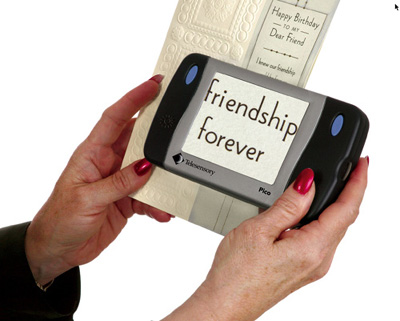Closed-circuit television systems (CCTVs)—also known as video magnifiers—have found a permanent home with persons who have low vision. However, large monitors and XY tables can be too large and heavy to transport from one location to another. For example, take a student with low vision who attends a large high school and who needs a closed-circuit television (CCTV) in each of her classes. Her classes are located on three different floors and at different ends of the school. Is it likely that a school district could pay for three CCTVs and a cart for each, so they can be moved through the hallways safely? Probably not. Or, consider the individual who needs high-contrast magnification to read the labels on products in a supermarket. A pocket-size video magnifier may be far more useful than a simple handheld magnifier. The need for portable, powerful CCTVs is obvious.
The key is the portability and magnification capabilities of a CCTV. Portable magnification devices promise to make print materials, regardless of their location, more accessible to persons with low vision. A good portable CCTV should meet a person's reading and writing needs.
This article evaluates three portable CCTVs: the Traveller (by the Tieman Group, whose U.S subsidiary is Optelec), the Olympia (by Telesensory Corporation), and the Pico (also by Telesensory). The first two devices were compared to one another because they have similar characteristics. The Pico is more of a pocket-size portable video magnifier, so it was evaluated but not compared directly with the Traveller and the Olympia.
All three devices were tested by a variety of users with low vision (students aged 10–18 and adults aged 35 and older) in a variety of locations (in school, at home, in the supermarket, and at work). Some of the individuals who used the products were already familiar with CCTVs, while others were exposed to them for the first time during the evaluation.
The Traveller
Physical Description
The Traveller is a compact, lightweight CCTV that comes with a power cable, a power adapter, and an optional accessory pack that contains an external monitor cable and a car-charge adapter. There are essentially two parts to the Traveller: the screen portion and the base. The two sections are connected by a hinge that you can adjust to angle the screen, or the device can be "opened up" completely and placed upright. The Traveller's controls are large, easy to see and use, and located under the screen. From left to right, the buttons are the Minus button, for reducing the size of the image; a smaller square button to change the mode; a small, circular red On–Off button, and the large Plus button, for increasing the size of the image. The revolving camera is located within the hinge, between the screen and the base of the device.
Caption: The Traveller CCTV, with adjustable base.
Documentation
The Traveller comes with a small manual that is written in large, black-on-white print. It provides basic information about the device and an adequate description for using the Traveller for writing. However, there are no instructions for using the unit for reading. The users who were unfamiliar with using a CCTV could not rely on the manual to figure out how to move the Traveller across a book or piece of paper—they required some training by this evaluator. Also, even though the manual states that the revolving camera should be pulled out carefully, it does not provide suggestions on how to do so when the camera "sticks" and does not pull out easily.
Setup
One of the best features of the Traveller is how easily it can be set up for reading. Simply pull it out of the case, turn it on, place it on top of the print material, and adjust the screen to the desired angle. Then, slide or roll the Traveller on top of the print, while the print material remains stationary on the tabletop. Before the Traveller can be used for writing, it must be opened up so that it stands upright. Then the camera must be pulled out of its original location to change the angle of the lens so it focuses on the paper below. The Traveller opens up easily; however, all the users who tested it found the revolving camera difficult to pull out. The 10-year-old student with low vision was afraid that he would break the camera by pulling down on it. For the camera to be pulled out safely, you must hold onto the device with one hand and pull down the camera with the other hand. Placement of the Traveller for writing was simple once the user found his or her place under the camera.
Operation
Reading
All the users found that reading books, especially narrow books (similar to the Traveller's manual), was difficult. The Traveller did not slide smoothly over the edges of the book, and it often got stuck on the sides of the smaller books. On larger books, the users experienced fewer difficulties, but stated that it was frustrating to return to the left side of the page when the device "jumped" around. However, on flat, single sheets of paper, they had no difficulty. Although parts of several lines of text could be enlarged on the square screen at the same time, perhaps a horizontal rectangular screen would be more beneficial to users.
The younger users seemed to prefer to read with the Traveller in the upright writing position and to move the book, rather than to move the Traveller over the book. By moving the book under the Traveller's camera in the writing position, young students seemed to be able to focus more readily on the screen to read, rather than on keeping the book flat enough to roll the Traveller across it. However, reading with the Traveller in the writing position only worked well when there was a small amount of print on the page. For example, novels cannot be read with the Traveller in the writing position because only a few lines of text appear on the monitor at one time as the book is moved from right to left. At some point, the Traveller has to be repositioned on top of the book to see the rest of the print. Similarly, the older users preferred to read things like the labels of pill bottles and recipe cards with the Traveller in the upright position because it was easy to hold the small item under the camera's lens and then rotate or move it to read what was on it. If the Traveller was used in the reading position to read a pill bottle label, it would be difficult to maneuver the device over a cylinder-shaped pill bottle.
Writing
The Traveller offers the best writing clearance of the three CCTVs that were evaluated. As long as the pen is positioned within the scope of the camera, you do not have to worry that the top of the pen will hit anything—there is unlimited clearance above the pen. For tasks like signing one's name, filling in portions of a form, or grading papers, this feature was helpful. However, all the users tended to worry that the Traveller would fall over if they were not careful or if they let go of it for a moment. To write longer passages, you must slide the Traveller along the page at the same time as you write along the line. Doing so requires good manual dexterity and lots of practice to become proficient. The younger users found it difficult to write a story using the Traveller; they preferred using a desktop stand-alone CCTV for writing longer passages.
How Good Is It?
The quality of the screen, magnification range (4X–16X), color/text mode, and good writing clearance make the Traveller a good option for persons with low vision who are interested in a portable magnification device. The Traveller is highly portable and easy to set up, but the responses by the users were mixed. Most people enjoyed using it to read certain things (e.g., single sheets of paper, bottles, and covers of compact disks) and to write short passages or sign their names. For tasks that required more intense reading and writing, the users stated that they preferred to use their desktop CCTVs.
What Would Make It Better?
- A rectangular screen, rather than a square screen–to increase the amount of print from a line of text on the screen.
- A sturdier base for writing (and reading) in the upright position–to reduce the likelihood of the device falling over.
- Better gliding capabilities over all types of reading materials–to avoid getting stuck on the edges of books, especially narrow books.
- A smoother, revolving camera release–to change the camera position more easily.
The Bottom Line
The Traveller has the potential to be a widely used portable magnification device if some of the concerns just listed are addressed by the Tieman Group. At the moment, it is a good portable CCTV, but with limited use as a reading and writing assistive device. Users who want a portable, easy-to-set-up device for short reading and writing tasks will find the Traveller to be a good choice. However, those who need a portable CCTV for more intense reading and writing tasks (such as high school students with low vision, teachers with low vision who work in several classrooms, and adults who read a newspaper at home and then answer telephones at a local community center), the Traveller may not meet all their needs.
The Olympia
Physical Description
The Olympia is a compact CCTV that comes with a battery pack, folding writing stand, video cable, AC power adapter, AC cord, and an optional car adapter. Although the Olympia weighs 2.5 pounds, the battery pack and other accessories increase the total weight of the package to 4.14 pounds. The rectangular, tilted screen takes up almost the entire surface of the Olympia, with all the controls located on the back and front of the device. The Magnification switch (the only switch located on the front of the Olympia) slides from left to right for the following settings: low, medium, high, and writing position. On the back left side, the Viewing Options switch moves (left to right) between standard text magnification and maximum magnification of text. Next to the Viewing Options switch is the Viewing Modes switch, which controls (from left to right) positive text mode, negative text mode, and full-color mode. Finally, the On–Off and Brightness controls are contained in one switch, located on the back right side. The camera is located under the device, at the front.
Caption: The Olympia CCTV in reading mode.
Documentation
The Olympia comes with a large, detailed manual that is in large, black-on-white print. Directions about the setup, use, and care of the device are included. The users who were unfamiliar with a CCTV (portable or otherwise) were able to read the manual and to set up the device without any assistance. They especially appreciated the detailed directions on how to read and write using the Olympia. The Viewing Options charts are essential to understanding how Olympia's magnification controls work.
Setup
All the users found it easy to set up the Olympia for reading. The younger children had some minor difficulty connecting the battery pack to the Olympia, but once they were shown where to connect it, they were able to do so independently and with reasonable speed. The Olympia was equally easy to set up for writing; opening up the writing stand and then placing the device in the appropriate spot required little effort.
Operation
Reading
The Olympia can be used to read material in two ways: directly on the text or on the writing stand. However, the magnification levels may be suitable only for a few users if they choose to read a book placed under the writing stand, since the magnification levels (4.5X or 9X) are fixed at this distance. Using this method for reading also became cumbersome when a larger book was placed under the stand—the user had to lift up the stand and place it over a different portion of the book. Greater versatility can be found by placing the Olympia directly on the text being read. The sliding bars, located underneath to roll it over a flat surface, allow the Olympia to move easily across a book (more easily than the Traveller), but they also tend to get stuck on the edges of narrower books. With practice, adjustment of the six magnification settings is easy for users to adapt to specific reading tasks. Unfortunately, reading labels—on pill bottles, for example—is difficult; the text becomes blurry, and the object must be rotated underneath the writing stand to read the entire label around the bottle.
Writing
All the users who tried the Olympia's writing stand were impressed by it. Although the clearance above the pen was limited (unlike the Traveller's unlimited clearance), most pens and markers (without lids) could fit comfortably under the stand. Some repositioning of the Olympia was required for certain tasks (such as writing several paragraphs of text), but generally, the paper or notebook could be moved easily under the device. Filling out forms, correcting students' papers, and making notes in the margins of print materials were easily accomplished using the Olympia.
How Good Is It?
The Olympia meets the majority of reading and writing needs of users who are looking for a portable magnification device. Although it is slightly heavier and more expensive than the Traveller, it has greater stability and versatility. The horizontal screen allows you to place more text on the screen at one time, and the writing stand enables you to write without having to keep the device secure. Clearly, Telesensory has taken the feedback from the Mini Viewer (an earlier version of the Olympia) and enhanced its features to make the Olympia what it is today.
What Would Make It Better?
An improvement would be an adjustable screen, rather than just an angled screen—to reduce glare even further, to give the user more flexibility, and to encourage better reading posture.
The Bottom Line
The Olympia CCTV is a highly versatile portable reading and writing device that is easy to set up and use in a variety of environments. Although some practice is necessary to understand fully how the magnification settings work, its 4.3X–26X magnification levels offer persons with various degrees of low vision magnification settings that work best for them. The Olympia is especially useful for those who know their eye conditions will worsen over time, since it can continue to meet their needs as the need for larger print occurs over time. Purchasing one portable device that has the capability of meeting one's future print-related needs (especially if one chooses not to learn braille) is a wise decision.
The Pico
Physical Description
The Pico is a small, lightweight, handheld portable magnification device that comes with a power module and an AC adapter. The screen is 4 inches (diagonal), and viewing selections include a positive mode (full color) and a negative mode (white text on a black background). The blue, oval-shaped Viewing Selection button is located on the face of the Pico in the upper left corner. The blue, oval-shaped On–Off button is located in the upper right corner. The Illumination Control switch, located on the top edge of the Pico, operates in a left-to-right fashion to control the following: light off (eliminates glare from glossy material), low light (reduces glare from glossy materials), and full light (provides bright light when required). Two folding legs are tucked underneath the Pico to facilitate reading, and the camera is located under the left side.
Caption: The Pico handheld magnification device.
Documentation
The Pico comes with a manual that briefly describes the features and functions of the device. Although the directions for use appear to be simple, some additional information could have been included. For example, when writing using the Pico, many right-handed users did not know they could flip the Pico around so the camera would be on the right side. Seven out of eight users attempted to hold the Pico with their left hand (with the camera on the left side of the Pico's "belly") and slide their right hand and the pen under it. Needless to say, this was an awkward practice, until they realized that they could turn the Pico around so the camera was on the right side. A simple statement in the manual would have prevented this confusion. The manual states that the legs can be used when writing. However, none of the users could actually write under the 1.1-inch clearance; they had to fold the legs up again and hold the Pico farther away from the paper. Since the Pico is so lightweight, writing while holding the Pico in the nonwriting hand was easy enough for users to use after a few minutes' practice.
Setup
The Pico is extremely easy to use. Simply take it out of the case, turn it on, and hold it above whatever needs to be magnified. The only adjustments that need to be made are to the illumination and the distance from the text. By far, the Pico was the easiest of the three portable magnifiers to set up and use.
Operation
Reading
The Pico is easy to use, but is able to magnify only to 5X. If a person with low vision requires greater magnification, the Pico may not be the device that he or she needs. However, for those whose visual needs require less than 5X magnification, the Pico is a good choice.
Once the user has figured out what distance from the page best suits his or her needs, it is extremely easy to move the Pico across a line of print. Magnifying labels of prescription bottles or soup cans is quick and easy. If the object being viewed is too dark, the illumination level can be adjusted to view the object more readily. Even when one uses the legs to prop the Pico slightly above the text, reading print is a smooth process. The Pico glides easily over books, paper, and notebooks of any size.
Writing
Once the user recognizes that the Pico can be turned around to write with his or her left or right hand, it is an easy device with which to write. Filling out forms, writing signatures, and writing longer passages are easy. However, the farther from the page that the Pico is held, the more difficult it becomes for the user to read what he or she has just written. The Pico focuses best when it is within 1 to 2 inches from the text or writing surface.
How Good Is It?
The Pico is an excellent, highly portable handheld video magnifier. It can slip into a purse or pocket easily, and its operation is simple. Reading and writing tasks can be accomplished quickly and efficiently. The Pico gives immediate access to print materials for persons with low vision.
What Would Make It Better?
- A user manual that would give the user more details about how to use the Pico for various reading and writing tasks would be beneficial,
- The addition of a zoom lens—since the Pico has all that one could want in a portable magnification device, the addition of a lens that could zoom into things in the distance would make the Pico irreplaceable.
The Bottom Line
The Pico is a compact, lightweight handheld CCTV that gives persons with low vision almost immediate access to print material. It can be used for reading and writing tasks with such ease that it virtually levels the playing field for persons with low vision. The Pico can go anywhere and be used with just about any print-related task, including reading longer passages. Its only limitation is the fact that it magnifies only to 5X.
Manufacturers' Comments
Tieman (Optelec U.S.)
"The Traveller is a portable video magnifier providing mobile magnification for CCTV users who are 'on the go.' Providing up to 16x magnification on a 6-inch color screen, the Traveller can also be connected to a television for increased magnification (the magnification is dependent on screen size). Weighing less than 2 pounds, with a 2-hour rechargeable battery (also runs on AC), the Traveller is the perfect solution for those who require portability to meet their basic everyday reading and writing needs. It comes with a two-year manufacturer's warranty.
"Of the items that AccessWorld noted for improvement, three have already been addressed by Tieman's engineering team. These improvements include a sturdier base for added stability and ease of movement when in the writing (standing) mode; improved gliding capabilities for movement over books, papers, and page edges; and an easy-to-pull-out camera when utilizing the writing capabilities.
"Users will find that, when used as intended, as a portable, easy-to-set-up device for reading and writing tasks, the Traveller is an excellent choice to meet their mobile magnification needs. Coupled with the ability to output to a television, the Traveller may even come close to replacing a CCTV for many users."
Telesensory
"Pico users can adjust the magnification on Pico by using the product in different orientations. To decrease to 3X magnification, the user can hold Pico farther away from the material. To increase the magnification to 11X, unfold the back leg so the screen is tilted toward the user. We will improve the manual to make it clear how to use Pico for writing. In addition, our research and development team is evaluating product upgrades based on user feedback. Thank you!"
View the Product Features as a graphic
View the Product Features as text
View the Product Ratings as a graphic
View the Product Ratings as text
Product Information
Product: Traveller
Manufacturer: Tieman Group, Moolhoek 11, 3235 XK Rockanje, The Netherlands; phone: +31 181 409 444; e-mail: <info@tiemangroup.comcom>; web site: <www.tieman.comcom>. U.S. subsidiary: Optelec U.S., 321 Billerica Road, Chelmsford, MA 01824; phone: 978-392-0707 or 800-828-1056; e-mail: <optelec@optelec.com>; web site: <www.optelec.com>.
Price: $1,895.
Product: Olympia
Manufacturer: Telesensory Corp., 520 Almanor Avenue, Sunnyvale, CA 94085-3533; phone: 408-616-8700 or 800-804-8004; e-mail: <info@telesensory.com>; web site: <www.telesensory.com>.
Price: $2,295.
Product: Pico
Manufacturer: Telesensory Corp., 520 Almanor Avenue, Sunnyvale, CA 94085-3533; phone: 408-616-8700 or 800-804-8004; e-mail: <info@telesensory.com>; web site: <www.telesensory.com>.
Price: $795.
Devices for this evaluation were loaned by Microcomputer Science Centre Inc., Toronto.