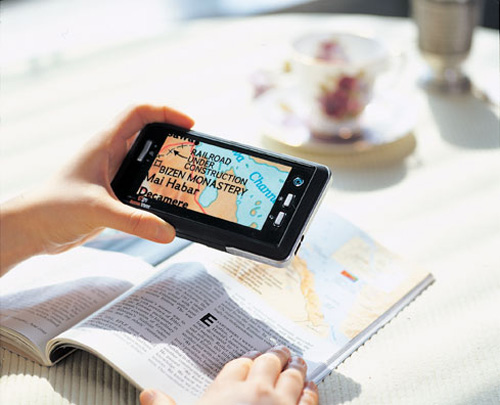Portable, handheld closed-circuit televisions (CCTVs) have become much sought-after devices for people with low vision who want to have access to print materials while on the go. Quick access to price tags in stores, restaurant menus, travel tickets, sales receipts, and other types of printed text is now becoming more available. In response to the increasing demand for these products, more manufacturers of low vision products are tossing their hats into the ring and offering their versions of handheld CCTVs with prices ranging from approximately $695 to $825.
This article reviews two such CCTVs that are new to the market: the PVO from Low Vision International and the SenseView from GW Micro. Both CCTVs have an approximately four-inch TFT-LCD (thin film transistor–liquid crystal display) screen, various high-contrast color modes and brightness levels, adjustable magnification levels, and rechargeable batteries and weigh less than 1 pound. The question is, does the similarity of these features make them equal? This article examines the features of each product to help you decide if one of them may be the best choice for you.
This past summer, AFB partnered with the Reader's Digest Foundation for Sight to sponsor a summer internship program for students who are visually impaired. As part of their internship, four students, ranging in age from 14 to 18, conducted evaluations of various types of assistive technology products and worked closely with me on this review of the PVO and SenseView. Their input was valuable, and many of their ideas and observations were incorporated into this article.
These two handheld CCTVs were reviewed in four areas: documentation, features, how well each displays different types of text, and how well each assists with handwriting. To evaluate the CCTVs, the interns and I used them in real-world situations. We took them to stores to read price tags and food labels and to restaurants to read menus and meal receipts and used them at home to look at various objects, including mail, newspapers, and magazines, and to write notes.
The PVO
Documentation
The PVO's User Manual's description of the product, its operation, and its maintenance is comprehensive and well organized. However, the User Manual is printed in a 12-point font and shows small, low-resolution pictures of the PVO and small symbols or pictures of the buttons on the PVO, all of which are too small for many people with low vision to see. Larger, high-contrast and high-resolution pictures and type in an 18-point font (as recommended by the American Printing House for the Blind, APH) would be better suited to an audience with low vision.
Caption: The PVO.
Another shortcoming of the User Manual is that it is held together by only two staples and is not durable. By the end of this evaluation, the manual was beginning to fall apart; therefore, a more sturdy construction is recommended.
Features
Accessories
The PVO comes with an AC adapter-battery charger, batteries, a carrying case with a belt loop, a neck strap, and a video cable for connection to a television set or a computer monitor.
Magnification
The PVO offers two viewing distances. The first is Macro Viewing, which offers 6x to 12x magnification, and is used to assist with handwriting and to read text in books and magazines or print labels on food packages or prescription bottles. The magnification is adjusted by pressing and releasing the Increase or Decrease Magnification buttons. You then wait until the Zoom menu appears on the screen (the screen remains black for three seconds), after which you can set the magnification to your preferred level. After six seconds, the Zoom menu disappears, and the text is displayed in the size that you chose.
The Zoom menu is in white text with a square moving between two points on a line to show if you are increasing or decreasing the level of magnification. The text of this menu is not large enough for many people with low vision to see clearly, so it is not functional for many potential PVO users. The interns and I agreed that this is a cumbersome method for adjusting magnification that slows down the process of viewing text. A simpler way of changing magnification is definitely needed.
The second viewing distance is Distance Viewing, which offers a 2x digital zoom and makes it possible for some people with less-impaired vision to view signs or objects across a room. This feature, however, is not able to provide high levels of magnification and still show a wide distance view because of the small screen.
Viewing Modes
Pressing the Mode key will cycle you through the PVO's various viewing modes, as follows:
Mode 1: Presents a natural color image.
Mode 2: Presents a black-and-white image.
Mode 3: Presents a negative color image.
Mode 4: Presents a negative black-and-white image.
Mode 5: Displays an external video signal. You use it if you want to connect a camera or other device with a video output to be viewed on the PVO screen.
Contrast
There are three levels of illumination on the PVO: no illumination, medium illumination, and high-intensity illumination. These adjustments are made by pressing and releasing the Contrast button.
Video In or Out
The PVO can be connected to a television or computer monitor to extend the level of magnification. For example, a 17-inch monitor will increase the magnification to 25 times. As was previously mentioned, the PVO can display video on its screen from another device. These two functions were not tested during this evaluation, however.
Focus
The PVO is equipped with a manual focus. The knob at the side of the camera is turned to focus on different distances. For closer distance viewing, the knob is turned to the right, and for farther distance viewing, the knob is turned to the left.
Reading and Writing
Reading Text
Two main problems arose when we evaluated how text is displayed on the screen. The first is that when we used the negative display modes, the image was not crisp and had lower contrast than when we used the natural color or black-and-white modes. This may be a concern for those who see negative polarity best. The second problem arose when we read text on the colored background of a glossy magazine page. The illumination from the PVO tended to wash out the color and cause glare. When the illumination was turned off, there was not enough contrast to read the text clearly.
It is important to note that with both the PVO and SenseView you may need to adjust one or each of the Magnification, Mode, or Contrast settings to achieve the best-quality display for the particular text that you are attempting to read.
Handwriting
Using the PVO for handwriting is, unfortunately, not described well in the documentation. This feature can be useful when you need to write short notes, fill out checks, or sign receipts. In these instances, you manually focus the PVO about 4 to 5 inches above the paper, place your hand and pen under the camera, and look at the display while you write the message. This process may seem awkward at first, but after some practice, you can learn to be more efficient.
Caption: The PVO's handwriting feature can be useful for tasks such as filling out checks.
What Would Make It Better
The interns and I agreed on the following ways in which the PVO could be improved:
A simpler method of adjusting the magnification level. If the magnification changed instantly at the press of a button, instead of requiring about 15 seconds, the device would be much easier to use.
An improved display contrast in the negative modes for people who see the reverse-polarity settings best. The dark background in the negative display settings is not as dark as it should be, and some parts of the screen seem to be darker than others.
A more compact, lighter-weight design would make the PVO even more portable. The PVO tends to get heavy quickly when you hold it to read text or write under the camera. Having small hands or a weak grip makes the device more difficult to use.
A longer time of use after the battery is fully charged. The manual says that fully charged batteries provide approximately one hour of continuous use. This is not enough time, especially when one considers that the normal battery-charge time for the PVO is eight hours. It is important to be able to use the device for a longer period without having to plug it into an outlet or recharge the batteries.
The addition of an auto-focus feature. The manual-focus feature caused some confusion for the interns when they first used the PVO. Like many, they are used to the auto-focus feature in other products—a feature that is now often expected in low vision assistive technology to help people with low vision get the best-possible focus.
The SenseView
Documentation
The SenseView's User Manual is printed in 14-point font, which is smaller than the 18-point font recommended by APH for readers with low vision. The User Manual also shows a diagrammed picture of the SenseView that is too small for many with low vision to see clearly. Like the PVO's manual, the SenseView's manual began to fall apart by the end of the evaluation, and it would benefit from a more sturdy construction. Other than these three problems, the User Manual is well organized and easy to understand.
Caption: The SenseView.
Features
Accessories
The SenseView comes with an AC power adapter, carrying case, and carrying strap.
Magnification
By pressing the Zoom In or Out buttons, you can select your desired level of magnification. There are 10 magnification-level settings that enable you to display text in 4x to 28x magnification.
Foldable Legs
The SenseView has two foldable legs located under the device that can be used to provide multiple viewing configurations. Both legs can be folded underneath the unit or folded out or unfolded one at a time to tilt the screen toward or away from you. Using these foldable legs also contributes to the variety of magnification levels.
Camera Indicator Light
This light, located in the upper righthand corner of the device, indicates the approximate position of the camera. It helps you find your place on a page.
Viewing Modes
Pressing the Mode button will cycle you through the SenseView's six optional viewing modes:
Mode 1: Displays a natural color view.
Mode 2: Displays a black-on-white view.
Mode 3: Displays a white-on-black view.
Mode 4: Displays a yellow-on-blue view.
Mode 5: Displays a blue-on-yellow view.
Mode 6: Displays a blue-on-white view.
Brightness
By pressing the Brightness button, you can select from four different brightness levels.
External Video Input Jack
This jack allows you to connect an external camera to the SenseView. This feature was not evaluated for this article.
Snapshot Button
Pressing this button enables you to take a snapshot of an image and temporarily save it on the screen. You could then take the image to another location, show it to someone else, or hold it near your face to see it closer up.
Sliding Handle
The sliding handle is used to prevent your hand from blocking the SenseView's screen. It can be slid out during use and pushed back in when it is not needed.
Power Saving Mode
If the SenseView is turned on and is not moved for three minutes, the Power Saving Mode is activated, and the backlight of the LCD turns off. If the SenseView remains in the Power Saving Mode for seven minutes, the unit turns off automatically.
Battery Indicator Icon
This icon appears in the upper righthand corner of the LCD screen when you press the Mode button and Zoom Out button simultaneously. It indicates how much battery power is remaining. When the battery is fully charged, three blocks are displayed; when it is two-thirds charged, two blocks are displayed; and if the battery needs to be recharged, the icon blinks.
Reading and Writing
Reading Text
The SenseView seemed to read most types of text—even text on the colored, glossy pages of a magazine—well. However, when you lift the camera more than two inches above the text, the display becomes blurry. In the positive color modes, a bright spot appears in the center of the screen with dark around the edges, and in the negative color modes, a dark spot appears in the center while the edges are lighter. Thus, you must rest the SenseView on its foldable legs or keep it flat against the viewing surface to obtain a clear image.
Caption: The SenseView seemed to read most types of text well.
Handwriting
The SenseView is not well suited to handwriting because you must keep the camera close to the text that you want to see. Therefore, there is not enough room to place your hand under the device to facilitate handwriting. This is a significant shortcoming. Handwriting is not even mentioned in the User Manual as a use for the SenseView.
What Would Make It Better
The interns and I agreed on the following ways in which the SenseView could be improved:
Adding higher brightness levels. The SenseView offers four brightness levels, which is necessary because adjustability is important to people with various degrees of vision loss. The issue is, the highest brightness level on the device is still not bright enough for many people who need additional light to see better.
Reducing glare. The screen on the SenseView is made of a high-gloss plastic, which sometimes causes excessive glare. A screen that is made with a less-reflective covering would reduce the amount of glare cast across the display area.
Including the ability to handwrite. I travel for my work and often need to review hotel and meal receipts and then add a tip, my hotel room number, my name, and my signature. These tasks are not suited to the SenseView. Without the handwriting function, the usefulness of any handheld CCTV is limited.
Including the ability to hold the device a few inches away from the reading surface without having the display become distorted.
Making the SenseView more portable. Two minor tweaks would make the SenseView more portable than it already is. The addition of a simple belt-loop strap to the carrying case would allow you to carry the product hands-free and to pull it out quickly, use it, and put it away easily. The connection of the wrist strap to the SenseView seems to be flimsy and looks like it could be easily broken. The interns were concerned when they pulled the device from its carrying case by the wrist strap because they were afraid the connection would break. I would not want to trust the strap to hold an $825 product; this connection needs to be made much sturdier.
The Bottom Line
As with other assistive technology products, each of the evaluated CCTVs has its own strengths and weaknesses. One intern commented that if the best features of the PVO and the SenseView could be combined, the result would be the ultimate handheld CCTV. Since it is not possible to do so, the following is a list of what we liked most about each CCTV:
The PVO
We liked the fact the PVO could be used to look at items at various distances and especially liked that it could be used for short handwriting tasks, such as writing checks and signing restaurant receipts. We also liked the design of the PVO's carrying case, which allows you to carry the case on your belt and keep it within easy reach.
The SenseView
We liked the overall sleek design of the SenseView, which is the smallest and lightest-weight handheld CCTV that I have seen to date (about half the size of the PVO). The interns said that the design makes the SenseView look much like a video game, which made them feel more comfortable using it in front of their peers. We also liked the quality of the display and the fact it worked well on most types of text, the magnification range, and the option to choose from several viewing modes. Rounding out the list of favorable characteristics is the battery life of up to five hours with a relatively short recharge time of three hours.
If you need magnification on the go, we suggest that you look at these and other handheld CCTVs to see if one may meet your particular needs. As always, I suggest that you learn as much as you can about a product before you purchase it. Read objective reviews and the manufacturers' literature; visit products' web sites; and, if possible, try out a product before you buy it. The more informed you are, the better purchase you will make.
Manufacturers' Comments
Low Vision International
"The delay when using the zoom is an area where we are working on an improvement. The objective is to shorten the delay substantially. In addition to the three mentioned illumination levels there are also two different contrast levels that you switch between by pressing the contrast button for at least three seconds. One of these levels is a high contrast mode that gives you a very high contrast also in negative mode. The supplied batteries provide one hour of continuous use. The good thing with the PVO is that it uses ordinary rechargeable batteries (type AA), which means that it is possible to use one or several additional set of rechargeable batteries or even use standard non-rechargeable batteries."
GW Micro
"The portable SenseView documentation is currently printed in 14-point font. However, if anyone wants to view the user guide electronically, it is available by clicking the User's Guide link at <http://gwmicro.com/SenseView/Detailed_Specs> in the form of a PDF file, which may be enlarged as desired. If you print this document from our web page, you will find the font is even larger than 18 point. We will include a DOC file of the User's Guide to our web page so you may change the font and print it. I will also pass this suggestion on and I expect it to be incorporated into the print manual at a future time.
The maximum magnification level is 22.5x. Early documentation error listed 28x but that was quickly corrected. AFB must have seen the early specifications, and we apologize for any confusion.
The external video input jack and the handwriting comments are intertwined. Support of handwriting is indeed a very important feature. I am very pleased the article emphasized the compact, sleek design and as the students pointed out, this unique design makes them feel more comfortable among their peers. We do not want to add clumsy handles or stands that will detract from this design. I have personally seen a prototype of an external camera, which supports handwriting, but this will not be rushed out into the marketplace until the design is properly implemented. I cannot say when it will be available but I assure the readers that handwriting support is an important consideration.
The What Would Make it Better section of the article mentioned excellent ideas, which I will pass on for implementation where appropriate. I have additional comments regarding the carrying case and strap. The needs of a 20-year-old student versus a senior citizen might be quite different and often one solution for all needs is not possible. That is why GW Micro has designed an optional carrying case that may be purchased as an accessory. This case was not available at the time this article was written, which is why it was not reviewed. The case can be quickly attached to your belt and it includes a strap to be worn over the shoulder or around the waist. Please contact GW Micro at 260-489-3671 for more details."
The author would like to acknowledge the assistance and valuable input of summer interns Eric Dowdy, Brandy Jacobs, Patrick Barbour, and Aaron Preece in the preparation of this article. The PVO was provided for evaluation by Independent Living Aids.
View the Product Features as a graphic
View the Product Features as text
View the Product Ratings as a graphic
View the Product Ratings as text
Product Information
Product: PVO.
Manufacturer: CIDAT-ONCE, Camino de Hormigueras No 166, ES-28031 Madrid, Spain; phone: +34-917 097 600; fax: +34-917 097 777; e-mail: <cidat@once.es>; web site: http://cidat.once.es.
Distributor: Low Vision International, Verkstadsgatan 5, 352 46 Växjö, Sweden; phone: +46 470 72 77; fax: +46 470 72 77 25; e-mail: <info@lvi.se>; web site: <www.lvi.se>.
U.S. Distributors: Independent Living Aids, P.O. Box 9022, Hicksville, NY 11802-9022; phone: 800-537-2118; fax: 516-937-3906; e-mail: <can-do@independentliving.com>; web site: <www.independentliving.com>; Vision Cue, 4858A, S.W. Sholls Ferry RD, Portland, Oregon 97225; phone: 510-451-2582; e-mail: llake@visioncue.com; web site: www.visioncue.com; HCSI Health Care Service, 342 Fourth Avenue, Huntington, WV 25701; phone: 304-525-9184; e-mail: FredSilver@aol.com.
Price: $795.
Product: SenseView.
Manufacturer: GW Micro, 725 Airport North Office Park, Fort Wayne, IN 46825; phone: 260-489-3671; fax: 260-489-2608; e-mail: <support@gwmicro.com>; web site: <www.gwmicro.com>.
Price: $825.