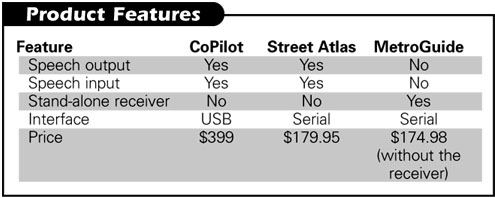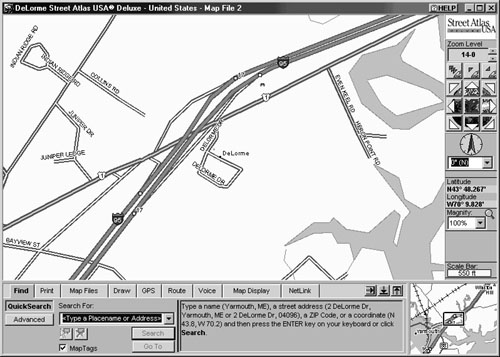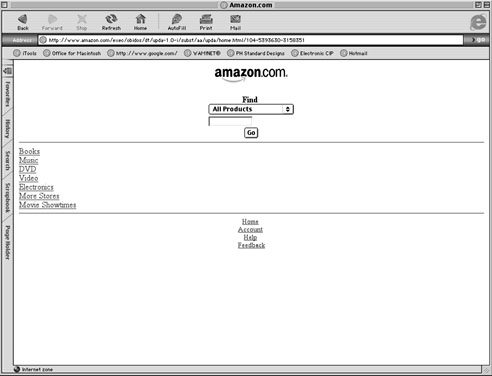Return to article, or use your browser's "back" button.
Full Issue: AccessWorld May 2002
Product Ratings
Product Features
CoPilot
Speech output: Yes, Speech input: Yes, Stand-alone receiver: No, Interface: USB, Price: $399.
Street Atlas
Speech output: Yes, Speech input: Yes, Stand-alone receiver: No, Interface: Serial, Price: $179.95.
MetroGuide
Speech output: No, Speech input: No, Stand-alone receiver: Yes, Interface: Serial, Price: $174.98 (without the receiver).
Return to article, or use your browser's "back" button.
Product Features
Return to article, or use your browser's "back" button.
Product Ratings
CoPilot
Intuitive layout: 5. Functionality equal to what a sighted person gets from an equivalent device, Ease of use: 5. Functionality equal to what a sighted person gets from an equivalent device, Accessible by screen magnifier: 5. Functionality equal to what a sighted person gets from an equivalent device, Accessible by screen reader: 1. Little functionality; the device gives users little opportunity to function well.
Street Atlas
Intuitive layout: 2. Less than adequate functionality, with much room for improvement, Ease of use: 2. Less than adequate functionality, with much room for improvement, Accessible by screen magnifier: 3. Good functionality but a definite need for improvement, Accessible by screen reader: 2. Less than adequate functionality, with much room for improvement.
MetroGuide
Intuitive layout: 3. Good functionality but a definite need for improvement, Ease of use: 2. Less than adequate functionality, with much room for improvement, Accessible by screen magnifier: 4. Very good functionality with minor improvements expected in the future, Accessible by screen reader: 1. Little functionality; the device gives users little opportunity to function well. Scales read from "least" (1) to "most" (5) functionality.
Return to article, or use your browser's "back" button.
No title
June 29–July 6, 2002
American Council of the Blind's National Convention.
West Houston, TX
Contact:
American Council of the Blind; phone: 202-467-5081; e-mail: <info@acb.org>; web site: <www.afb.org>.
June 30–July 7, 2002
National Federation of the Blind's National Convention.
Louisville, KY Contact: National Federation of the Blind; phone: 410-659-9314; e-mail: <nfb@nfb.org>; web site: <www.nfb.org>.
July 15–20, 2002
8th International Conference on Computers Helping People with Special Needs (ICCHP).
Linz, Austria Contact: Klaus Miesenberger or Barbara Arrer, ICCHP 2002, University of Linz; phone: 011-43-732-2468-9853; e-mail: <icchp@aib.uni-linz.ac.at>; web site: <www.aib.uni-linz.ac.at/icchp/exhibition.html>.
July 22–25, 2002
Designing for Usability, Flexibility, and Accessibility.
Madison, WI
Contact:
Kate Vanderheiden, Trace Research and Development Center; phone: 608-265-4621; e-mail: <vanderk@trace.wisc.edu>; web site: <www.trace.wisc.edu>.
September 18–20, 2002
International Conference on Disability, Virtual Reality, and Associated Technologies (ICDVRAT).
Veszprém, Hungary The conference will address visual impairment.
Contact:
Professor Paul M. Sharkey, ICDVRAT 2002; phone: 011-44-118-931-67-04; e-mail: <p.m.sharkey@reading.ac.uk>.
October 17–19, 2002
20th Annual Closing the Gap Conference on Computer Technology in Special Education and Rehabilitation.
Bloomington, MN
Contact:
Closing the Gap; phone: 507-248-3294; e-mail: <info@closingthegap.com>; web site: <www.closingthegap.com/conf>.
Where Are We?: A Look at Global Positioning Systems on the Market Today
The global positioning system (GPS) was developed by the U.S. Department of Defense to provide information about location, such as the coordinates of a military target. It is now available for public use and has been incorporated into many products, including boats, cars, planes, laptop computers, and even telephones. GPS technology is especially useful for anyone who travels a lot and knows the feeling of getting lost.
How Does It Work?
The Department of Defense launched 24 satellites into orbit, and using signals from these satellites, a GPS receiver can calculate such information as altitude, longitude, and latitude. A GPS receiver needs to be in the view of at least three of these satellites to provide accurate data. Depending on the location of the GPS receiver, precision can be down to a few feet. The ideal conditions for GPS are a large open space with a direct view of the sky. Unfortunately, the signal is less than optimal in a city with tall skyscrapers that obstruct the view of the GPS receiver. For a more in-depth explanation of GPS, visit <www.trimble.com/gps/>.
GPS has obvious potential for blind and visually impaired people who think that the orientation in orientation and mobility is the hard part. If you have ever sought directions from well-meaning pedestrians, you know that the information is often not reliable. GPS technology strives to be the "ideal pedestrian," providing precise information in a coherent way without the extra baggage of quirky human interaction. Ever wonder if your taxi driver was "taking you for a ride"? GPS has the potential to provide you as a passenger with information about where you are and where you are heading.
We start off by looking at three laptop-based GPS systems that range in price from $150 to $400. We chose laptop-based systems because they can be used with screen readers and screen magnifiers. A laptop-based system includes a GPS receiver, which is a piece of hardware that connects to a laptop, and mapping software that uses the GPS receiver to tell you where you are and where you need to go. The limitation of laptop-based GPS systems is that they are not convenient to use as you travel–because of the weight of most laptops. We then take a look at two cell phone-based GPS systems that range in price from $200 to $500. These devices not only give you your precise location but can aid in an emergency as well.
Products by Sendero Group also need to be mentioned because the company specializes in GPS technology for use by blind and visually impaired persons. Atlas is mapping software with built-in speech output that can plan a route before you leave on a trip. It provides information on street names and directions, as well as on any points of interest, such as restaurants.
Sendero Group recently teamed up with HumanWare to develop a GPS product that works on HumanWare's electronic note takers—VoiceNote or BrailleNote. Rather than provide a full map database, it will provide direction of travel, distance to destination, distance to a turn, and speed of travel. AccessWorld will review GPS-Talk in a future issue.
Locating the Best GPS System
We were looking for the following attributes in a GPS system:
- The interface should be intuitive and the product easy to figure out.
- Computer-based systems need to be accessible by both screen magnifiers and screen readers. If a product has its own speech output, it needs to be able to read all the controls as well as give directions.
- Map information, such as the direction of travel or an upcoming street, must be presented in a manner that is accessible to a user who is blind.
Questions to Ask Before You Buy
The number one question to ask yourself is, "Does this GPS system give me the information I need in the way I want it?" A GPS system would no doubt work well when you sort of know how to get somewhere but would like information to confirm where you think you are in relation to where you should be. It certainly can provide useful information to the independent traveler who wants to be even more of an independent traveler and with less effort. Beyond the type of informational help it will provide, there are also questions you need to ask about how the GPS system is carried around and how it communicates with you and you with it.
Does the GPS system provide enough information to be helpful but not too much to be distracting? If it uses speech output, can you hear it, and if it uses speech recognition, can it hear you? Is it convenient to carry and use? You don't want to be burdened with a lot of bulky gear. And you don't want to be forced to stop and fiddle with the gear every time you need to get information on your location. Where are you intending to use the GPS system? Don't forget that any GPS system needs a view of the sky to work, so it won't work indoors and has problems when you are near tall buildings that obstruct its view of the sky. Also, the information you get is only as good as the map database that comes with the GPS system. Is your neighborhood undergoing extensive street changes? If so, don't expect to see those changes reflected in your GPS system until the map database is updated. Finally, when researching GPS systems, always remember to ask yourself, "Is this product going to give me the information I need in the way I want it?"
Laptop-Based Systems
CoPilot 2002
TravRoute's CoPilot will dynamically generate directions as you move. When started, CoPilot displays edit boxes to enter in a destination by street address. It automatically pinpoints your current location, which is the starting location. It then announces the direction in which to start walking or driving. As you approach an intersection, it announces that a turn is coming up. If a turn is missed, it recalculates the route. CoPilot is effective in that once you set it up, no keys need to be pressed. It automatically speaks and displays information when necessary.
For a user with low vision, CoPilot's interface is quite accessible (see Figure 1). The contrast is high (white text on a black background), and the font size is large. The screen is not cluttered, and the map is simple. Overall, CoPilot is easy to view. It uses both speech output and speech recognition to communicate with the user. It reads out controls, but it does not work as well as it should. Many times it is delayed or misses controls altogether. Arrow keys are used to move the focus to the next control in the direction of the arrow you push. Sight is required to know which direction the next control is in.
Caption: Figure 1. CoPilot interface.
Street Atlas U.S.A. Deluxe
Delorme's Street Atlas U.S.A. Deluxe is the GPS software, and Earthmate is the receiver, which can be purchased separately or as a package with the software. For the most part, Street Atlas offers the same features as CoPilot, but its interface is much more complicated (see Figure 2). Actually, Street Atlas has more features, but none of the extras offered, such as a tool to draw in your own secondary roads as any new streets develop in a community, is particularly valuable.
Caption: Figure 2. Street Atlas interface.
For the visually impaired user, the interface is not well designed. There is too much clutter on the screen, and the text lacks contrast and size. The maps have more detail than needed, making them harder to interpret.
Street Atlas uses both speech output and speech recognition to communicate with the user. Unfortunately, the built-in speech output does not read controls, so it is of no use to a blind user. A blind person using a screen reader could use Street Atlas, but it would take patience. The controls are ordered in a way that forces a keyboard user to cycle through many more controls than normally would be necessary. On the positive side, all Street Atlas's controls have tool tips, which are a definite plus. A tool tip is a small window with text that is displayed and read by screen readers as a control comes into focus. The text gives a description of what the control does.
MapSource MetroGuide U.S.A
MetroGuide, by Garmin, uses any of a number of Garmin receivers, all of which can work as stand-alones or be connected to a laptop. We chose the eMap receiver, since it has the largest display (2x2.5 inches). We tested it as both a stand-alone and with a laptop.
The Garmin eMap receiver has eight buttons and a direction pad similar to a miniversion of the arrows on a keyboard (see Figure 3). The display on the receiver shows a map of your current surroundings, as well as a small triangle showing your current location. As you move, the triangle moves, and the map adjusts itself accordingly. The features and functions on the eMap includes zooming in and out; an illuminated backlit display; and the ability to retrieve information, such as current speed, altitude, and direction. But don't get your hopes up.
Caption: Figure 3. eMap receiver.
The eMap's display has four gray-shade colors, so it doesn't have good contrast. In addition, everything is drawn extremely small to fit on this screen. There is no speech output or input. The buttons are small, leaving the text on the buttons small as well.
MetroGuide is the software that can be used along with the eMap on a laptop (see Figure 4). It has functions similar to both CoPilot and Street, but it has no speech input or output. Someone with low vision can use MetroGuide, but a blind person cannot because the information that is given by the graphical map is not given in any other forms, such as text or speech output.
Caption: Figure 4. MetroGuide interface.
Cell Phones and GPS
We tested two different cell phones: MobilePal+GPS, made by RemoteMDx, and Navtalk, made by Garmin.
MobilePal+GPS
The MobilePal is a personal assistance device that provides a one-touch connection with a personal assistance operator who is available 24 hours a day, 7 days a week. In an emergency, the personal assistance operator can perform tasks like dispatching police, fire, ambulance, or roadside assistance anywhere in the United States. The personal assistance operator can also connect you to any phone number. The feature that separates the MobilePal from other communication devices is its use of GPS to inform your personal assistance operator automatically of your location when called.
The MobilePal only has two buttons on it (see Figure 5). The first button, which is large and red, is located where the numbers normally would be. It is used to contact a personal assistant operator. The second button, located on the side of the phone, activates a piercing siren to get attention quickly.
Caption: Figure 5. MobilePal.
Performance does not match accessibility. While trying out MobilePal, we found it to be highly unreliable. There was a lot of static on the line, and many times we could not get through to an operator at all. At other times, we had to wait up to five minutes to get connected.
Navtalk
Navtalk is much more complex than MobilePal. It works like a normal cell phone in that it has a full keypad, built-in address book, and message center to retrieve missed calls. Navtalk also offers emergency/roadside assistance for an extra price that automatically sends your location to the operator if called. Its built-in display, similar to the eMap's, shows your current location and the surrounding area map (see Figure 6).
Caption: Figure 6. Navtalk.
As for ease of use and accessibility, Navtalk has over 20 buttons on the front of it, all of which are tiny. Good luck in an emergency when you need to hit the right buttons and quickly! In addition, the screen is small and has low contrast.
The End of the Road
A visually impaired person can use all three laptop-based systems. A high-contrast display, large font, and uncomplicated maps make CoPilot the most accessible by far. The eMap is noteworthy, since it is the only stand-alone system, but accessibility is poor. A blind person can use Street Atlas, but it is cumbersome. CoPilot and MetroGuide are not accessible to blind users. As far as cell phones go, MobilePal is accessible to blind and visually impaired users, but Navtalk is not. But MobilePal needs to work out some operational bugs to make it worth considering.
The off-the-shelf GPS systems we tried have great potential, but they are not yet user friendly. If you need to be the first on your block to have one, be sure to try various systems before you buy.
Product Information
CoPilot 2002 (Windows 95, 98, ME, NT, 2000)
Manufacturer: TravRoute, 1000 Herrontown Road, Princeton, NJ 08540; phone: 609-252-8197; e-mail: <salesinfo@traveroute.com>; web site: <www.travroute.com>. Price: $399.
Earthmate GPS Receiver with Street Atlas U.S.A. (Windows 95, 98, ME, NT, 2000)
Manufacturer: DeLorme, 2 DeLorme Drive, P.O. Box 298, Yarmouth, ME 04096; phone: 207-846-7000; e-mail: <sales@delorme.com>; web site: <www.delorme.com>. Price: $179.95.
MapSource MetroGuide U.S.A (Windows 95, 98, ME, NT, 2000)
Manufacturer: Garmin, 1200 East 151 Street, Olathe, KS 66062; phone: 913-397-8200; e-mail: <sales@garmin.com>; web site: <www.garmin.com>. Price: $174.98.
Atlas (Windows 3.1, 95, 98, ME)
Manufacturer: Sendero Group, 175 Mason Circle, Concord, CA 94520; phone: 530-757- 6800; e-mail: <info@senderogroup.com>; web site: <www.senderogroup.com>. Price: $399.
MobilePal+GPS
Manufacturer: Remote MDx, 5095 West 2100 South, Salt Lake City, UT 84120; phone: 800-960-7849; e-mail: <sales@remotemdx.com>; web site: <www.remotemdx.com>. Price: $199.
Navtalk
Manufacturer: Garmin, 1200 East 151 Street, Olathe, KS 66062; phone: 913-397-8200; e-mail: <sales@garmin.com>; web site: <www.garmin.com>. Price: Varies from dealer to dealer, from $300 to $500.
Funding for this product evaluation was provided by the Teubert Foundation, Huntington, West Virginia.
View the Product Features as a graphic
View the Product Features as text
No title
Learn Something This Summer
The Center on Disabilities at California State University,Northridge (CSUN) is pleased to announce five, one-week Assistive Technology Applications Certificate Program (ATACP) workshops for the summer of 2002. The program involves 52 hours of online instruction, 40 hours of live instruction, and an eight-hour certificate project. This multi-venue configuration meets the 100-hour requirement for a Certificate in Assistive Technology. ATACP 2002 is being offered June-August 2002 at various locations in the United States. Applications are available from CSUN's College of Extended Learning and the Center on Disabilities. For more information, contact: Kirk Behnke, Center on Disabilities, CSUN; phone: 818-677-2578; e-mail: <kirk.behnke@csun.edu>; web site: <www.csun.edu/codtraining>.
Touch the Stars
BrailleStar 40, the newest braille display by HumanWare began shipping in March 2002. $5,595 will buy you a refreshable braille terminal that is designed to offer real-time, online access via a PC. The battery-operated BrailleStar is also designed to offer portable information management through a "scratchpad" that operates whether connected or disconnected from the host PC. The scratchpad allows users to take notes and stores up to 4,000 pages of downloaded text, which can also be read, edited, and resaved on the scratchpad function. The BrailleStar's other features include: USB and serial ports, lightweight design, and a backpack or shoulder bag. For more information, contact: HumanWare, Pulse Data International, 6245 King Road, Loomis, CA 95650; phone: 800-722-3393; fax: 916-652-7296; e-mail: <info@humanware.com>.
You Heard?
Talking ATMs have finally arrived in New Jersey. The machines have been popping up all over the United States, in the south, midwest, and west coast. In winter 2002, First Union Bank and Fleet Boston Financial announced the availability of more than 40 talking ATMs at branches in New Jersey. For more information, contact: First Union; phone: 800-ASK-FUNB (275-3862). Fleet Boston Financial; phone: 617-346-4000.
Free Résumé Software Demo
TECSO offers a free download demo of its résumé-creation software. Résumé Workshop is designed to help visually impaired people with varying levels of computer experience generate professional-quality résumés and cover letters. The program features built-in text-to-speech narration, interactive CD-ROM, sample résumés, pre-formatted résumé output styles, and automated print and export functions. The cost is $29.95. For more information, contact: TECSO; phone: 866-590-4218 or 514-590-4218; e-mail: <info@tecso.com>; web site: <www.tecso.com>.
Braille, Anyone?
Duxbury Systems recently announced its plans to release Duxbury Braille Translator (DBT) WIN 10.4 and the current release of MegaDots 2.2 on CD-ROM.
DBT WIN 10.4 is a multi-platform, multi-language braille translator. The new features of version 10.4 include: a braille Table of Contents generator; Braille Authority of North America (BANA) textbook translation table; a Swift feature, which is designed to translate and emboss straight from MS Word; and support for MacroExpress.
MegaDots 2.2, the newest version of Duxbury's DOS braille translator for volume transcribers and producers, is available on CD-ROM for the first time.
The new features include: compatibility with all versions of Windows and the capacity to import eBook, Daisy/NISO, XML, HTML, and SGML files; an improved installer; and new JAWS script files. MegaMath and BeginnerBraille, two software programs, are offered as add-ons to MegaDots in the MegaDots-Complete package. MegaMath provides tools for creating Nemeth Code material and Beginner Braille allows the user to choose which grade 2- braille contractions to use in translations for students. A single-user license for MegaDots 2.2 costs $595; MegaDots-Complete costs $895. For more information, contact: Duxbury Systems; phone: 978-692-3000; e-mail: <info@duxsys.com>; web site: <www.DuxburySystems.com>.
Free Nemeth Tutorial
Freedom Scientific offers a free program of 18 self-study lessons designed to help people learn Nemeth Code, the standard braille code for mathematics and science notation in North America. The program is designed to combine speech and braille code and operates with the Braille Lite 40, 2000, M20, and M40 only. The program is offered for free download at: <www.freedomscientific.com/fs_nemeth/>. For more information, contact: Freedom Scientific, Blind/Low Vision Group; phone: 800-444-4443 or 727-803-8000.
Free Toolbox for Mathematical Data Analysis Software
Smith-Kettlewell Display Tools (SKDtools) version 1.0 is free accessible toolbox software for Matlab, mathematical data analysis and statistical results representation software, which provides engineers and scientists with a way to inspect graphical data sets and graphics. Version 1.0 of SKDtools is available for free download at <www.ski.org/skdtools>. For more information, contact: Joshua A. Miele; phone: 415-345-2113; e-mail: <jam@socrates.berkeley.edu>; or Smith-Kettlewell Eye Research Institute, Rehabilitation Engineering Research Center; web site: <www.ski.org>.
Updated Web Site Accessibility Analysis Tool
Bobby Worldwide, the newest version of the Center for Applied Special Technology's (CAST) web-based web site accessibility analysis tool, is available. Bobby Worldwide offers new analysis and end-of-use features that help web masters analyze their sites using Section 508 and Web Access Initiative's (WAI) Web Content Accessibility Guidelines. Among the improvements to Bobby, the new version is designed to: test an increased number of pages in a single session; analyze pages according to WAI Conformance levels A, AA, or AAA; provide more user-friendly analysis reports; and test pages that use Secure Socket Layers. Bobby Worldwide is available as an online server or for download from <www.cast.org/.bobby>. A single-user copy costs $99, a site licence costs $3,000 per server, and a multiple-server site license costs $2,000 per server for 10 or more servers; additional pricing options are also available. For more information, contact: CAST; phone: 978-531-8555; e-mail: <cast@cast.org>.
Navigating the Mighty River: A Review of Amazon Access
In December 2001, Amazon.com announced the introduction of Amazon Access, an alternative version of its web site. According to Amazon, the new web site is a streamlined version of its standard web site, with less text and graphics, meant to provide easier access to Amazon.com's full line of products and personalization features. The new web site is essentially a personal computer-accessible version of its mobile commerce platform, Amazon Anywhere, which provides wireless devices, such as cell phones and personal data assistants (PDAs), with access to Amazon in a streamlined way.
Why Base an Accessible Web Site on Wireless?
In some ways, the problems faced by wireless users are similar to those faced by users of screen readers. Repetitive information takes too long to sort through. Pages that begin with the same 42 links every time they load clog up resources on a wireless device and would make even the most dedicated users toss their cell phones out the window.
In addition, wireless devices have small screens, so everything you need to know must fit on a 2x2-inch screen. If a page has 25 links, multiple graphics, and three forms, it isn't going to be much use to someone who is viewing it on such a small device. (Although some PDA devices boast bigger screens and greater resolution, the screens are still only about three or four inches high). Consequently, if a wireless web site hopes to attract and hold on to customers, it has to provide information in a more menu-driven format, keeping the information on each page to a bare minimum while providing the basic features that draw people to the main web site.
The standards for good wireless design are strikingly similar to the standards for good accessible design. An article on the wireless design web site www.developer.com, entitled "Design Rules for Mobile Applications," included the following recommendations for a good design:
- Use tables for what they are intended—the presentation of data in rows and columns, not as a way to place text and graphics in a specific location on a page, as is done often with HTML.
- It is a good idea to provide a text description of an image using the alt tag, particularly if the image is being used as a hyperlink.
- Use images to enhance the text, not to replace it. Remember, many of your target browsers may not support images, or a user may have images turned off.
Because of these similarities, the use of wireless web sites as the basis for accessible versions of mainstream web sites is a natural match. There is a large audience for wireless, so there is a financial incentive for companies with mainstream web sites to create simplified versions of these web sites for wireless. Once those sites are created, it is simple to create an HTML-based interface, so users of personal computers can access the same web site.
Separate but Unequal?
One argument against the use of wireless web sites as accessible alternatives to inaccessible HTML web sites is that it creates a second-class environment in which visually impaired users are left with dumbed-down versions of mainstream web sites that are missing important features and may not be updated as frequently as their HTML counterparts.
The engineers who created Amazon's new site insist that will not be the case with their new site. According to Robert Fredrick, the engineer responsible for both Amazon Anywhere and Amazon Access, the new accessible site is not intended to replace the need for accessible design on Amazon's standard or text-only web sites. Rather, the Amazon Access web site is part of an overall company strategy to provide multiple interfaces to consumers that are based on the devices they use to access the Internet and on users' preferences. As Fredrick said, "It is about choices; we want to put the choice in the hands of our customers."
Frederick said that the new site was a response to comments about accessibility that Amazon has received over the years. After analyzing the suggested changes, he and his team realized that the wireless web site would be the perfect vehicle for creating a second access point for people who use assistive technology. "We noticed the compatibility," Fredrick said. "It made our development a lot faster."
How the New Web Site Is Designed
Amazon Access is the same data using a different user interface. It runs on the same web server that runs the standard site and uses the same database. It is similar to the wireless site, but not an exact duplicate.
It has the same personalization features, including one-click ordering. It can make suggestions for purchase and retains important features, such as recommendations and customers' reviews. According to Margaret Dawson, Amazon's international public relations director, the new web site "takes out some of the noise" found on Amazon's standard and text-only web sites.
Putting the New Web Site to the Test
I reviewed the web site using JAWS for Windows 4.0 and Window-Eyes 4.11. I was primarily interested in differences in the functionality of the two sites and did not review the Amazon standard or text-only web sites for accessibility. The comparison is based on available content and features and does not attest to the accessibility or inaccessibility of those features on the Amazon standard or text-only web sites.
What Are the Major Differences?
The first major difference between the two web sites is the sheer quantity of links found on the standard and text-only web sites. Both the standard and the text-only home page include 163 links versus 11 links on the Amazon Access web site (see Figures 1 and 2).
Caption: Figure 1. Amazon Access home page.
Caption: Figure 2. Amazon.com's standard home page.
How is this done without compromising the experience of Amazon Access users? To begin with, about half the 163 links are duplicates. They go across the top of the page and are then repeated down the left hand side of the page. The same links are also repeated on almost all pages for children. Once you control for duplicates, the majority of the remaining links exist on the Amazon Access site but are found on child pages of the home page.
For example, on the Amazon standard home page, there are links for the various stores included in Amazon, such as Target, Tools, Living, and Hardware. On the Amazon Access site, the full list of these stores is not on the home page, but it can be accessed by following the link for Other Stores. In a way, the Access site functions more like a menu system than a typical web page. You have to continue to drill down to child pages to find what you are looking for. This keeps the pages uncluttered and easy to use.
Both sites provide customers' reviews of listed items, but the Amazon Access site provides fewer reviews. Also, when listing search results, Amazon Access lists the results five at a time. To view more results, you have to open another page. The only links that appear to be missing from the Amazon Access web site are links for special promotions and advertisements.
One major difference I noted was in the search function. Typically, when searching on Amazon's standard site for a book for my son, I follow the Books link, then Children's Books, then the link for his age group, 9–12. Once there, I find the search box that says "search in ages 9–12" and get a list of books that are recommended for the 9–12 reading level. Using this method narrows down the results to books that are appropriate for my son's age group. I don't have to search through a long list of adult books to find the book I want.
For my test search, I looked for a book on horses. When I placed my search on the Amazon standard web site using the method just outlined, I received a list of books that were appropriate to my son's age level.
I then attempted the same search on Amazon Access. Unfortunately, when I followed the Children's Books link, I received a short list of popular children's books, but was not given the opportunity to search further or refine my search. If I searched using the main search form, using horses as the search term, I received a list of books my son would clearly not be interested in, such as All that Matters I Learned from Horses, by the actress Bo Derek. (Well, maybe he would be interested in Bo, but I try not to think about it.)
I then tried using the search phrase horses + children and did, indeed, get a list of children's books about horses, but it included books for both young and older children. I had to do quite a bit of sorting until I found an appropriate book.
What's Good About Amazon Access?
Although it does not have the ability to refine searches for books, I found the Amazon Access site easy to use. The site design is straightforward. However, if you are used to using the standard or text-only site, you will need to spend some time getting used to the new layout. Most features of the standard site exist on the Access site, but not exactly where you expect them to be.
For instance, once I placed an item in my shopping cart, there was no Resume Shopping button. I had to go back to the home page using the home link. Once I was shopping again, there was no View Shopping Cart button. I had to follow the account link and then Your Shopping Cart.
Once I found features that I liked to use regularly, I simply bookmarked them to avoid having to search for them again. In addition to your own bookmarking, the Amazon Access site, like the standard site, has a dynamically generated interface. Thus, every time you visit the site, it collects information about what items you visit more frequently and what type of items you buy and then presents you with a personalized home page that stresses these preferences. No two customers have the same menu. Forms, links, and buttons all work well. However, I found that on some pages, when using Insert-F7 to generate a links list in JFW 4.0, the buttons appeared on the list as a stream of unidentifiable numbers or did not appear at all.
Overall, the web site is an excellent alternative to Amazon's cluttered standard and text- only versions.
Amazon.com's Plans for the Future
According to Fredrick, the company is in constant communication with customers and is committed to improving both the Amazon Access web site and the standard and text-only versions of the web site. "We are customer centric and we want to provide the best experience to all customers rather than force anyone to go down a particular path, " said Fredrick. In fact, when he was told of the need for better search refinement, he said that he would work on adding more search features right away. Fredrick said that users should contact him with any suggestions for improvement. "Rather than say it's impossible, just let us know and we'll make modifications," he added.
Dawson confirmed Fredrick's view. "We do want to find out ways to improve, since this is fairly new to us," she said. "This is one additional channel. What we are trying to do is provide access to the site for many different types of users."
According to Dawson, Amazon intends to continue to improve accessibility on all versions of Amazon's web site. She stated that the changes were "incremental" and not a substitution for better accessibility on the standard and text-only web sites. When asked why Amazon chose to create an alternative site, rather than to make its main site accessible, Dawson answered: "We don't intend for this site to become our only accessible version; it is just one more option."
There is a basic tension between what is deemed accessible and what is actually easy to use. A web site can meet all the rules, but still be difficult to use because of the basic layout of the page. Repetitive links will always be a problem for screen-reader users, but are an important part of the Amazon sales strategy. Amazon wants you to buy. Also, these separate sites require little maintenance and are essentially just different ways of presenting the same information. The underlying database is the same for all sites.
Both Dawson and Fredrick encourage users to contact Amazon with their comments and questions about accessibility. You can contact Fredrick by using the Feedback link on the Amazon Access web site or by e-mailing him at <feedback@amazon.com>.
Web Site Information
Web site: <www.amazon.com/access>
Contact information: Amazon.com, P.O. Box 81226, Seattle, WA 98108-1226
Itâs Your Call: Promising Practices in Wireless Access
There is fierce competition among providers of wireless phone services. In the urban area where I live, for example, there are at least 7 providers offering more than 48 service plans. Most plans offer web access and e-mail in addition to the ability to make and receive phone calls. And most cell phones support a calendar, a memo pad, and other features that have traditionally been associated with a personal data assistant (PDA). So is there any hope that service providers and phone manufacturers will care about the right of blind people to make and receive calls using wireless phones? Readers regularly ask this question, and I have spent considerable time trying to find answers. This article reports my findings and observations with notes about promising practices. Of course, I hoped to uncover accessible cell phones, but, unfortunately, we're probably a long way from that discovery.
For three months, I was an "undercover" shopper—visiting service-provider stores, third-party resellers, web sites, telephone customer service centers, and corporate offices. Service providers included Verizon, AT&T, Cingular, and Sprint. Manufacturers included Panasonic, Motorola, Qualcom, and Nokia.
The Providers
Under Section 255 of the Telecommunications Act of 1996, providers are required to make their services, including product information, billing, and customer support, accessible to the extent that accessibility is readily achievable. They have no legal obligation, however, to ensure that supported phones are accessible and refer all such inquiries to the phone manufacturers. The effect is that your billing may be accessible, but using your phone may not. Verizon, AT&T, and Cingular all indicated that they encourage phone manufacturers to design accessible products. But they cannot and do not require it.
Verizon Wireless is an excellent example of corporate commitment to accessibility and the only service provider with clear information about the accessibility of supported phones. There are various references on its web site to this commitment, the most useful being on its web site at <http://www.verizonwireless.com/jsp/aboutus/products_services/products_disabled.jsp>. Verizon Wireless is committed to providing materials in alternate formats when readily achievable. Its web site also has links to descriptions of the accessibility features for supported phones. This resource may be invaluable in sorting out the products the company supports.
AT&T Wireless also has a strong corporate commitment to accessibility. Visit <http://www.attws.com/our_company/disability/> to learn more. The web site clearly states that materials and billing are available in alternate formats and describes how to request them. It also describes features of phones that may be available to accommodate various disability needs, but does not suggest specific products. The web site implies that Customer Care will be able to help you find the product to meet your needs, but in my mystery shopper experience, this was not the case.
Cingular Wireless also has a strong corporate commitment to accessibility, based on my experience at both the local and corporate levels. However, its web site is not fully accessible and currently has no information about this commitment. Cingular Wireless is a relatively new company, and I have high hopes for the future.
Sprint PCS, my provider, seems to have no corporate commitment to accessibility. It has been difficult to obtain materials in alternate formats and to get answers at any level.
Manufacturers
Panasonic has made a strong corporate commitment to product accessibility, and its effort regarding wireless phones is documented at <http://panasonic.com/pcsc/ptsc/access_vpat_1194.23.htm>. It uses a documentation tool called the Voluntary Product Accessibility Template, which was developed by the industry and the federal government to assist the industry in documenting compliance with Section 508 of the Rehabilitation Act. Panasonic is the only phone manufacturer that uses the template, although many software and hardware developers also use it. Remember that the template contains statements by the manufacturer, and you need to verify their applicability to meet your access needs. For example, Panasonic states that the Allure TX310 offers a number of unique accessibility features. I could not find this phone in local retail stores, but it is available online through AT&T. AccessWorld will review it in an upcoming issue.
According to Panasonic, the TX310 has the following capabilities: caller ID information available via a serial port connection to a personal computer, tactile identification of keys, voice activation of 40 commands, alerts that are visually and audibly discernible with assignable tones, and some status and prompt information provided by voice. For people with hearing impairments, Panasonic claims that the TX310 is compatible with TTY and with some hearing technologies. In addition, Panasonic provides accessible manuals (which include descriptions of graphics) on request. This may set a new standard for what is readily achievable.
The other manufacturer that has made a significant effort to design accessible products is Motorola. Its efforts are documented at <http://www.commerce.motorola.com/consumer/qwhtml/customer_service.html>. Documentation is available in accessible formats and can be requested by calling a toll-free number. In addition, many of the phones feature enhanced visual displays, which may be of use to some users with low vision. Motorola also offers accessories that may improve the accessibility of its phones for users of hearing aids.
The Bottom Line
It is clear that some progress is being made in making wireless products and services accessible. It's also clear that we've got a long way to go, and it's up to all of us to get there. Most people I spoke with said they had never been approached about the accessibility of their companies' products. Make your needs known and keep researching.
No title
An increasingly common solution offered by companies that receive complaints about the inaccessibility of their web sites is to create an alternative site that they claim will accommodate users who are blind or visually impaired and the growing number of people who surf the web using their cell phones. Ironically, the very small screens of cell phones have drawn attention to problems screen reader users know well, such as cluttered pages filled with repetitive and unlabeled links and the long download time of graphics.
Stephanie Bassler, Vice President and Chief Operating Officer of De Witt & Associates and Enablelink.com, reviews Amazon Access, an alternative version of Amazon.com's web site. As an expert on web accessibility and a sighted person familiar with the use of screen readers, Bassler explains the differences between the two sites, tests Amazon.com and Amazon Access to determine differences in functionality, and speaks with company officials about why the alternative site was created.
In the rest of the issue, Debbie Cook, Project Director of the Washington State Assistive Technology Alliance, presents a comprehensive round-up of where we are with cell phone access. She visited service providers—Verizon, AT&T, Cingular, and Sprint, and manufacturers—Panasonic, Motorola, Qualcom, and Nokia. This article documents which companies are or are not committed to developing accessible products, and tells us once again that we must keep pushing them to give us products that we can use. James A. Kutsch, Jr., Ph.D., Vice President of Technology for a global leader in outsourced customer service and billing, presents the first of a two-part series on building a home computer network.
Kevin Dusling and Mark Uslan review off-the-shelf Global Positioning Systems (GPS).
Cathy Anne Murtha, California-based online access technology specialist, offers important advice for access technology trainers. Deborah Kendrick interviews Larry Lewis, the new Product Marketing Manager, BrailleNote Family with the New Zealand-based Pulse Data International (PDI) Ltd.
Deborah also relays a cautionary tale about how anyone can be stricken with a computer virus.
Jay Leventhal, Editor in Chief
Always Moving Forward:An Interview with Larry Lewis
Larry Lewis clearly remembers the thrill of first putting his hands on information delivered by refreshable braille. He was an eighth grader visiting his resource classroom for blind children when his teacher showed him a tape-based VersaBraille. "You could read the whole World Book Encyclopedia or King James Bible on that little display," he recalls, "and it was truly amazing."
Little did he know at that time what an important role he would come to play in the delivery of information through refreshable braille to countless blind people, but two things would remain the same: He would continue to be amazed by the power of technology and continue to look at its power from the customer's point of view.
At 32, Lewis has recently moved into an international role as product marketing manager of the BrailleNote Family, with the New Zealand-based Pulse Data International (PDI). He is the first (and only) blind person to join the New Zealand PDI staff and says that he feels honored to have been given the opportunity. For those who have followed the progress of the BrailleNote personal data assistant since its launch in the United States by HumanWare in March 2000, Lewis's new responsibilities spell good news for the future of the product.
Lewis's childhood and early schooling were by no means aimed at a career in technology. While Lewis maintained an interest in the personal use of technology in college, he earned first a bachelor's and then a master's degree in English literature. When he was offered a spot in a master's degree program in Northern Illinois University's blindness rehabilitation program, it would mark the beginning of his immersion in the field of blindness. From that program, Lewis proceeded to an internship at the Upshaw Institute in Detroit and later took a job teaching at the Cleveland Sight Center. Initially, his role in Cleveland was to teach communications to blind people, but it wasn't long before he'd moved into Cleveland's Storer Center, evaluating and training with technology.
In 1999, Lewis joined the HumanWare team. As blindness products manager, he was a key player in driving the development of the BrailleNote. "I had always used note takers, and have tremendous respect for Deane Blazie, who brought portable note takers to this industry," he says, "but it did seem strange to me that HumanWare, at that point, didn't have a note-taker product with braille output."
From his own love of braille and use of portable devices, he knew what he wanted the BrailleNote to do and pushed PDI with tenacity to get as many features in place as possible before the product was introduced at the CSUN conference in Los Angeles in March 2000. "Jim Halliday and I were a good team," he laughs. "Jim was the grounded one, and I was the one pushing. He tempered my fire with diplomacy." The result of that combination, in part, was that the BrailleNote's features included e-mail capabilities and the capacity to act as a portable braille terminal.
"I've never seen a product so wildly embraced as the BrailleNote at that conference," he recalls. "Our staff was literally exhausted. We were running and showing—there was so much enthusiasm—and, at the end, we crashed and burned." The HumanWare staff was exhausted, but the new product was clearly a spectacular success. They kept driving hard, however, to meet the first shipment deadline in June.
Not every day of the job with HumanWare has been such smooth sailing. In addition to distributing the BrailleNote and other products for PDI, HumanWare was owned by and served as U.S. distributor for Tieman, a Netherlands-based manufacturer of blindness and low vision products. While Lewis and other HumanWare staff were reveling in the enthusiastic reception of PDI's BrailleNote, HumanWare was increasingly at odds with Tieman. In March 2001, Tieman abruptly removed Jim Halliday from his post as president of HumanWare, a company he had founded, and shock rippled throughout the company. In an impressive affirmation of solidarity, Lewis (and several other HumanWare staff) resigned the next day. Lewis was on the phone with New Zealand, assuring PDI that he would not abandon his efforts with regard to BrailleNote, but that the current situation under Tieman was not acceptable. Within weeks, PDI purchased HumanWare, put Jim Halliday back at the helm, and Lewis and other staff members returned to business as usual.
The invitation to work directly with PDI, marketing blindness products with an international focus, came, Lewis says, as a great honor. By November 2001, PDI and HumanWare had merged as one entity, PDI/HumanWare, and the company decided to direct more attention toward sales in other than U.S. markets. In his new role, Lewis will still devote 60% to 70% of his energy to HumanWare, but will also work with the New Zealand PDI headquarters in Christchurch, New Zealand, to increase the sales of BrailleNote and other products in its subsidiary areas of Australia and Europe. His new responsibilities will include at least quarterly visits to these three other offices and surrounding areas.
Although his growing-up years did not necessarily prepare him for a career in blindness and/or technology, his family did indeed prepare him for frequent travel. "We were a family who moved a lot," he says, pointing out that from kindergarten to college his family lived in Illinois, Iowa, Michigan, Indiana, and California, living in as many as six houses in one city! "Packing up and going is something I'm used to doing," he says. All this merging and reshuffling of company names and personnel has at its core, Lewis believes, the goal of serving the individual customer in a more timely and efficient manner. He is proud of having played a significant role in driving the BrailleNote's features to date and relishes the opportunity to continue shaping that product and others. "It's important to me that people know I'm a customer," he says. As one who uses the BrailleNote, for example, on a daily basis, he is thrilled to be in a position to affect its future direction.
And new features that will be welcomed by BrailleNote customers everywhere are already scheduled. By the end of June, PDI/HumanWare plans to release not only an upgrade of its e-mail program, but three entirely new features as well. First, the company is ready to launch the most requested feature in a braille personal data assistant—a web browser. Second, French and German languages are being added to the English-only product. "The French and German versions do not allow you to toggle back to English but are true separate versions of software," Lewis says. "We are releasing a multilingual version of software for the BrailleNote that uses English as a base language and enables the user to toggle to French, German, Spanish, and Italian within KeySoft's word processor, planner, address list, and e-mail client." Finally, global positioning software (providing the ability to map specific routes and literally tell the user where he or she is currently located) will be ready for use in the BrailleNote and VoiceNote products.
"How is this changing lives while at the same time benefiting the company?" Lewis says this is his ongoing question to his colleagues and to himself. "Revenues are important, but none of that matters if the customer isn't satisfied. If we keep the customer at the heart of what we do, everything else will fall into place."
Providing Students with the Best Possible Training
Many people think that to teach access technology, all they need is to be able to install and use the software and read a hot-key guide. They also enter the field of access technology training for a number of reasons. Some may want to teach blind students to use screen readers, others may need to change professions, and still others may be required to teach access technology by their employers. Although all these individuals may have a potential for training, too often, they find that they have bitten off more than they can chew.
Being a user of a screen reader over a period of years, or a sighted computer user with an understanding of mouse navigation and how Windows works with a mouse, may give you knowledge of how computer applications work in everyday tasks. However, it does not mean that you have a well-rounded knowledge of every aspect of screen reading and how screen readers interface with the programs that others want to learn. It also does not mean that you have the skills necessary to prepare a lesson plan and the ability to communicate those skills effectively to students who want to learn the ins and outs of computing. For example, to train students to use a screen reader effectively, it is imperative that an instructor be able to do the following:
- understand the "language" of the screen reader—the terms it uses to convey visual icons and controls to the user
- understand how the application is accessed with a screen reader
- know the common errors that can be made
- be able to explain the variety of ways in which skills can be attained
- provide an overall understanding of the operating system, application, and screen reader
On many college campuses, a blind student who enters a technology lab intending to take a computer training course for access technology is met by a fellow student or volunteer clutching a keyboard guide for the screen reader and a true desire to help the blind student learn to use computers. However, the instructor has no knowledge of the special configurations necessary for Windows and screen-reading applications to interface properly or of the terminology used by screen readers and little understanding of blindness in general. He or she will provide only the most rudimentary training in the use of computers. In the end, the blind student will be ill prepared to perform any but the most basic tasks on a computer. The worst part of this scenario is that the student won't know how ill prepared he is to meet the world beyond college.
Blind students who are new to computing have no idea of the power that lies at their fingertips. Through the training they receive at most college campuses, they can open Microsoft Word, type a document, and print it; they can read the text within the document and perhaps access e-mail. But there is so much more to accessing the world of computers with screen readers, and every blind computer user has a fundamental right to high-quality training by a skilled professional. Those who teach only keystrokes and basic information may think they are providing a valuable service to their students, but in reality, they are doing a grave disservice to blind people as a whole. They are providing an "out" for colleges that do not have to hire qualified trainers. They are also denying blind students the high-quality training they deserve.
There is also a dearth of qualified instructors in the private sector. Many rehabilitation counselors send their clients to independent service providers who are on lists of "qualified" trainers for state departments of rehabilitation. Many of those on this list have the potential to provide high-quality training, but they make the mistake of trying to fulfill roles that are beyond their abilities.
One may well be skilled in the use of Microsoft Word, Window-Eyes, and various aspects of Hal or JAWS for Windows, but have no knowledge of Excel, Outlook, PowerPoint, hardware issues, or a variety of other aspects of computing. Some trainers are eager to please and think they will not be called on again if they are not able to fulfill every request of rehabilitation counselors.
Rather than providing training in the areas they know, working to improve their skills and becoming proficient at one task before moving on to another, they answer every call with a can-do attitude. As a result, a number of trainers work from hot-key guides for the Braille 'n Speak or JAWS for Windows. Rather than provide skillful training in specific applications, they scramble for information, and students receive a one-dimensional view of their computers or note takers as they are forced to learn a series of keystrokes. Although many trainers fear that rehabilitation counselors will turn to others for training, most counselors would like to know that an instructor doesn't feel prepared to teach a particular skill but specializes in other aspects of computing. Just as other professionals specialize in various aspects of their chosen vocations, it is acceptable for access technology trainers to do so.
Tips for the Trainer
Rather than shoot for a top position and teach in a patchwork style, it may be best to start at the beginning, learning a few programs well and teaching them to the best of your ability. A reputation for high-quality training will carry you far, but you must take small steps to reach this ultimate objective. Each student who leaves your class feeling stronger and more capable in accessing computers is another stepping-stone to a reputation as a qualified access technology trainer.
If you know only one screen reader and one application, learn it well. Figure out every nook and cranny of the application, the configurations necessary for it to work at peak efficiency, the hot keys, and the special screen-reading commands for the application. Understand when you are using hot keys for the application and when you are using hot keys for the screen reader. Take the time to learn the fundamentals as well as the advanced features. Know the program inside and out, including potential problems that may be encountered. Then offer yourself as an instructor in that one program.
As you teach students to use this one program, you'll find that you are acquiring skills in communication and presentation. You will even find out more about the application than you originally thought because students may pose questions that may require you to do homework. Never be afraid to say "I don't know, but I may be able to find out." Take advantage of the wealth of resources on the Internet and mailing lists to find the answers to questions and then return to class a bit more knowledgeable and able to give the students the answers to questions they posed in the previous session.
Take some time each day to improve your knowledge of the programs you are teaching and to learn new programs, new skills, and new hardware. As you become proficient in their use, add them to your résumé. Never offer less than your best and always strive to be better. You may be your students' only opportunity to learn the skills needed to succeed in life beyond your classroom. Make the training experience one that will be remembered and appreciated as the students strive to achieve their goals and fulfill their potential.
Monkeys, Worms, and Other Viruses
No matter how long we've been around technology, some of us still don't follow the advice we give. Sure, we know we should back up our important files. Sure, we know to be on the lookout for viruses, often sent in e-mail attachments. Still, being merely human, we sometimes skip steps, neglect details—and get into trouble!
If you work for a large company or organization, chances are that your office computer is protected from viruses by an in-house department whose job it is to manage such things. On a home office computer, however, or personal system, the responsibility falls to you.
After learning the hard way (another story involving the Monkey B virus) about the importance of virus protection, I have my own software setup to download updates from the web on a regular basis at 2:00 a.m. every Sunday morning. This seemed to me to be a time when I could safely assume that the computer would not be in use for any other purpose. After several months of working beautifully, this routine failed for the usual reason: user error! I was out of town for three consecutive weekends, and my computer was powered off in my absence. The result was one traumatic day in mid-August.
Zipping through my e-mail messages one morning, I was pleasantly surprised by a message from a woman I knew from Ski for Light International. "Hi," she wrote. "How are you? I need your advice." That's all. It struck me as uncharacteristic of her usual chatty style, but, well, everyone is in a hurry these days.
Yes, I knew better than to open the attachment. In the interest of time and, reflecting that it was from someone to be trusted, I opened it anyway. The attachment was a brief article about a ski weekend she had attended in New England. My assumption was that she was asking me to proofread and edit it for her. So I did. I marked it up, made suggestions, and e-mailed it back to her.
I later realized that she never even knew she had sent it to me. Within the hour, I began receiving strange messages from people. One friend wanted to know why I'd sent her an invoice. Another wanted to know why I'd sent a memorandum that had nothing to do with him. Still others wrote to say what was becoming clear to me: "You have a virus!"
The SirCam Worm, as this particular virus is dubbed, sends the same message I had received "Hi, how are you? I need your advice" to randomly selected recipients in the Outlook or Outlook Express address book. As an attachment, it randomly sends anything that may be residing in the Documents folder. In my case, people received memos, articles, and even a few children's monologues based on The Velveteen Rabbit and The Ugly Duckling, scripts I had typed to coach my 12 year old in rehearsing for performances.
My opening the attachment activated the virus. Anyone receiving it from me who opened the randomly selected attachment was similarly infected. But the worm's fun did not stop there.
Once I realized that I had a virus, I ran my virus protection program. Unfortunately, the update for this particular virus had been missed in the three-week inadvertent hiatus from updates. Viruses arrive, of course, when you least expect them.
If you are not interested in a visit, here's what to do:
- Never open e-mail attachments from strangers. Open attachments from friends and colleagues only after they have been scanned by your antivirus program.
- If, as I did, you have a moment's lapse in pragmatism, opting instead for the rash foolishness of haste, and open the thing, run your virus protection program immediately.
- Update your virus protection program regularly. Even if your virus protection program isn't a place you customarily visit, it's well worth the additional few minutes that may be required to tab around the main screen and find the information you need.
- If your program is not set to update automatically, choose the Live Update option, run it, and follow the instructions.
Unfortunately, in my case, after I performed these steps, my program informed me that I should "Repair" by clicking "OK" to repair, then "quarantine" the little villain by clicking again, and then reboot. I somehow failed to quarantine properly, so that upon rebooting, my computer kept looking for "Sircam.exe" to open all its programs.
In other words, after wreaking havoc in my e-mail program, this "worm" began replacing all executable file names with its own cute little moniker.
I'm fairly savvy technically, but I knew enough to add Step 6: Stop right there. I called a local company of PC gurus, called PC On Call, and paid their exorbitant emergency rate to have someone else disinfect my system. Two hours and $300 later, my system was clean and my perspective on the need to hurry readjusted. This time, no data were lost and no programs were destroyed. My virus protection program is updated, and the updating routine is back in order.
Meanwhile, in this morning's e-mail, I received an alert about a new virus called Trojan. This little horse sends only the word "Start" to its recipients and, if the command is obeyed, the recipient is rewarded by having his or her operating system essentially destroyed. The alert claims:
By changing almost 50 registry values, the malicious program disables all programs, prevents Windows from being shut down, and makes icons on the Windows desktop disappear.
You can't be an expert on every new virus and—unless it happens to be your job—you shouldn't try to be. In the same spirit, however, that you can protect yourself from human germs by washing your hands and eating properly, so you should take the necessary precautionary steps to protect your computer. What motivates some individuals with extraordinary programing talent to waste it writing destructive programs is a question for another article. This one is simply a reminder from someone who temporarily forgot that virus protection is an essential part of making computers work for us.
Networking at Lunch: Part 1
Lunches are a great time to network, but those who say so probably don't have home computer network design and implementation in mind. Nevertheless, I spent several lunches explaining the principles of building a home network to a lunch buddy. Each time we met for lunch, he would report on his progress and ask the next set of questions that launched our lunchtime discussions.
Since home computer networks have been a frequent topic on some of the blindness-related mailing lists I read, I decided to relate our network lunches for AccessWorld readers. Don't be put off by blindness. There's nothing here that can't be done without sight. Sometimes accessibility is little more than a good explanation and the self-confidence to proceed. So, come to lunch and listen in as we build a home computer network.
Lunch 1: Why Set Up a Home Network?
Computers have moved rapidly from the domain of corporation and university settings to a prominent place in the home. In fact, more and more homes now use more than one computer. In my case, there are often four computers in my home. I have two systems in my home office, my college-student daughter has a system in her room, and I frequently bring my laptop home from work. Operating multiple systems as unconnected islands limits what can be done, can increase overall computing costs, and prevents you from taking advantage of some real conveniences. Sharing a dial-up Internet account across multiple systems is worse than waiting your turn to use the one dormitory pay phone behind all your classmates. Moving a file by floppy disk to the one machine with the color printer attached can become tedious as you work through multiple drafts of a document. Do you really want to spend the additional money to buy duplicates of extra peripheral devices like CD burners or zip drives for all your systems?
These are reasons to install a home data network. A single cable or DSL Internet connection can be shared simultaneously from multiple networked computers. Printers can be used by any system on the network. And data can be moved to the particular system with those special devices. Beyond these applications, a network has other advantages, such as quickly making backup copies of important data from another hard drive and sharing a single copy of data from the source system with the other machines on the network. For example, I have extracted most of my audio CD music collection to MP3 files on my main system; through the network, I can play this music on any computer in the house.
Although networks are useful if you use a dial-up connection to your Internet service provider (ISP), they are far more important when a cable modem or DSL service is in place. As we discuss network components, hardware selection, and software setup, I will assume that you use a high-speed Internet connection.
Lunch 2: What Are the Basic Components and Concepts in a Home Network?
Many terms are thrown around when discussing a computer network. Among the more prevalent are NIC, hub, switch, router, DMZ host, firewall, IP address, DHCP, and wireless access point. Let's take a minute to sort out this technospeak and discuss what you need to know about network components and concepts.
To communicate via a network, a computer must have a hardware device that provides the connection to the network. This device is the network interface card, usually denoted by the acronym NIC. The NIC is a hardware circuit card that is installed in your system just like a modem or sound card. It has an RJ-45 jack on the back that is similar to a modular telephone jack, although somewhat larger. NICs are available from several manufacturers across a range of prices, depending on the number of features. But a basic NIC that will meet the needs of most users should cost about $20.
At this point, it's worth saying a few words about network speed. The information travels at a specific speed as it traverses the wires in your network. This speed is determined by the NIC and other network components and is typically either 10 Mbps or 100 Mbps—that is, 10 million or 100 million bits per second. Some older network devices were limited to 10 Mbps, but all newer equipment supports the faster 100 Mbps. As you shop for your network hardware, select components that support 100 Mbps. Some will be marked 10/100 Mbps, indicating that the device can run at either speed. These devices are fine to use in your home network.
Package Deal
In addition to a standard speed, the NIC places the data in a well-defined package as it is sent over the network. These packages are called packets, and are defined in the IP (Internet protocol) international standard. Each packet includes a source and destination address, as well as the actual data and a mathematical check sum that is used to determine if any of the information in the packet was corrupted in transit. Each computer must be assigned a unique IP address in the network. IP addresses consist of four sets of numbers separated by periods, each between 0 and 255. Thus, an IP address on a home network may be 192.168.1.101. All computers on the Internet have such an address, but we usually refer to them by a name, such as <www.afb.org. This URL (uniform resource locator) is actually translated to a numeric IP address by a network component called a domain name server (DNS). In the case of www.afb.org>, it gets translated to IP address 216.205.124.42. Besides this computer address, a complete IP address also includes a port number. The port number indicates the service that is being requested on the addressed computer, such as a web page, e-mail, or file transfer. For now, the important part of all this is to remember that each of your computers must have a unique IP address within your home network. Later, I'll tell you how to assign these addresses.
Getting Connected
Although two NICs can be connected directly to each other with a special cable called a "crossover" cable, networked computers are not usually connected in this manner. Rather, each NIC is connected to a network hub or switch. Hubs and switches are available that support a variety of ports, such as four ports, eight ports, or even more for large networks. Here the number of ports refers to the number of other devices that can be connected. Thus, a four-port hub can connect up to four computers or other network components. A hub is a passive device. That is, it simply takes any electrical signal entering via one of its ports and sends it out through all other ports. Essentially, it performs the function of tying all the computers together in a conference call. Each computer connected to the hub receives all data packets and is responsible for looking at the destination address and discarding any packets that are not addressed to it. So, if computer 1 is sending to computer 2 while computer 3 is sending to computer 4, computer 2 will accept the packets addressed to it from computer 1 and ignore the packets addressed to computer 4.
Crash Course
Building a large network around a hub is inefficient. In addition to discarding packets addressed to other systems, collisions can occur. A collision takes place when two systems attempt to send a packet over the network at exactly the same time. The packets collide on the network, and the resulting electrical signal is an unintelligible combination of the two packets. Remember the mathematical check sum mentioned earlier? When a collision occurs, the recipient detects that the information is not correct and the sending system must retransmit the packet.
Using a switch, rather than a hub, as the center of the network is a great improvement. A network switch is an intelligent device that reads the "to" and "from" fields in each packet. It also keeps track of which IP addresses can be reached via each of its ports. Thus, in the earlier example, the packets from computer 1 that are addressed to computer 2 will be sent only to the port connected to computer 2. Computer 3's packets addressed to computer 4 are sent only out of the switch port to computer 4. Not only are collisions avoided, but each of these two data transfers can use the network's full 100 Mbps bandwidth. Furthermore, security has been improved, since packets that are not addressed to a given computer are not sent to its NIC for eventual discarding.
In reality, large networks are built around a combination of switches and hubs. However, a typical home network needs only one. Either a hub or a switch will be fine. Hubs are inexpensive (about $20), while a switch costs more (about $45).
A router is the most complex device on a network. It is used to transfer specific packets between two computer networks. For example, a router can be used to connect your home network to your Internet DSL or cable modem connection. It has a port attached to each of the networks being interconnected. The router, itself, has a unique IP address on each network, in this case, one on your private home network, called the LAN (local area network), and one on your ISP's network, called the WAN (wide area network). The router includes a microprocessor that performs network address translation (NAT) services. It's the magic of address translation that allows multiple systems on a home network to share a single IP address from the ISP to access the Internet. The router translates different computers' requests for web pages to different service ports so that it appears to the ISP to be multiple web browsers open on the same computer.
It's worth noting that Windows 98 Second Edition and later versions of Windows offer Internet connection sharing. Using this service allows one computer to send all its Internet traffic to a second computer, which, in turn, sends it out to the Internet. The advantages are that there are fewer network components and that even a dial-up connection can be shared. But the significant drawbacks are that the computer sharing the connection must always be on when the other computer needs to access the Internet, and part of its processing capacity and memory are tied up managing the connection sharing. Therefore, subsequent discussions will focus on using network components, rather than the Internet connection sharing service.
Private, Keep Out!
Since our second lunch is running out of time, let's quickly cover the basics of the other network concepts. A firewall is software or hardware that protects a computer from unauthorized outside requests for data or services. Basically, it allows you to reach out and bring information into your system while limiting anyone else's ability to reach into your system. Since one of the advantages of a home network is to be able to share information easily across your computers, a software firewall on each system isn't the best choice. But a router controlling the interface between the home and public Internet serves as an excellent hardware firewall. It gives the trusted users within your household easy access to your networked systems, but prevents unwanted access attempts from anyone outside your home.
A DMZ (demilitarized zone) host is a computer whose services are accessible from the outside public network. Corporations that want their customers to access some information via the Internet but protect the rest of their information place one or more computers in a DMZ. In the case of a home network, if you are hosting web pages for outside access, one of your computers can be defined in the router as a DMZ host for this purpose.
DHCP (dynamic host configuration protocol) service is used to assign a unique IP address to each computer automatically at boot up. This is often an easier task than manually assigning unique IP addresses when the computers are first connected to the network. Also, if a laptop is used in both a home and office network, it can be assigned a suitable IP address automatically in each network by that network's DHCP service.
The final concept before we head back to work is a wireless access point. So far, we've talked about networks that are connected to the hub or switch by wires. Wireless connections are also available. If a wireless access point is a part of your home network, any computer with a wireless NIC can be part of the network. In reality, a hybrid arrangement of both wired and wireless devices is usually the best approach. Wireless is a great solution for connecting a PC in a bedroom far away from the other systems, or for connecting a laptop for use on the porch or patio. One wireless access point can serve multiple wireless NICs on the network, essentially acting as a hub. The wireless portion of the network operates at a throughput speed of 11 Mbps, but is fully compatible with either a 10 or 100 Mbps network. The range of a wireless network is similar to that of a cordless telephone, and the data can be encrypted to prevent eavesdropping in a crowded neighborhood or apartment. A wireless access point for your network will cost about $150, and a wireless NIC can be found for just under $100. Although the hardware for the wireless access point is available as a stand-alone network component that can be connected to an existing hub, switch, or router, the more economical package is a combination device, such as the Linksys, Dlink, or Netgear router, switch, and access point combined in a single unit.