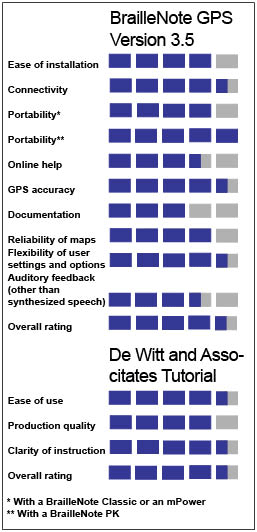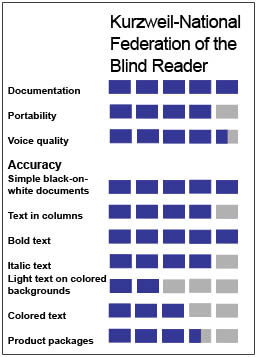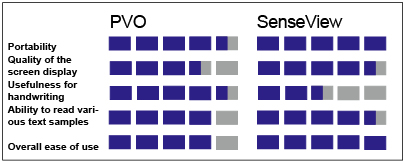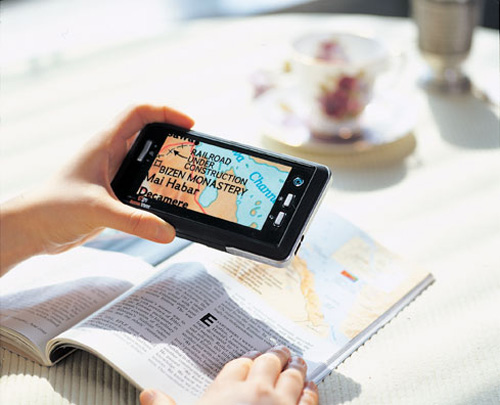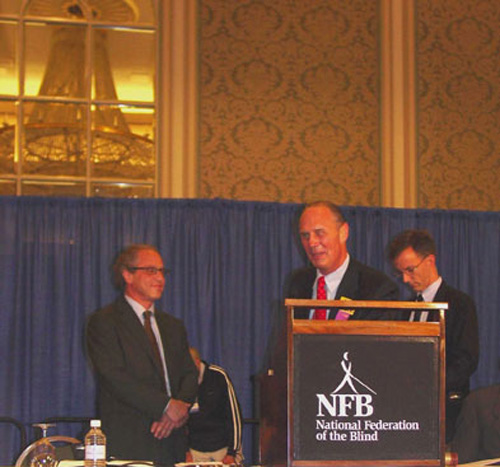The world's first handheld optical character recognition (OCR) reading system, the Kurzweil-National Federation of the Blind (NFB) Reader (hereafter, the Reader), was released to the public on July 1, 2006. This innovative new technological device combines a digital camera and a personal digital assistant (PDA) to capture the image of printed text and translate it into synthetic speech. This article presents the results of our evaluation of the device at the AFB TECH product evaluation laboratory. Before presenting the results, though, I will briefly discuss the collaboration between renowned inventor Ray Kurzweil and the NFB to bring the Reader to market.
In 1975, Kurzweil (who was interviewed in the September 2004 issue of AccessWorld) unveiled the Kurzweil Reading Machine, which was the first multifont OCR system that was capable of converting printed text to synthetic speech. The original machine was a large stand-alone unit that has been described as being the size of a small washing machine. Priced at $50,000, its cost was out of the reach of individual consumers.
Over the three decades since the release of the Kurzweil Reading Machine, OCR technology has evolved considerably. It now runs on PCs that are equipped with inexpensive off-the-shelf scanners, and the leading consumer OCR software products for people who are blind cost just under $1,000. (Our latest evaluations of these leading software products, the Kurzweil 1000 from Kurzweil Educational Systems and OpenBook from Freedom Scientific, appeared in the July 2006 issue of AccessWorld.) The Reader takes this evolution one step further by putting the technology into a portable device that can be taken anywhere.
Developing the Reader
The Reader is the result of a collaboration between NFB and Kurzweil, each of whom contributed their own unique strengths to the development process. Kurzweil brought his obvious technological expertise and history of accomplishment in the technological world. In addition to inventing the Kurzweil Reading Machine, he is also credited with inventing the first text-to-speech synthesizer; the first music synthesizer that is capable of re-creating orchestral instruments; and the first commercially marketed, large-vocabulary speech-recognition engine. In 1999, Kurzweil received the National Medal of Technology, the nation's highest honor in technology, from President Bill Clinton in a White House ceremony. In addition to providing considerable financial backing for the venture, NFB was deeply involved in the design of the user interface and in managing the project.
NFB also provided its greatest resource: its membership. As many as 500 NFB members participated as so-called Reader Pioneers in an extensive beta-testing process, providing invaluable input to the engineers as they refined the product. I was fortunate to be one of the beta-testers, which provided a great resource for this article. The Reader Pioneers were all connected via an extremely active electronic discussion group, so users' tips and techniques were readily available. What is more important, key members of the design team were also part of the discussion group, so they received immediate feedback that could be incorporated into the current and future versions of the Reader. The design team also collected all the images that the Reader Pioneers captured and the resulting documents, so they could be analyzed for the Reader's future development.
Product Description
The Reader weighs 15 ounces and measures 6 inches long by 3 inches wide by 2.5 inches deep. As a point of reference, it is 1,000 times smaller than the original Kurzweil Reading Machine, and its processor is 2,000 times faster. Its price ($3,495) is about one- fifteenth the price of the original. The Reader currently consists of a Fujitsu-Siemens LOOX N560 PDA and a Canon SD20 digital camera that are housed in a leatherette carrying case, which also houses the electronics connecting the two units.
The heart of the system is the OCR software that converts the camera image into synthetic speech. Because this software has to process a captured image from a digital camera, rather than from a flatbed scanner, it is completely new and different from the OCR engines that are used in traditional OCR software products. The system uses the Eloquence speech-synthesis software that is familiar to users of screen readers for PCs and cell phones, and you also have the option of using the RealSpeak synthesizer. The Reader also comes with a small canvas carrying case, about the size of a small lunchbox, that has pockets for all the accessories, such as the AC adapter/battery charger for the PDA, battery charger for the camera, headphones, and memory cards. The Reader comes with a year of software upgrades and a one-year warranty. No hardware upgrades are included.

Caption: The Kurzweil-National Federation of the Blind Reader comes with a carrying case, software, and documentation in print and on CD.
When you hold the unit in what the manual calls the normal position, the display screen and control panel face up toward the ceiling, with the control panel closest to you. The control panel is a rectangular area with nine buttons. In the center of the rectangle is a five-way navigation control that may be familiar to users of cell phones. It features an Enter button in the center, surrounded by four arrow buttons that point up, down, left, and right. To the left of those five buttons are two function buttons, F1 and F2, and the F3 and F4 function buttons are to the right of the five-way control. Moving toward the back of the top panel, you will find the 3.5-inch visual display screen, which is protected by a thick plastic covering. The small front panel facing you has just one control, a large button on the right side that is used to reset the unit. On the back panel facing away from you, you will find the memory-card slot and the headphone jack. The only thing on the left side panel is the jack for the AC adapter, and there is nothing on the right side panel.

Caption: The top of the Reader showing the control panel and display screen.
The camera is attached to the back end of the bottom of the PDA and has an auto-focus lens pointing down toward the target document. The lens is protected by a mechanical door that automatically opens or closes when the camera is on. It has two buttons on the left side panel. The large smooth button near the back is not used, but the smaller button, which is flush to the panel and rough to the touch, is the camera's On/Off button.
How Does It Work?
Although I will not bore you with all the details, I want to give you a general idea of how to use the Reader. Those who want all the details can go to the web site <www.knfbreader.com> and download the manuals and other documentation. The NFB staff wrote the documentation and an accompanying tutorial. The basic process of capturing and reading an image is relatively simple, and voice feedback guides you along the way when you use the Reader. You press the F1 button, followed by the F2 button, to power on the PDA, and you are almost immediately told that the unit is on. You then turn the camera power on and hold the Reader with the camera pointing down about 16 inches above your target. Next, you press the down arrow and hold the unit steady until you hear the camera's shutter click. You then hear progress tones and voice prompts as the image is processed, and in about 30 seconds, you begin to hear the voice reading your document. The Enter button can be used to start and stop reading your document. This is, of course, just a simplistic description of how to use the Reader, and there are several other features and functions, some of which are discussed next.
Features and Functions
Changing Modes
The Reader has three modes, and pressing the F2 key cycles through them. The Shooting mode captures images. The User Settings mode is used to configure many of the Reader's settings, such as the time and date, whether or not files are saved automatically, and how columns of text are handled by the Reader. Finally, the Document Reader mode controls how the left and right arrows can be used to navigate through documents. For example, you can set the Reader so the arrows move by line, by word, or by sentence. The Document Reader mode also controls the speed and volume of the speech output.
Field of View Report
Properly aiming the camera at your target is the hardest thing to master. To help you along as you practice, the Reader has a Field of View Report that tells you how well you are aiming. When you think you have aimed correctly, you can press the up arrow, and a preliminary picture is taken without using the flash. In about three to five seconds, the Field of View Report tells you how many edges of the target document are visible and what percentage of the page contains text. You can adjust your aim accordingly. For example, if you hear, "Top bottom and left edges are visible, 40% full," you may want to aim a bit more to the right to capture the document fully. Your goal is to hear the Reader say, "Portrait orientation, 70% full."
View Finder
The View Finder, another tool to help with aiming, is useful to a person with some functional vision. While in the Shooting mode, you press the F3 button, and an image of the target appears on the display screen. If you can see four edges, you are ready to take the picture.
File Explorer
The File Explorer application, which can be accessed in the Document Reader mode, can be used to view and arrange folders and files that have been saved on the Reader. In addition, you can open documents that you previously saved and begin reading them in the Document Reader. You can also use the File Explorer to open documents that you have moved to the Reader from your PC using the memory cards.
Voice Notes
You can use the Reader to record short memos or sound clips up to 30 seconds in length. You can also associate a recording with a certain file. This is a particularly useful feature for naming files because you cannot type in your own names for files that you are saving. Because the Reader has no keyboard for typing in file names, it simply uses the current date as the file name.
Help
The F1 key is the Help button, and it works like the keyboard help on the screen readers and PDAs that are familiar to many people who are blind or have low vision. You press the Help key, followed by any other button, and the Reader tells you the function of that button as it relates to the mode you are currently in, which is important because each button's function can change, depending on the current mode or task. Pressing the Help button twice gives you the status of the batteries for the PDA and camera.
How We Evaluated
As with all the products we evaluate at AFB TECH, we examined the Reader from many perspectives. We looked at the tactile nature of the interface, as well as the quality and responsiveness of the audio output. We tested the battery life and available documentation and considered the device's overall ease of use. Finally, we tested the accuracy of the device using a variety of text styles and colors and in various settings. In addition, AFB TECH had a summer intern program of high school students who are blind or have low vision from the Huntington, West Virginia, area, sponsored by the Reader's Digest Partners for Sight Foundation, who worked on projects that evaluated a wide range of assistive and mainstream technological devices, including several cell phones, diabetes devices, and copy machines. These interns were able to use the Reader and give us their feedback.

Caption: High school interns helped test the Reader at AFB TECH's lab.
Results of the Evaluation
The Interface
The Reader has an accessible interface. Although some people may have initial trouble identifying and using the control buttons, most people who have had experience using technological devices and gadgets should find the buttons easy enough to identify and use. Some people may wish that the Reader had larger control buttons, but larger buttons would probably lead to a larger, less portable, device. All the tasks can be accomplished independently, including charging the PDA and camera batteries and replacing the camera battery, and high-quality voice prompts guide you along the way. The speech produced by either the Eloquence or RealSpeak synthesizers is responsive to users' keystrokes. The design team did a great job of creating an extensive user interface with a great deal of functionality, considering that the PDA has only nine buttons. Although mastering the unit may seem a bit daunting at first, it is actually fairly intuitive, and the documentation and help system can get a new user up and reading in a relatively short time. One limitation of the hardware is the volume level produced by the built-in speakers. It is sometimes not loud enough in certain situations, such as at a busy airport or a noisy restaurant. Using a headset improves the volume output, and some people are using small wireless Bluetooth speakers for louder output, but doing so slightly reduces the unit's portability. A Bluetooth earpiece would be a less bulky solution and would give you more privacy.
Documentation
The documentation is accessible, informative, and available in a variety of formats. The User Guide, Quick Start Guide, Frequently Asked Questions, and Key Command Summary all come in accessible RTF or PDF formats for reading on your PC or PDA and are built in to the Reader itself. Each is also available in print and braille and in an audio tutorial on a CD. This documentation is more than sufficient to get a new user started, and the detailed instructions are aimed at people who are blind or have low vision.
Battery Life
If you press the F1 key twice, the Reader will respond with the percentage of battery life remaining in the PDA and camera batteries and will speak a low-battery warning if either battery is getting low. It takes about two hours to charge the PDA battery, and you get various amounts of use out of one charge, depending on how much you are using the unit. While we were testing and using the Reader extensively, we got about one full workday out of a charge, and when we were not using the unit at all, we got about three days out of a charge, since the battery drains even when the Reader is not in use. The User Guide recommends that you leave the PDA connected to the charger overnight or when it is not in use. The camera battery takes about 90 minutes to charge, and an extra battery is provided, along with an external charger, so you always have a fresh one ready. We got 85 to 105 pictures out of a charged battery before we needed to change it. Changing the camera battery can be a bit tricky, so you should consult the User Guide for instructions. You need to be sure to keep the PDA and camera securely together when you change the camera battery.
Overall Ease of Use
Although you have to read the documentation and practice using the Reader to get accustomed to using the buttons to control all the features, it is not difficult to learn how to use the Reader. Aiming is the biggest challenge that faces new users, and we found that with practice, it is possible to learn to aim the camera properly. The Field of View Report and View Finder tools were helpful while we were learning to aim, but we rarely used them after we got the hang of aiming. Some people who have trouble keeping the Reader steady may want to brace their arms against something when aiming. The high school interns were quick learners. We spent an afternoon with them playing the audio tutorial and giving them a brief training session. All were then easily able to work with the Reader for the next two days testing various print documents, and they even helped give a demonstration to a local rehabilitation agency.
Low Vision Accessibility
Although this device is mainly a tactile and auditory experience, we also examined it from the perspective of a person with low vision. The buttons are the same color as their background, so most people with low vision will have to rely on tactile rather than visual techniques to identify the buttons. The View Finder helps with aiming, but the distortion caused by the thick plastic cover can detract from the effectiveness of that feature for some people with low vision.
Accuracy
Here are the results of our testing of the accuracy of the Reader on several different types of print materials and the interns' ratings of accuracy on a scale of 1 to 5, with 1 being least accurate and 5 being most accurate.
Simple Black-on-White Text
We found a high level of accuracy with this basic type of document. The Reader accurately recognized nearly all such documents, performing as well as the Kurzweil 1000 or OpenBook would perform on a PC and scanner system. The interns rated the accuracy as 5.

Caption: The interns rated the Reader highly accurate in reading simple black-on-white text.
Multiple Columns
We had less success reading print in multiple columns, such as those in a newspaper article or a utility bill. Changing the setting that is used to adjust how columns are handled helped, and with practice and persistence, the information captured was usually read. The interns rated the accuracy as 4.

Caption: Reading print in columns was more difficult.
Bold Print
The Reader read bold print well, perhaps even better than it read normal print. The interns rated the accuracy as 5.
Italic Print
The Reader was less successful with italicized print. The interns rated the accuracy as 4.
Mixed Fonts and Sizes
The Reader performed well on documents with mixed sizes and fonts of text. It did not have trouble with the changing print. The interns rated the accuracy as 5.
Documents with Colors and Images
The Reader had a great deal of difficulty in this area. White print on a dark blue background was a problem; the Reader recognized little or no text. The interns gave this aspect of the test a rating of 2. The Reader did slightly better when we tested it with various colors on a white background, earning a rating of 3, but yellow was particularly troublesome. The Reader did better with documents containing photographs or other images. For the most part, it ignored the images and properly read the text, earning a rating of 4.5.
Reading a Large Sign
We used the Reader to read a large (3 foot-by-2 foot) sign in the lobby of our building, but we did not have much success, and our interns gave this aspect of the text a 2.5 rating. In general, text that is larger than about 48 points is often difficult for the unit to read.
Reading Product Packages
The Reader's performance when reading product packages was a mixed bag. We had less success with round containers like soup cans than we did reading the baking instructions on a flat box of brownie mix. Flat packages were read well if they did not have a lot of color or stylized images on the labels, but round containers often required a lot of trial and error, and we often resorted to cutting the label off some cans. Overall, the Reader received a rating of 3.5 in this area.
Reading Miscellaneous Print
One of the most intriguing things about the Reader is its ability to provide access to print that you encounter in everyday life. As long as the text is not too colorful, the Reader usually does a good job of recognizing and reading. It is useful in sorting mail, reading receipts and bills, and reading handouts in a classroom or conference. We testers had a wonderful feeling when we read a menu at a restaurant independently instead of bothering our dinner companions or waiters. We AFB TECH lab rats even finally figured out what all the hotel room information sheets said when we were on the road at a recent conference!
The Bottom Line
The Reader is a big step in the evolution of OCR technology and has the potential to give those who use it a great deal of independence. The interface is accessible, and the documentation provides the tools that are necessary to learn all the ins and outs of using the unit. You will also find that, with some practice and persistence, you can master the technique of properly aiming the Reader. The Reader accurately reads black print on a white background, but has some problems recognizing colored text or text on a colored background, especially when yellow is involved. It is certainly portable, especially when compared to traditional OCR technology, but it is still not quite as convenient as slipping a cell phone into your pocket. The Reader is not yet as accurate as the traditional Kurzweil 1000 or OpenBook OCR systems, but it is not far behind.
The Reader has received a great deal of national media coverage. While this coverage has been mostly positive, some commentators, including the Wall Street Journal, have winced at the $3,495 price tag. This is certainly a great deal of money for many of us, but it is not out of the cost range of other assistive technology devices that we use. Considering that a PC that is equipped with a screen reader costs about $2,000 and a PDA with a braille display costs about $5,000, the Reader has a mid-range cost. Also, the Reader is now being offered with an introductory $200 discount, lowering the cost to $3,295. Nonetheless, it is a big purchasing decision, and you should consider how the Reader fits your budget and reading needs. You will want to do research and, if possible, talk to others who have used or own a Reader. You can read more about the Reader at the web site <www.knfbreader.com>.
On the Horizon
The K-NFB Reader is certainly a one-of-a-kind product, and we have seen no competing products on the horizon. The manufacturers are continually working on improvements and will periodically release updated versions of the software, continually improving its accuracy. They are also testing more and more hardware solutions, and the device will eventually evolve into a one-piece unit that is smaller and even more convenient as the mainstream technology on which it is based continues to evolve. Over the next few years, we may see the Reader software on a cell phone when the cameras on cell phones get more powerful and become equipped with an auto-focus feature. We may also see a unit with the capability of running other access software, such as a cell phone screen reader or a pocket PC screen reader, to provide access to many of the other PDA or cell phone features.
****
View the Product Features as a graphic
View the Product Features as text
****
View the Product Ratings as a graphic
View the Product Ratings as text
Product Information
Product: Kurzweil-National Federation of the Blind Reader.
Manufacturer: K-NFB Reading Technology; web site: <www.knfbreader.com>. For a local dealer, contact Kurzweil Educational Systems, 100 Crosby Drive, Bedford, MA 01730; phone: 800-894-5374 (press option 4 for customer service).
A list of dealers is provided on the web site <www.knfbreader.com/sales.html>. You can also contact National Federation of the Blind, 1800 Johnson Street, Baltimore, MD 21230; phone: 410-659-9314; web site: <www.nfb.org>; Tech Support e-mail: <readerhelp@nfb.org>
Price: $3,495 plus $50 shipping (an introductory price of $3,295 is available only by calling NFB at 888-708-1724).
This product evaluation was funded by the Teubert Foundation, Huntington, WV. We would like to acknowledge the research assistance provided by our Reader's Digest Partners for Sight Foundation interns: Aaron Preece, Patrick Barbour, Brandy Jacobs, and Eric Dowdy.