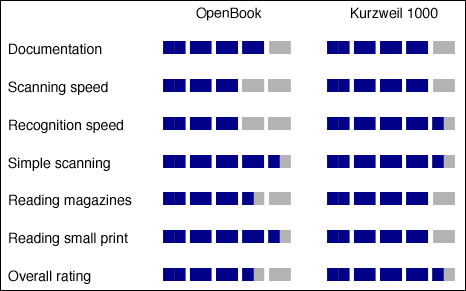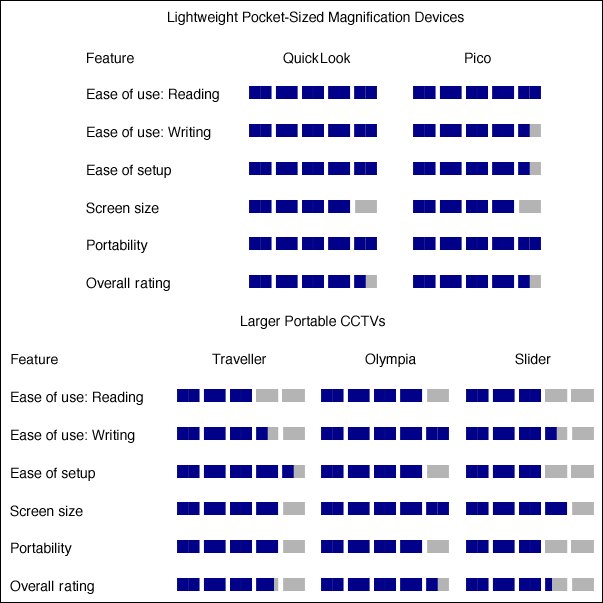As we reported in our two previous evaluations of the accessibility and usability of diabetes management devices, diabetes is a rapidly growing disease with a close relationship to vision loss. Nearly one-third of the 17 million Americans with diabetes are visually impaired, so it seems natural that the devices that are used to manage diabetes should be accessible. We have discovered that this is not always the case. In our September 2002 article evaluating blood glucose meters and in our March 2004 article evaluating insulin pumps, we found both product categories to be severely lacking in accessibility and usability for people who are visually impaired. In this article, we evaluate home blood pressure monitors (HBPMs), which are also important medical devices that are used in the management of diabetes.
Why Are HBPMs Important?
Endocrinologists, physicians who specialize in the glands and hormones of the body and related disorders, including diabetes, have told us that in managing diabetes, maintaining proper blood pressure is as important as maintaining proper blood glucose levels. Studies have shown that people with diabetes are twice as likely to develop high blood pressure (also called hypertension) and that more than 50% of people with diabetes actually do have high blood pressure. A person with diabetes is more likely to develop clogged arteries, and has two to four times the risk of heart disease and stroke. In fact, more than three-fourths of people with diabetes eventually die of a heart attack or stroke. However, tight control of your blood pressure can reduce these risks and reduce the risk of other complications of diabetes, including the deterioration of vision from hypertensive retinopathy, macroaneurysms, optic neuropathy, and vitreous hemorrhages. In addition to the health problems related to diabetes, high blood pressure itself has reached crisis proportions in this country. Nearly 60 million Americans, 1 in 4 adults, have high blood pressure.
Self-monitoring your blood pressure with an HBPM is an important step in maintaining healthy blood pressure. With greater knowledge of your blood pressure readings over time, you and your physician can better manage your condition with proper medication and exercise. Frequent self-monitoring gives you much more information to work with than the occasional check you get when visiting your physician, and it avoids what researchers call "white coat syndrome." Studies have shown that white coat syndrome—the tendency to exhibit higher blood pressure in the presence of a physician—can lead to the mistreatment of persons who suffer from this phenomenon. Also, many people with diabetes and heart disease have a condition called silent ischemia, which masks the chest pains and other symptoms that are normally associated with the insufficient flow of oxygen to the heart. This condition may prevent people from seeking medical attention, so they have even more reason to use an HBPM.
What Is an HBPM, and How Is It Used?
Most people are familiar with the manual blood pressure device, or mercury sphygmomanometer, used by health care providers to measure blood pressure in a physician's office. A sphygmomanometer is the most accurate tool for measuring blood pressure, and it is actually used to determine the accuracy of HBPMs. Like sphygmomanometers, one type of HBPM is placed over the upper arm, but other types come in wrist and finger units. We chose to evaluate only the upper-arm units because they have been proved to be the most accurate, and none of the wrist or finger units has fulfilled the validation requirements of the British Hypertension Society (BHS), which measures the accuracy of the devices.
The units we evaluated are all similar. They all have an inflatable cuff that is placed over the upper arm and secured in place with Velcro. They all have a tube connecting the cuff to a small box that houses the electronic circuitry, control buttons, and display screen. The boxes are about the size of a small clock radio, have large LCD (liquid crystal display) screens, and two to six control buttons. Two of the units we evaluated are available with a small printer and can provide a paper printout of the results. We also evaluated one "talking" unit with recorded human speech to announce the results orally.

Caption: Home blood pressure monitors using inflatable cuffs over the upper arm are the most accurate. This model is the Omron HEM-757-E.
To use a monitor, place the cuff over the upper arm and position the tube so that it is on the inside of the arm in line with the middle finger. Then you press the start button on the unit. The cuff then begins to inflate. You need to remain calm, breathe normally, and not talk while the measurement is taken. In less than a minute, the cuff deflates, and the monitor provides a reading of blood pressure as well as pulse rate.
Most monitors have a feature that determines when to stop pumping up the cuff. Using a mathematcial algorithm involving what is known as "fuzzy logic," this feature makes sure the cuff is pumped up enough to be accurate but not so much that it causes pain. To the user, fuzzy logic means greater comfort, in that the cuff squeezes your arm only as much as necessary to get an accurate reading. Also, two of the monitors from Microlife feature what they call the Microlife Averaging Mode (MAM), which produces a more accurate reading by taking three measurements in a row and averaging the results.
Which HBPMs Did We Choose to Evaluate and Why?
As mentioned earlier, the HBPMs had to be the more accurate upper-arm type to be included in our evaluation. They also had to be approved by the U.S. Food and Drug Administration (FDA) and to be recommended by the BHS. The FDA is responsible for protecting the public health by ensuring the safety of food, drugs, and medical devices, and approves HBPMs on the basis of companies' use of the protocols of the Association for the Advancement of Medical Instrumentation to evaluate their own devices. BHS publishes protocols for measuring the accuracy of HBPMs in accordance with a mercury sphygmomanometer for consumer use. When devices are tested using BHS protocols, they are actually graded according to their accuracy. BHS also provides a list of HBPMs that it recommends for use by consumers, whereas the FDA does not. This is why we chose to evaluate the devices that are approved for sale in the United States by the FDA and that are recommended by the BHS for their accuracy.
The HBPMs that we evaluated are the ones that the BHS rated most highly: four from Omron Healthcare (HEM-705CP-II, HEM-711AC, HEM-712C, and HEM-757-E), four from Microlife USA (BP 3BT0-A, BP 3AC1, BP 3AA1-1, and BP 3AA1-2), and three from A&D Medical (UA-779, UA-787 and the talking UA-767T). We also discovered three other talking HBPMs, but they have not been approved as yet by the FDA for sale in the United States (see "Talking, But Not Available" to learn more about those monitors).

Caption: Four of the non-talking monitors. Clockwise from upper left: Omron HEM-705CP-II; Omron HEM-757-E; A&D UA-787; Microlife BP 3AA1-2.
How Did We Evaluate the Devices?
We evaluated the accessibility of the monitors by assessing the following six areas:
- Visual display: Can a person with low vision read the information on the screen?
- Quality of speech output (talking monitor only).
- Control buttons: Can a person who is blind or has low vision easily identify and activate the buttons?
- Documentation: Are the manuals available in alternate formats?
- Positioning of the cuff: Can a person who is blind or has low vision easily position the cuff properly?
- Battery replacement: Is it easy to change the batteries tactilely?
Results
Visual Display
All the monitors we evaluated feature low-contrast, black-on-gray LCD displays, similar to those found on blood glucose meters. The contrast could not be adjusted. However, although there was no zoom feature, the displays used large fonts to show information. Some people with low vision would be able to read the displays because of the large fonts, which ranged in size from 56 points to 82 points for the blood pressure readings and 36 points to 72 points for the pulse readings. Others might not be able to read the displays because of glare, low contrast, and the lack of color and backlighting.
The HEM-705CP-II comes with a small printer to print out the results in receipt form. However, the printout is in only about an 11-point to 12-point font, and scanning it with the Kurzweil 1000 scanning software did not produce good results. The Microlife BP 3AA1-2 also has a small printer, but it must be purchased separately, and we did not evaluate it.
Quality of Speech Output
The speech output on the talking UA-767T is high-quality recorded human voice, and it is easy to understand. It also features a volume-control slider and headphone jack for privacy. The results of the test are repeated until you press a button to turn off the device.
Control Buttons
Most of the buttons on the monitors are well designed and easy to distinguish and identify by touch. There are from one to six buttons on each monitor, so it is easy to learn and memorize their functions. The buttons on the Microlife BP 3BT0-A, BP 3AA1-1, and BP 3AA1-2 are flush with the panel and slightly more difficult to identify, but, with minimal practice, they are still easy to operate.
Documentation
We found the manuals for the nontalking monitors only in print and in PDF computer files. The PDF files were not designed to be accessible using a screen reader, such as JAWS or Window-Eyes, but they worked fine with the ZoomText screen-magnifier software. We found no manuals in braille, audiocassette, large print, or accessible electronic formats.
We also could not find many manuals in accessible formats for the talking monitor. A&D Medical had a large-print manual and a manual in PDF format, but although it worked fine with the ZoomText screen magnifier, it was inaccessible to screen readers.
Positioning of the Cuff
It is easy to place the cuff properly on the arm with all the meters we evaluated. All monitors, with one exception, feature a flexible cuff. In this design, you simply clasp the cuff around your upper arm and secure it in place with Velcro. The exception is the A&D UA-787, which features the EasyCuff, a semirigid plastic component that is added to the cuff design to enable the cuff to mold itself better to a user's arm.
Battery Replacement
All the monitors use four AA batteries. Once you learn how to locate and open the battery compartments, it is easy to replace the batteries. The compartments all have springs placed where the negative ends of the batteries should be, so it is easy to position the batteries to obtain the correct polarity.
Which Monitor Do We Recommend?
If you have diabetes or your physician has recommended that you monitor your own blood pressure with an HBPM, which one should you choose? If you have low vision and are able to read display information in large fonts between 36 and 82 points on a low-contrast LCD display, you should be satisfied with one of the monitors that do not talk. Among these nontalking monitors, there are four that we recommend. The Omron HEM-705CP-II has earned the highest accuracy rating from the BHS, comes with a printer, and has buttons that are easy to identify tactilely. The HEM-757-E features an 82-point blood pressure display font and buttons that are easy to identify tactilely. The Microlife BP 3AA1-2 also earned the highest accuracy rating, has an 80-point display font, offers an optional printer, and features a three-test averaging mode for greater accuracy. The A&D UA-787 has an 82-point display font, buttons that are easy to identify tactilely, and the EasyCuff, and it adapts for an irregular heartbeat.
If you cannot read large-print visual displays and require speech output, you have only one choice because only one "talking" monitor has been approved by the FDA to be sold in the United States. The A&D UA-767T has both FDA approval and the highest accuracy rating from BHS. Its voice output is clear and understandable, buttons are tactilely identifiable, and the monitor is generally easy to use.

Caption: The A&D UA-767T is the only talking monitor approved to be sold in the United States.
Why Are Talking Monitors Not Available on the Market?
Not only is the A&D UA-767T the only "talking" monitor available on the U.S. market, but the company told us that they don't sell many of them. In addition, four other talking monitors used to be on the market, but the manufacturers have discontinued them. The fact that these talking monitors are not available on the U.S. market is certainly frustrating, but it also raises the question of why they are not available.
The manufacturers of the three talking monitors discussed in the sidebar ("Talking, But Not Available") reported that they have been seeking FDA approval, so perhaps it is just that the FDA process takes a long time. Perhaps the blindness and low vision market is too small to support accessibility in mainstream products, but we are curious whether there are other reasons. Perhaps people who are blind or have low vision are simply not aware of the existence of talking monitors, and perhaps this article will help to change that situation. Or perhaps physicians are not aware of talking monitors and have never recommended them to their patients who are visually impaired. We welcome your thoughts on this issue; you can send your responses to AccessWorld.
Recommendations to Manufacturers
When we evaluate products at AFB TECH, we do it to inform our AccessWorld readers about products, but we also do it to influence manufacturers to design products to be more accessible. The talking monitor is already accessible and easy to use. The real message to the manufacturers is to ask them to make these monitors available on the market. For the manufacturers of the nontalking monitors to reach their entire market, including elderly people and people with diabetes who are losing their vision, we suggest that they include speech-output capabilities in future models. We would also like them to continue to use large fonts on their visual displays and to consider using higher-contrast color displays on future models. Our final recommendation is to produce manuals in a variety of accessible formats. Although these monitors are relatively easy to use and can be mastered with a couple of minutes' training, it would still be helpful to have manuals that we can read.
Manufacturers' Response
Microlife
"Microlife is dedicated to providing medically accurate blood pressure monitors for home use, and our upper-arm units have achieved an AA grading from the BHS. Microlife is sensitive to the special needs of those who are blind or visually impaired and is investigating components for next-generation monitors that can better address their needs."
A&D Medical
"We applaud your efforts to help raise awareness of the value of home blood pressure monitoring in the diabetes population. A&D Medical is also committed to raising this awareness and making our products easily accessible.
"There are other important features of the A&D product line worth mentioning. A&D Medical is the only company that has received FDA clearance on an Irregular Heart Beat feature that enables accurate readings and notice in the event an irregular heartbeat occurs during the reading. An irregular heartbeat typically causes measurement problems, resulting in an error message, or inaccurate reading. The newest A&D LifeSource products contain a high-speed microprocessor and a software program to determine if there are extra or missing heartbeats. If this is the case, the monitor can "add" or "subtract" the heartbeats and then correctly calculate the systolic and diastolic pressure and pulse rate.
"A&D also offers the only 'family' blood pressure monitor with illuminated buttons for ease of use with the visually impaired. The UA-774 is the first monitor specifically designed for two or more people and is one of the few monitors available that enables multiple users to share the same monitor but store their individual readings separately. Each user has a unique illuminated Start button for easy identification. This monitor also features a 'guest mode' that allows a third person to take a measurement, but without storing the reading in memory.
"The UA-774 also has enhanced features such as automatic 'Average Reading.' Each time the start button is pressed, the average of the total measurements in memory (up to 30) will flash on the display. This allows each user to obtain a quick average of their past measurements.
"A&D offers a new large-print instruction manual online. The manual comes in an illustrated 11" x 8.5" PDF file format and includes a log sheet for tracking and sharing results with the physician or other health care provider. This may be found at www.lifesourceonline.com."
The authors thank Cliff Winters and Taine Duncan of AFB TECH, as well as the Marshall Diabetes Center of Cabell Huntington Hospital, Huntington, West Virginia. Funding for this product evaluation was provided by the Teubert Foundation, Huntington, West Virginia.
****
View the Product Features as a graphic
View the Product Features as text
Product Information
Products: UA-787, UA-767T, and UA-779
Manufacturer: A&D Medical (Lifesource), 1555 McCandless Drive, Milpitas, CA 95035; phone: 408-263-5333; e-mail: <support@lifesourceonline.com>; web site: <www.lifesourceonline.com>.
Price: $109.95, $89.95, and $99.95, respectively.
Products: HEM-705CP-II, HEM-711AC, HEM-712C, and HEM-757-E
Manufacturer: Omron Healthcare, 300 Lakeview Parkway, Vernon Hills, IL 60061; phone: 847-680-6200; e-mail: <mark.rinker@omron.com> (Canadian contact); web site: <www.omronhealthcare.com>.
Price: $99.95, $175.89, $49.88, and $77.99, respectively.
Products: BP 3BT0-A, BP 3AC-1, BP 3AA1-1, and BP 3AA1-2
Manufacturer: Microlife USA, 424 Skinner Boulevard, Suite C, Dunedin, Fl 34698; phone: 727-451-0484 or 800-568-4147; e-mail: <custserv@microlifeusa.com>; web site: <www.microlifeusa.com>.
Price range: $54.99–59.99, $79.99–89.99, $59.99–69.99, and $79.99–89.99, respectively.
Sidebar: Talking, But Not Available
In addition to our main test group, we also wanted to take a look at every talking HBPM that we could find, regardless of their availability on the U.S. market or their FDA or BHS status. We were able to find three monitors that are produced in Europe and Asia: CareTec's SweetHeart, Cobolt Systems' SE-7000, and Shengfu's SF860. The CareTec and Cobolt monitors are based on products that do not have speech output, and they have been modified to include speech. None of the three talking devices has been rated for accuracy by BHS, and we could not judge or determine their accuracy. Also, and more important for U.S. citizens, since none of these devices currently has FDA approval, they cannot be sold in the United States under federal law. We present information on these devices only to indicate possible products that may enter the U.S. market some time in the future.
The speech output for these devices is produced by recorded human voice, rather than synthetic speech. It is easy to understand in all the monitors except the Shengfu SF860, which has a strange-sounding high-pitched voice. However, with minimal use, it is easy to get used to the voice and understand what it is saying. Also, the initial pump-up pressure value on the Shengfu can be set by the user, but the process of setting the initial pressure is not accessible to users who are blind because the number settings are not spoken. All the monitors speak the value of the blood pressure and pulse readings, but the CareTec is the only one that orally alerts you to a low battery or speaks an error message when the unit malfunctions. The CareTec can also be connected to a braille display, but we did not evaluate that feature.
The buttons in all these devices, except the Shengfu, are tactilely identifiable and easy to use. The Shengfu's buttons are flush with the panel and slightly more difficult to identify, but with minimal practice, the monitor is still easy to operate.
All these devices come with a standard print user's manual in 10–12-point type, but all have other options. Cobalt has a manual on audiocassette, and CareTec e-mailed us a manual in plain-text format, as well as in a PDF format that was accessible using both screen readers and the ZoomText screen-magnifier software. Shengfu provided us with the manual on a CD in Microsoft Word format.
Like the A&D UA-787's cuff in our main test group, the CareTec features a semirigid plastic component added to the cuff design to enable the cuff to mold itself better to a user's arm.
The standard AA battery-replacement technique of placing the negative end toward the spring can be used in all the devices except the Shengfu. In the Shengfu, a visually impaired user would have to memorize the battery position or place braille dots or other raised markings to indicate polarity.
Although none of these products are currently available in the United States, the manufacturers are all seeking FDA approval, and they could be on the U.S. market sometime soon. For more information on these devices, you can visit the following web sites: SweetHeart by CareTec <http://www.CareTec.at>, SE-7000 by Cobolt Systems <http://www.cobolt.co.uk, and SF860 by Qingdao Shengfu Electronics Company <http://www.shengfu.com>.
Return to article, or use your browser's "back" button.